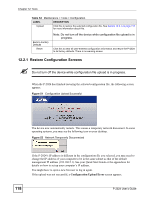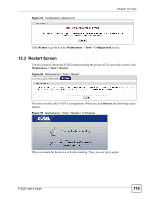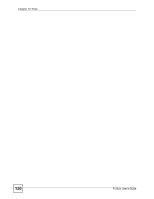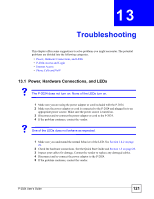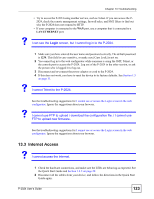ZyXEL P-2024 User Guide - Page 118
Restore Configuration Screens, Configuration Upload Error
 |
View all ZyXEL P-2024 manuals
Add to My Manuals
Save this manual to your list of manuals |
Page 118 highlights
Chapter 12 Tools Table 54 Maintenance > Tools > Configuration LABEL DESCRIPTION Upload Click this to restore the selected configuration file. See Section 12.2.1 on page 118 for more information about this. Back to Factory Defaults Reset Note: Do not turn off the device while configuration file upload is in progress. Click this to clear all user-entered configuration information and return the P-2024 to its factory defaults. There is no warning screen. 12.2.1 Restore Configuration Screens " Do not turn off the device while configuration file upload is in progress. When the P-2024 has finished restoring the selected configuration file, the following screen appears. Figure 51 Configuration Upload Successful The device now automatically restarts. This causes a temporary network disconnect. In some operating systems, you may see the following icon on your desktop. Figure 52 Network Temporarily Disconnected If the P-2024's IP address is different in the configuration file you selected, you may need to change the IP address of your computer to be in the same subnet as that of the default management IP address (192.168.5.1). See your Quick Start Guide or the appendices for details on how to set up your computer's IP address. You might have to open a new browser to log in again. If the upload was not successful, a Configuration Upload Error screen appears. 118 P-2024 User's Guide