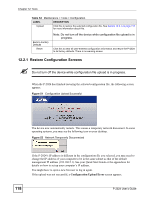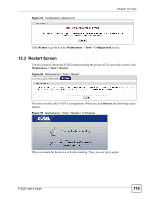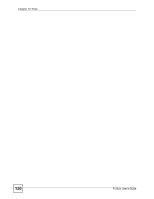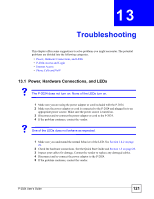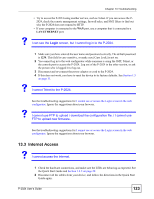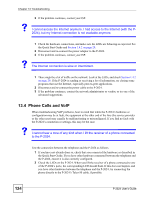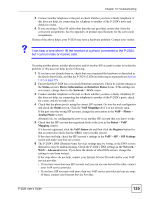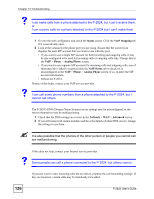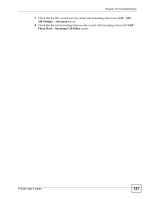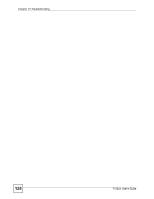ZyXEL P-2024 User Guide - Page 123
Internet Access
 |
View all ZyXEL P-2024 manuals
Add to My Manuals
Save this manual to your list of manuals |
Page 123 highlights
Chapter 13 Troubleshooting • Try to access the P-2024 using another service, such as Telnet. If you can access the P2024, check the remote management settings, firewall rules, and SMT filters to find out why the P-2024 does not respond to HTTP. • If your computer is connected to the WAN port, use a computer that is connected to a LAN/ETHERNET port. V I can see the Login screen, but I cannot log in to the P-2024. 1 Make sure you have entered the user name and password correctly. The default password is 1234. This field is case-sensitive, so make sure [Caps Lock] is not on. 2 You cannot log in to the web configurator while someone is using the SMT, Telnet, or the console port to access the P-2024. Log out of the P-2024 in the other session, or ask the person who is logged in to log out. 3 Disconnect and re-connect the power adaptor or cord to the P-2024. 4 If this does not work, you have to reset the device to its factory defaults. See Section 1.5 on page 31. V I cannot Telnet to the P-2024. See the troubleshooting suggestions for I cannot see or access the Login screen in the web configurator. Ignore the suggestions about your browser. V I cannot use FTP to upload / download the configuration file. / I cannot use FTP to upload new firmware. See the troubleshooting suggestions for I cannot see or access the Login screen in the web configurator. Ignore the suggestions about your browser. 13.3 Internet Access V I cannot access the Internet. 1 Check the hardware connections, and make sure the LEDs are behaving as expected. See the Quick Start Guide and Section 1.4.2 on page 29. 2 Disconnect all the cables from your device, and follow the directions in the Quick Start Guide again. P-2024 User's Guide 123