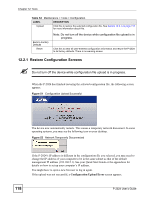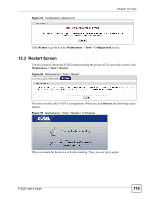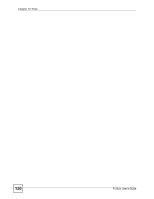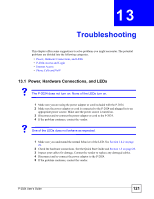ZyXEL P-2024 User Guide - Page 117
Configuration Screen, Return, Tools, Maintenance, Firmware
 |
View all ZyXEL P-2024 manuals
Add to My Manuals
Save this manual to your list of manuals |
Page 117 highlights
Figure 49 Firmware Upload Error Chapter 12 Tools Click Return to go back to the Tools > Maintenance > Firmware screen. 12.2 Configuration Screen Use this screen to back up or restore the configuration of the P-2024. You can also use this screen to reset the P-2024 to the factory default settings. To access this screen, click Maintenance > Tools > Configuration. Figure 50 Maintenance > Tools > Configuration Each field is described in the following table. Table 54 Maintenance > Tools > Configuration LABEL DESCRIPTION Backup Configuration Backup Click this to save the P-2024's current configuration to a file on your computer. Once your device is configured and functioning properly, it is highly recommended that you back up your configuration file before making configuration changes. The backup configuration file is useful if you need to return to your previous settings. Restore Configuration File Path Enter the location of the file you want to upload, or click Browse... to find it. Choose Click this to find the file you want to upload. P-2024 User's Guide 117