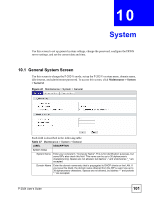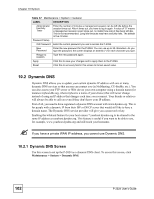ZyXEL P-2024 User Guide - Page 106
System, P-2024 User's Guide, Maintenance > System > Time Setting, Apply
 |
View all ZyXEL P-2024 manuals
Add to My Manuals
Save this manual to your list of manuals |
Page 106 highlights
Chapter 10 System Table 40 Maintenance > System > Time Setting LABEL DESCRIPTION New Time Enter the new time in this field, and click Apply. New Date Enter the new date in this field, and click Apply. Get from Time Select this if you want to use a time server to update the current date and time in Server the P-2024. Time Protocol Select the time service protocol that your time server uses.Check with your ISP or network administrator, or use trial-and-error to find a protocol that works. Daytime (RFC 867) - This format is day/month/year/time zone. Time (RFC 868) - This format displays a 4-byte integer giving the total number of seconds since 1970/1/1 at 0:0:0. NTP (RFC 1305) - This format is similar to Time (RFC 868). Time Server Enter the IP address or URL of your time server. Check with your ISP or network Address administrator if you are unsure of this information. Time Zone Setup Time Zone Select your location's time zone. Daylight Savings Select this if your location uses daylight savings time. Daylight savings is a period from late spring to early fall when many places set their clocks ahead of normal local time by one hour to give more daytime light in the evening. Start Date Enter which hour on which day of which week of which month daylight-savings time starts. End Date Enter which hour on the which day of which week of which month daylight-savings time ends. Apply Click this to save your changes and to apply them to the P-2024. Reset Click this to set every field in this screen to its last-saved value. 106 P-2024 User's Guide