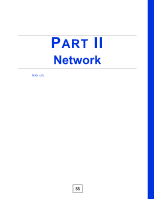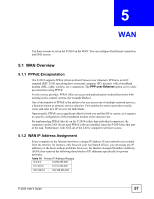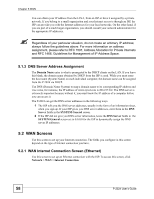ZyXEL P-2024 User Guide - Page 59
WAN Internet Connection Screen (PPPoE), Network > WAN > Internet Connection
 |
View all ZyXEL P-2024 manuals
Add to My Manuals
Save this manual to your list of manuals |
Page 59 highlights
Figure 20 Network > WAN > Internet Connection (Ethernet) Chapter 5 WAN Each field is described in the following table. Table 17 Network > WAN > Internet Connection (Ethernet) LABEL DESCRIPTION ISP Parameters for Internet Access Encapsulation Select Ethernet. Ethernet encapsulation with Service Type set to Standard is typically used if you are extending your existing network. Service Type Select Standard. WAN IP Address Assignment Get Select this if your ISP did not assign you a static IP address or if you want another automatically DHCP server to assign an IP address to the P-2024. from ISP Use Fixed IP Select this if your ISP assigned you a static IP address. Address IP Address Enter the IP address provided by your ISP. IP Subnet Mask Enter the subnet mask provided by your ISP. Gateway IP Address Enter the gateway provided by your ISP. If your ISP did not provide one, leave it blank. Apply Click this to save your changes and to apply them to the P-2024. Cancel Click this to set every field in this screen to its last-saved value. 5.2.2 WAN Internet Connection Screen (PPPoE) Use this screen to set up a PPPoE connection with the ISP. To access this screen, click Network > WAN > Internet Connection. P-2024 User's Guide 59