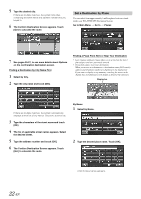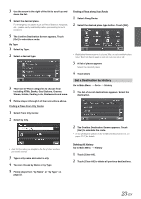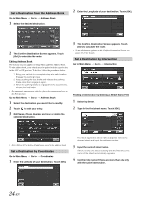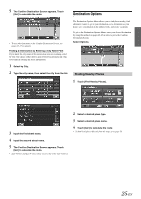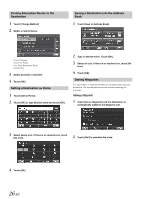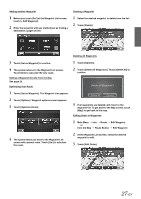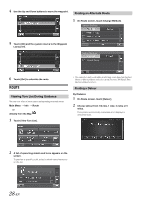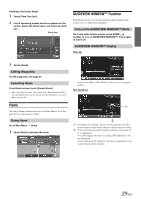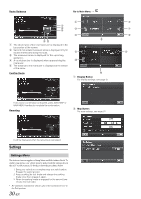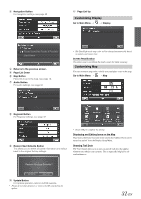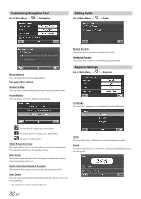Alpine INA-W900BT Owner's Manual (English) - Page 29
Touch [Set as Waypoint]. The Waypoint List appears.
 |
UPC - 793276100276
View all Alpine INA-W900BT manuals
Add to My Manuals
Save this manual to your list of manuals |
Page 29 highlights
Adding another Waypoint 1 Before you touch [Go!] at the Waypoint List screen, touch [+ Add Waypoint]. 2 Enter the waypoint with any method just as finding a destination. (pages 20-25) Deleting a Waypoint 1 Select the desired waypoint to delete from the list. 2 Touch [Delete]. 3 Touch [Set as Waypoint] to confirm. 4 The system returns to the Waypoint List screen. Touch [Go!] to calculate the new route. Setting a Waypoint Directly from the Map See page 20. Optimizing Your Route 1 Touch [Set as Waypoint]. The Waypoint List appears. 2 Touch [Options]. Waypoint options screen appears. 3 Touch [Optimize Route]. 4 The system takes you back to the Waypoint List screen with optimal route. Touch [Go!] to calculate the route. Deleting All Waypoints 1 Touch [Options]. 2 Touch [Delete All Waypoints]. Touch [Delete All] to confirm. 3 If all waypoints are deleted, will return to the waypoint list. To get back to the Map screen, touch [Map] to get back to the map. Editing Order of Waypoints 1 Main Menu Info Route Edit Waypoint or from the Map Route Button Edit Waypoint 2 At the Waypoint List Screen, select the desired waypoint to edit. 3 Touch [Edit Order]. 27-EN