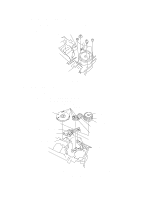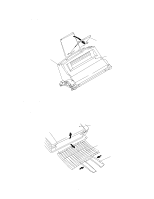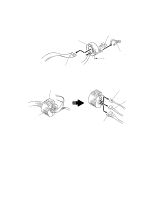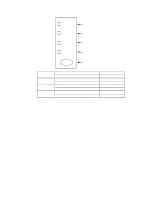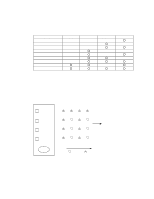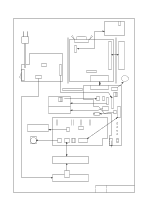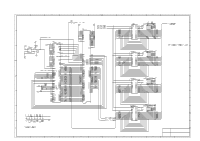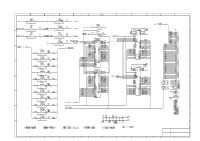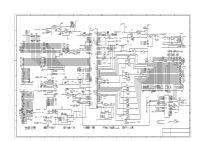Brother International HL-720 Service Manual - Page 131
Data Led Off, Alarm Led
 |
View all Brother International HL-720 manuals
Add to My Manuals
Save this manual to your list of manuals |
Page 131 highlights
DRUM ALARM READY (PAPER) DATA (TONER) Paper eject sensor Registration sensor Cover sensor Toner sensor Switch Paper eject sensor Registration sensor Cover sensor Toner sensor ON (Paper is detected.) OFF (No paper is detected.) ON (Paper is detected.) OFF (No paper is detected.) ON (The top cover is closed.) OFF (The top cover is open.) ON (The toner cartridge is installed.) OFF (No toner cartridge is installed.) DRUM LED ON DRUM LED OFF ALARM LED ON ALARM LED OFF READY LED OFF READY LED ON DATA LED OFF DATA LED ON The procedure for the factory inspection mode is as follows. (1) Open the top cover and remove the drum unit. (2) Turn on the power to the printer while holding down the button. The DRUM LED comes ON. (3) Release the button and immediately lightly press the button again. (4) Check if the DRUM (paper eject sensor) and ALARM (registration sensor) LEDs go OFF after all the LEDs go ON. If the paper eject sensor is ON at this point and the DRUM LED goes ON (error). If the registration sensor is ON at this point and the ALARM LED goes ON (error). (5) Install the drum unit. Check that the DATA LED goes OFF. (6) Lightly touch the registration sensor actuator. Check that the ALARM LED comes ON. (7) Close the top cover. Check that the READY LED goes OFF. (8) Press the button. (9) If all the sensors are correct, the printer goes back to the READY status. If any error is detected, the corresponding LED stays ON. IV-2