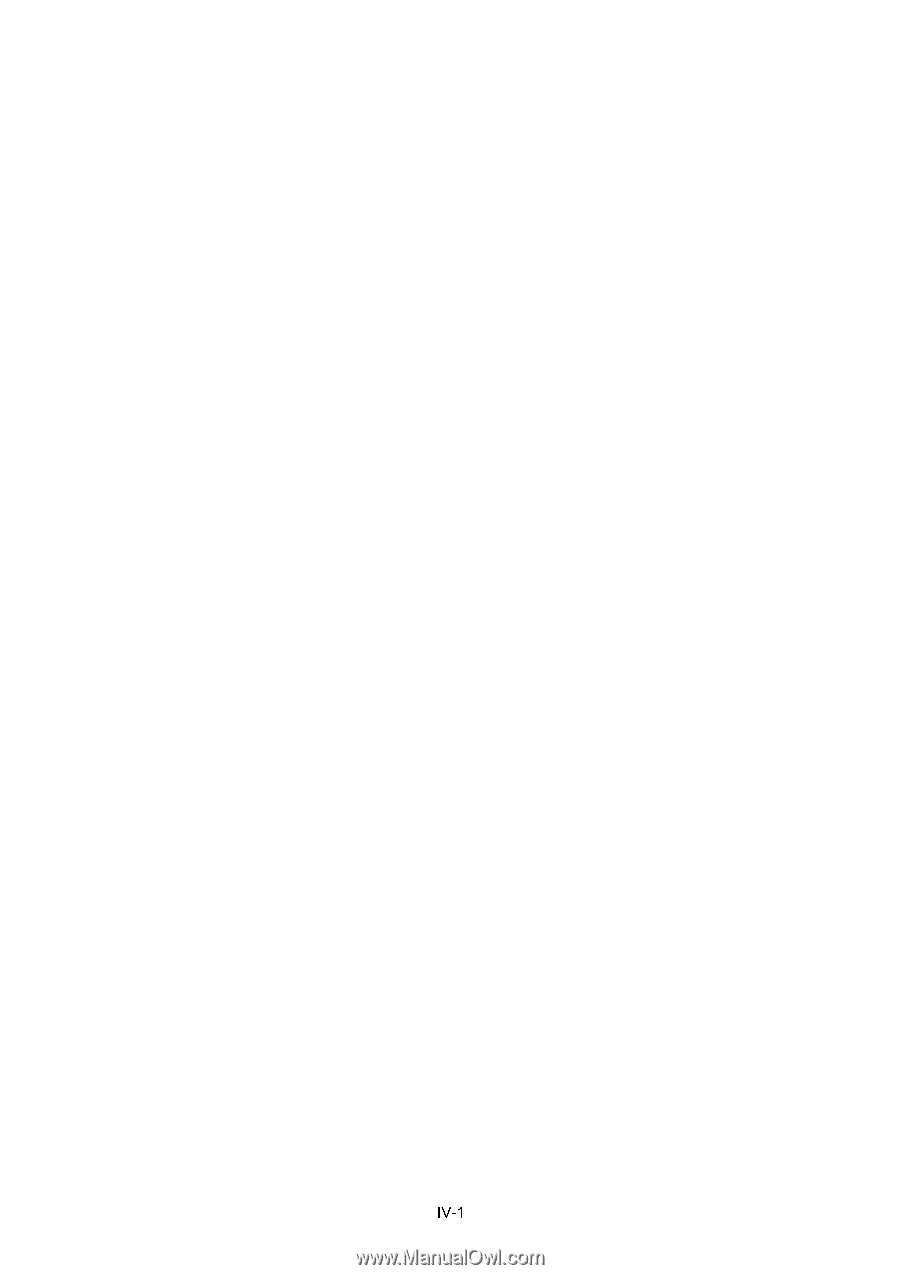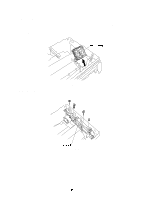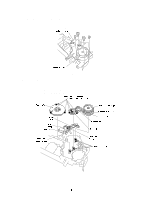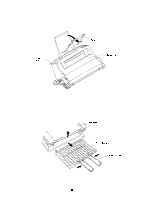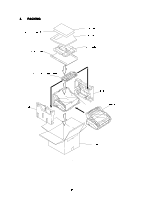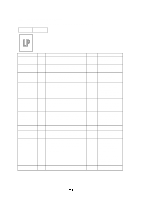Brother International HL-720 Service Manual - Page 62
Ch4 Troubleshooting, 1. Introduction
 |
View all Brother International HL-720 manuals
Add to My Manuals
Save this manual to your list of manuals |
Page 62 highlights
CHAPTERIV TROUBLESHOOTING 1. INTRODUCTION 1.1 Initial Check (1) Operating environment Check if : 1) The source voltage stays within ±10% from the rating voltage shown on the rating plate. 2) The printer is installed on a solid, level surface. 3) The room temperature is maintained between 10°C and 32.5°C. The relative humidity is maintained between 20% and 80%. 4) The printer is not exposed to ammonia fumes or other harmful gases. 5) The printer is not located in a hot or humid area (such as near water or a humidifier) 6) The printer is not exposed to direct sunlight. 7) The room is well-ventilated (2) Printer paper Check if : 1) A recommended type of print paper is being used (if the paper is too thick or too thin, or tends to curl, paper jams or paper feed problems may occur, or prints may be blurred). 2) The print paper is damped. [If so, use fresh paper, and check whether the print quality improves or not.] (3) Consumables Check if : 1) The toner LED is not lit on the display when a toner cartridge is installed in the printer. [If the above LED is lit, replace the cartridge with a new one. If blank spots occur on prints, take out the process cartridge and slowly rock it to distribute the toner evenly.] (4) Others Condensation: When the printer is moved from a cold room into a warm room in cold weather, condensation may occur inside the printer, causing various problems as below: 1) Condensation on the optical surface such as the scanning mirror, lenses, the reflection mirror and the protection glass may raise/cause the print image to be light. 2) If the photosensitive drum is cold, the electrical resistance of the photosensitive layer gets high, making it impossible to obtain a correct contrast in printing. 3) Condensation on the corona unit may cause corona leakage. 4) Condensation on the hopper gate and separation pad may cause paper feed troubles. If condensation has occurred, wipe the effected units or parts with a dry cloth.