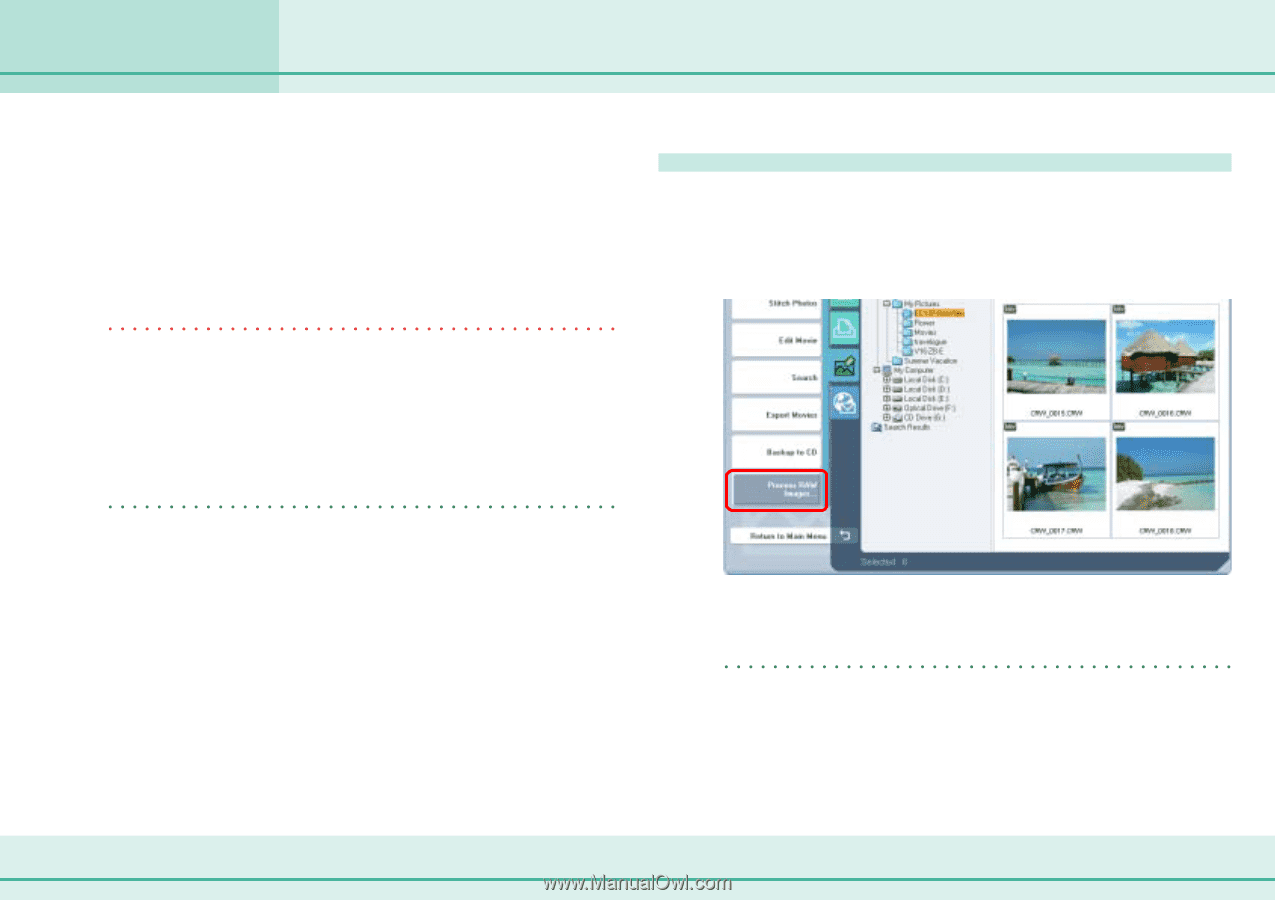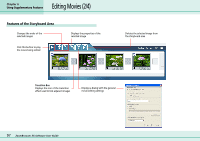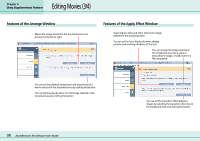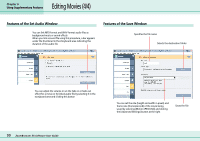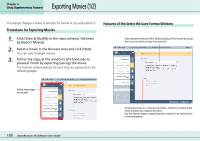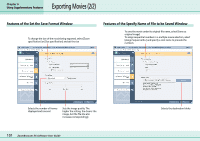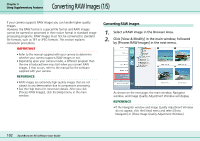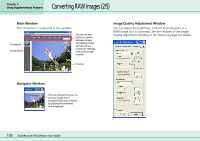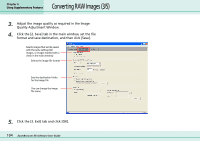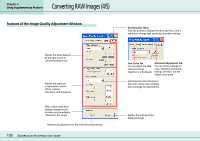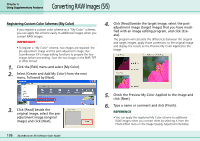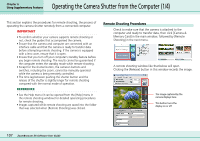Canon PowerShot S10 User Guide for ZoomBrowser EX version 4.6 - Page 102
Converting RAW Images 1/5
 |
View all Canon PowerShot S10 manuals
Add to My Manuals
Save this manual to your list of manuals |
Page 102 highlights
Converting RAW Images (1/5) Chapter 6 Using Supplementary Features If your camera supports RAW images you can handle higher quality images. However, the RAW format is a special file format and RAW images cannot be opened or processed in their native format in standard image processing programs. RAW images must first be converted to standard file formats, such as TIFF or JPEG formats. This section explains conversion procedures. IMPORTANT • Refer to the manual supplied with your camera to determine whether your camera supports RAW images or not. • Depending upon your camera model, a different program than the one introduced here may start when you convert RAW images. If that occurs, refer to the manual for the software supplied with your camera. REFERENCE • RAW images are extremely high-quality images that are not subject to any deterioration due to compression processing. • See the Help menu for conversion details. After you click [Process RAW Images], click the [Help] menu in the main window. Converting RAW Images 1. Select a RAW image in the Browser Area. 2. Click [View & Modify] in the main window, followed by [Process RAW Images] in the next menu. As shown on the next page, the main window, Navigator window, and Image Quality Adjustment Window will display. REFERENCE • If the Navigator window and Image Quality Adjustment Window do not appear, click the [View] menu and select [Show Navigator] or [Show Image Quality Adjustment Window]. 102 ZoomBrowser EX Software User Guide