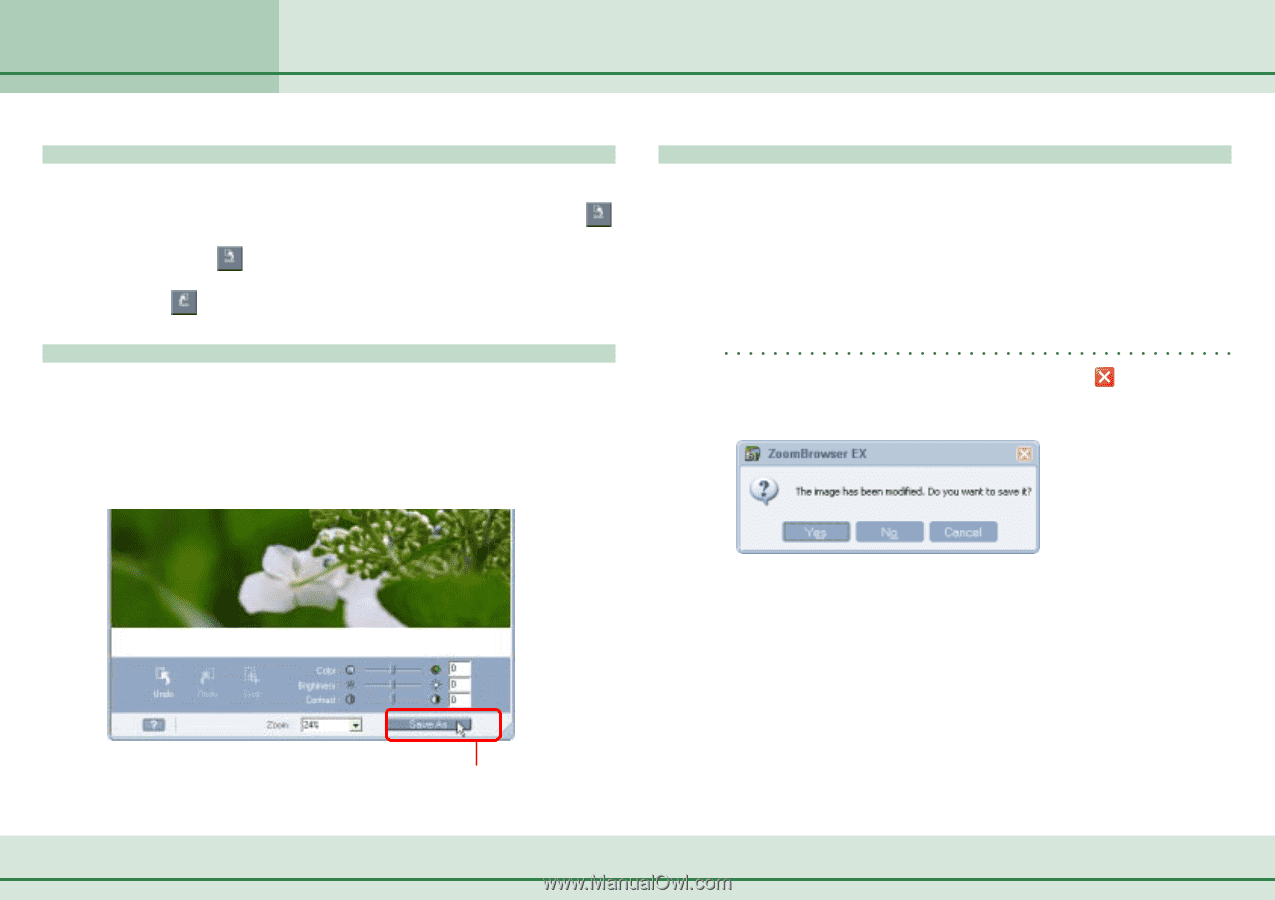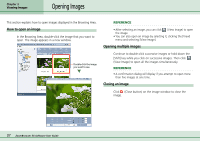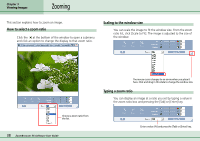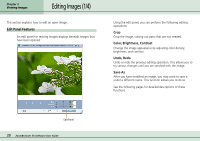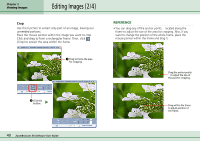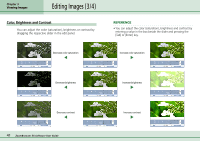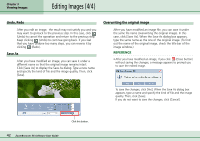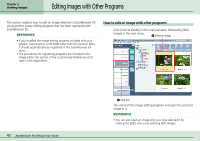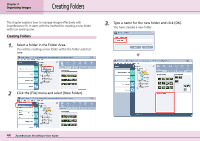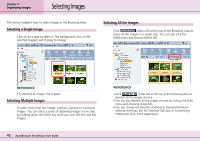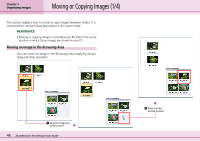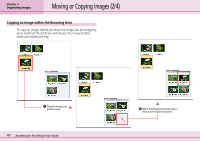Canon PowerShot S10 User Guide for ZoomBrowser EX version 4.6 - Page 42
Editing Images 4/4
 |
View all Canon PowerShot S10 manuals
Add to My Manuals
Save this manual to your list of manuals |
Page 42 highlights
Chapter 3 Viewing Images Editing Images (4/4) Undo, Redo After you edit an image, the result may not satisfy you and you may want to go back to the previous step. In this case, click (Undo) to cancel the operation and return to the previous step. Keep clicking (Undo) to continue going back. If you feel that you have undone too many steps, you can reverse it by clicking (Redo). Save As After you have modified an image, you can save it under a different name so that the original image remains intact. Click [Save As] to display the Save As dialog. Type a new name and specify the kind of file and the image quality. Then, click [Save]. Overwriting the original image After you have modified an image file, you can save it under the same file name (overwriting the original image). In this case, click [Save As]. When the Save As dialog box appears, type the same name as the one of the original image. (To find out the name of the original image, check the title bar of the image window.) REFERENCE • After you have modified an image, if you click (Close button) without saving the changes, a message appears to prompt you to save the edited image. To save the changes, click [Yes]. When the Save As dialog box appears, type a name and specify the kind of file and the image quality. Then, click [Save]. If you do not want to save the changes, click [Cancel]. 42 ZoomBrowser EX Software User Guide Click this button.