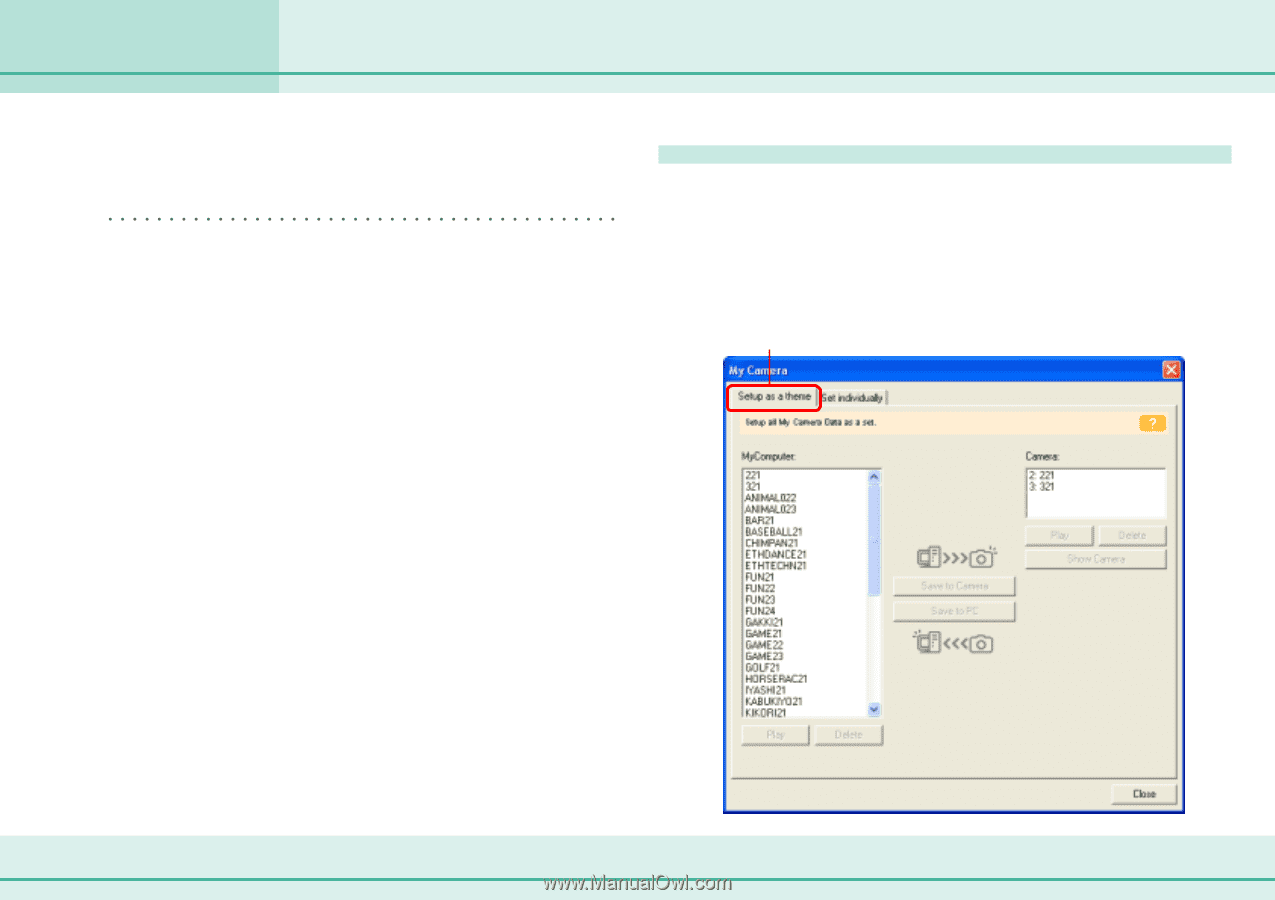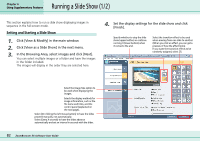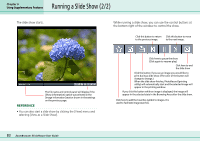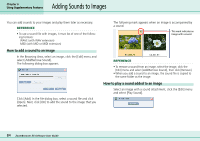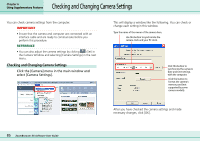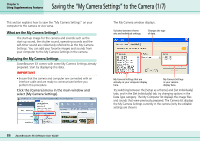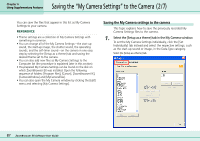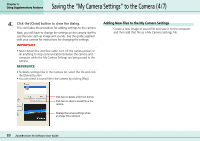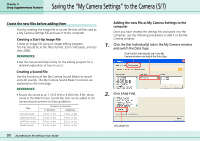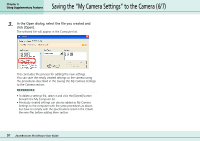Canon PowerShot S10 User Guide for ZoomBrowser EX version 4.6 - Page 87
Saving the My Camera Settings to the Camera 2/7
 |
View all Canon PowerShot S10 manuals
Add to My Manuals
Save this manual to your list of manuals |
Page 87 highlights
Chapter 6 Using Supplementary Features Saving the "My Camera Settings" to the Camera (2/7) You can save the files that appear in this list as My Camera Settings to your camera. REFERENCE • Theme settings are a collection of My Camera Settings with something in common. • You can change all of the My Camera Settings-the start-up sound, the start-up image, the shutter sound, the operating sounds, and the self-timer sound-on the camera in one easy step by selecting the [Setup as a theme] tab and saving the desired theme set to the camera. • You can also add new files as My Camera Settings to the Computer list (the procedure is explained later in this section). • Pre-prepared My Camera Settings can be found on the disk on which ZoomBrowser EX was installed. Open the following sequence of folders: [Program Files], [Canon], [ZoomBrowser EX], [CameraWindow] and [MyCameraFiles]. • You can also open the My Camera window by clicking the [Edit] menu and selecting [My Camera Settings]. Saving the My Camera settings to the camera This topic explains how to save the previously recorded My Camera Settings files to the camera. 1. Select the [Setup as a theme] tab in the My Camera window. To set the My Camera Settings individually, click the [Set Individually] tab instead and select the respective settings, such as the start-up sound or image, in the Data Type category. Select the [Setup as a theme] tab. 87 ZoomBrowser EX Software User Guide