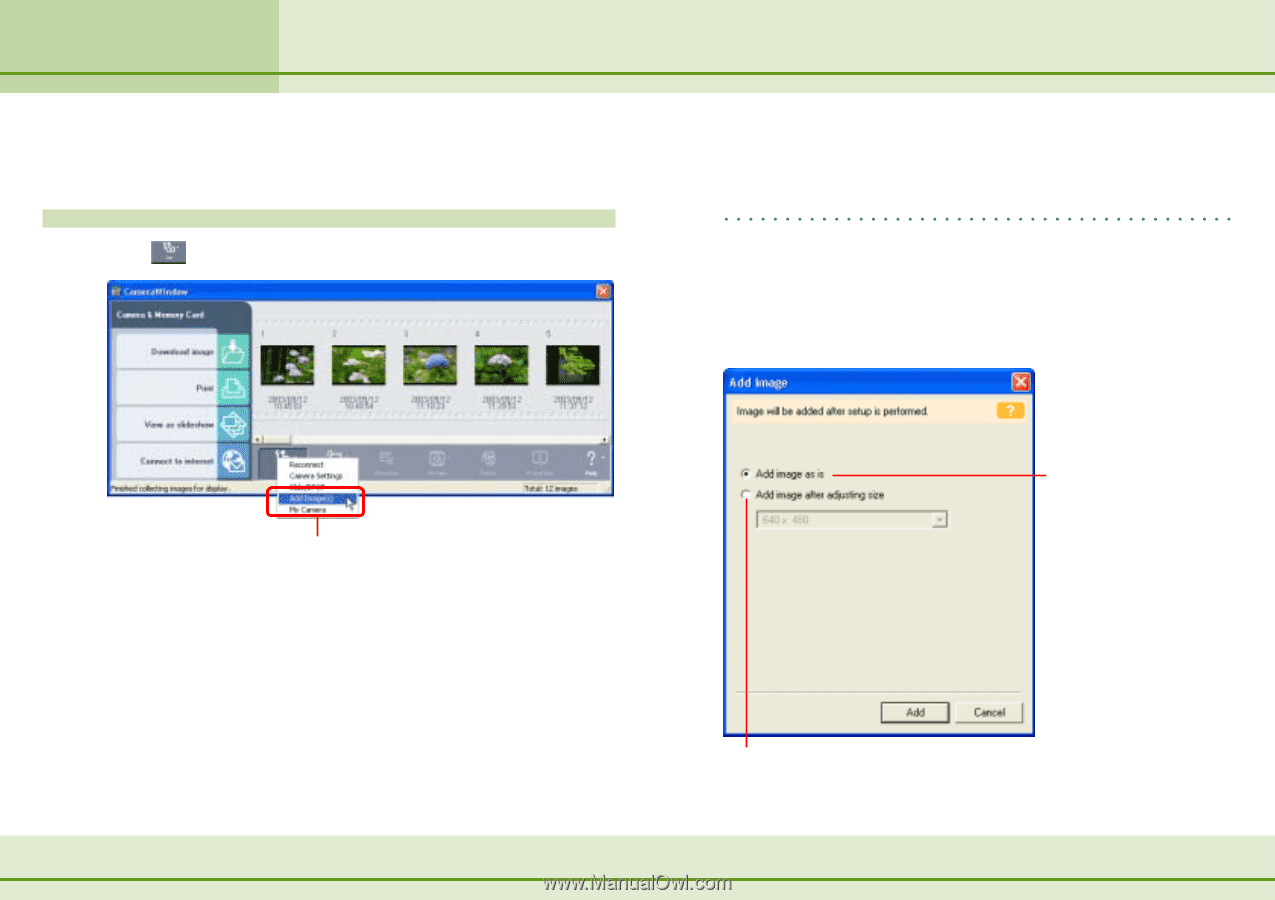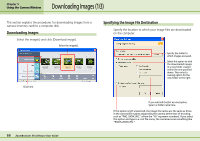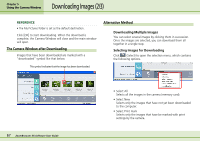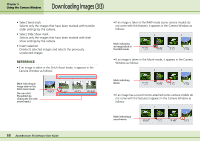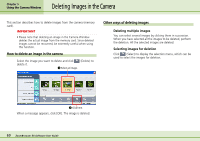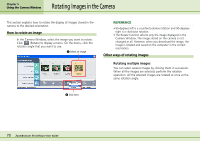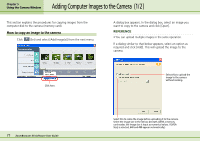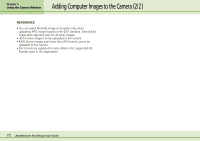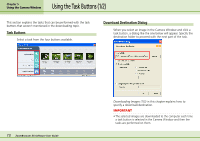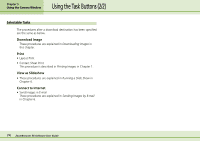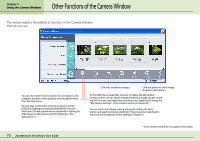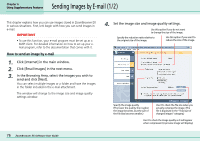Canon PowerShot S10 User Guide for ZoomBrowser EX version 4.6 - Page 71
Adding Computer Images to the Camera
 |
View all Canon PowerShot S10 manuals
Add to My Manuals
Save this manual to your list of manuals |
Page 71 highlights
Chapter 5 Using the Camera Window Adding Computer Images to the Camera (1/2) This section explains the procedures for copying images from the computer disk to the camera (memory card). How to copy an image to the camera Click (Set) and select [Add Image(s)] from the next menu. A dialog box appears. In the dialog box, select an image you want to copy to the camera and click [Open]. REFERENCE • You can upload multiple images in the same operation. If a dialog similar to that below appears, select an option as required and click [Add]. This will upload the image to the camera. Click here. Select this to upload the image to the camera without resizing. 71 ZoomBrowser EX Software User Guide Select this to resize the image before uploading it to the camera. Select the image size in the list box beneath. (With a memory card reader, the image size is input as numerical values. If [VGA Size] is selected, 640 and 480 appear automatically.)