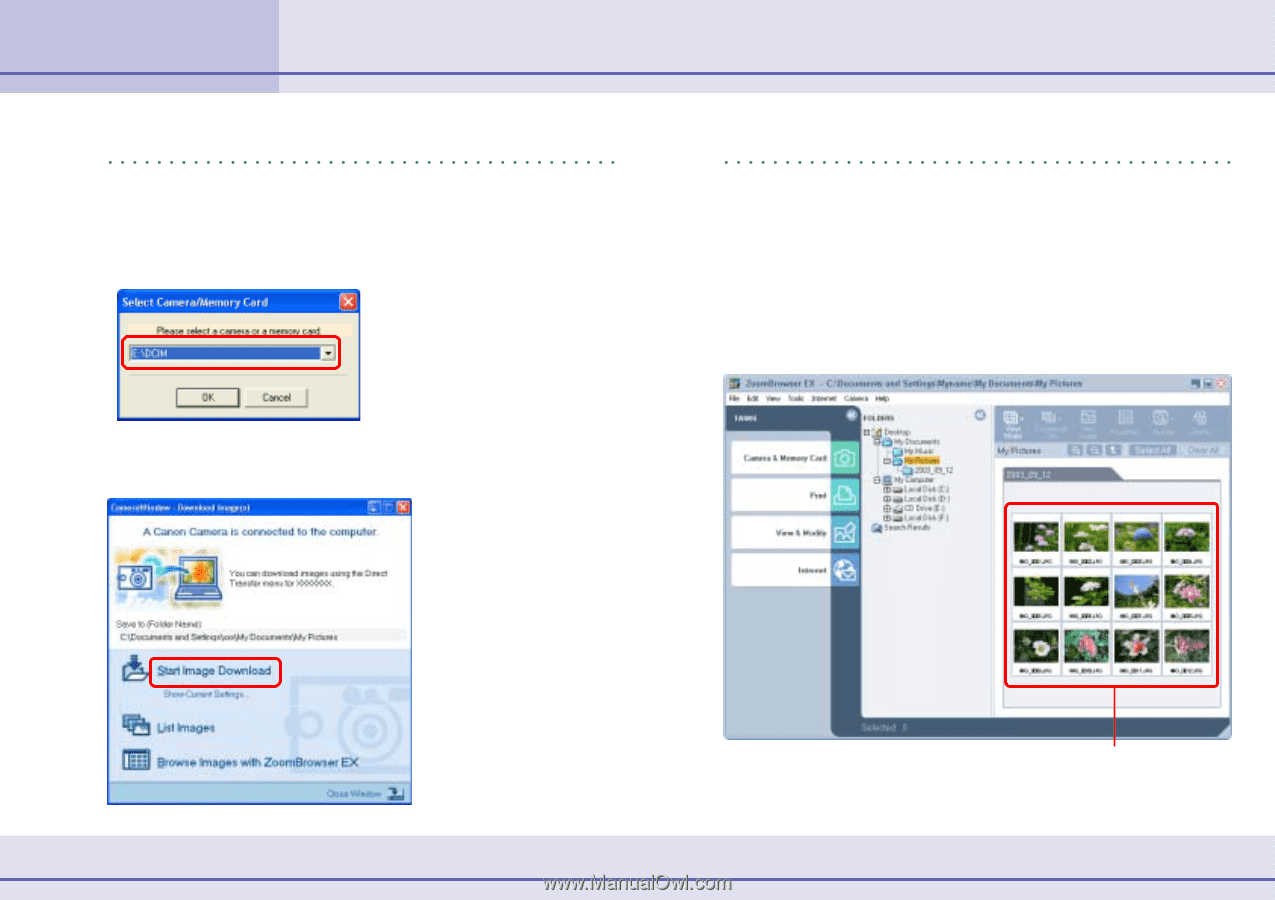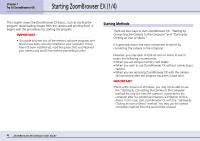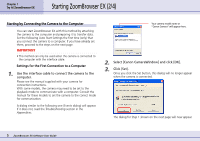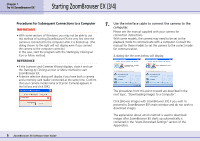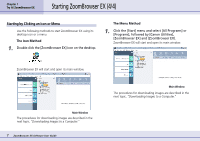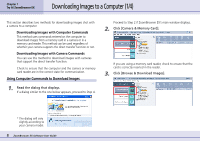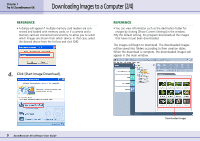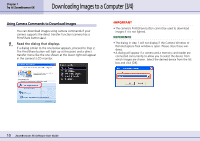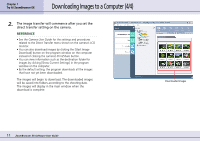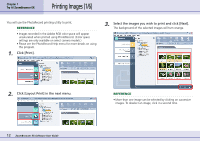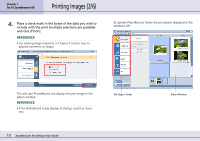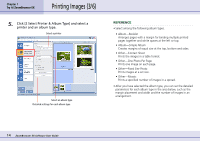Canon PowerShot S10 User Guide for ZoomBrowser EX version 4.6 - Page 9
Downloading Images to a Computer 2/4 - windows 7
 |
View all Canon PowerShot S10 manuals
Add to My Manuals
Save this manual to your list of manuals |
Page 9 highlights
Chapter 1 Try It! ZoomBrowser EX Downloading Images to a Computer (2/4) REFERENCE • A dialog will appear if multiple memory card readers are connected and loaded with memory cards, or if a camera and a memory card are connected concurrently, to allow you to select which images are shown from which device. In that case, select the desired device from the list box and click [OK]. REFERENCE • You can view information such as the destination folder for images by clicking [Show Current Settings] in the window. • By the default setting, the program downloads all the images that have not yet been downloaded. The images will begin to download. The downloaded images will be saved into folders according to their creation dates. When the download is complete, the downloaded images will appear in the main window. 4. Click [Start Image Download]. 9 ZoomBrowser EX Software User Guide Downloaded images