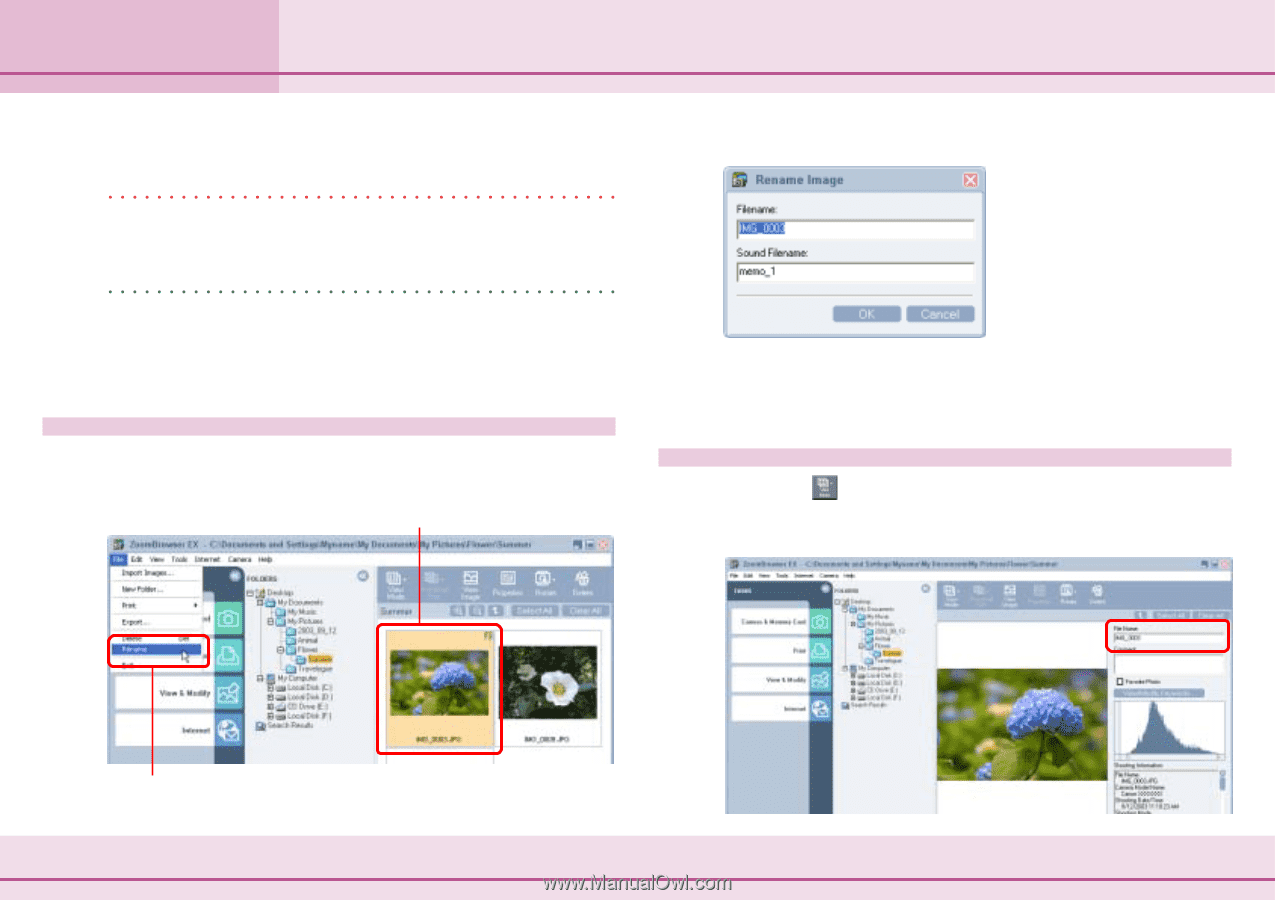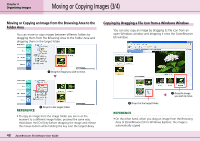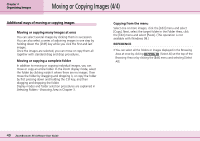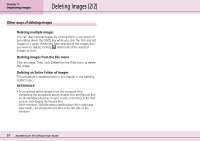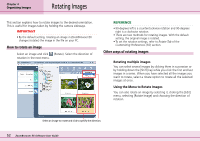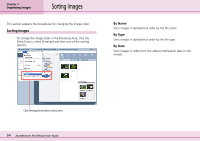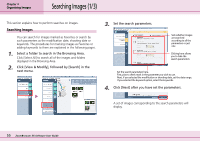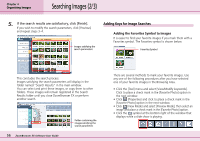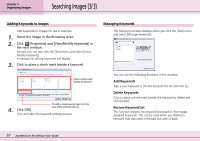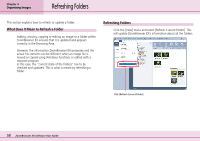Canon PowerShot S10 User Guide for ZoomBrowser EX version 4.6 - Page 53
Renaming Images
 |
View all Canon PowerShot S10 manuals
Add to My Manuals
Save this manual to your list of manuals |
Page 53 highlights
Chapter 4 Organizing Images Renaming Images This section explains how to rename images. IMPORTANT Renaming an image in ZoomBrowser EX renames the actual file on your PC. REFERENCE • Because an extension (indicating the type of the file) is automatically assigned, do not include an extension in the name. (In the file named [xxx.JPG], for example, the [.JPG] portion is called the file name extension.) Using the Rename Function Select an image, click the [File] menu and select [Rename]. The Rename Image dialog box appears. A Click an image to rename. A dialog similar to that below will appear. Type the new name and click [OK] to change the name of the image. You can also rename a sound that is attached to an image. Using the Preview Mode If you click (View Mode), choose [Preview Mode] from the next menu and select an image, you can change the name of that image. B Click [Rename]. 53 ZoomBrowser EX Software User Guide