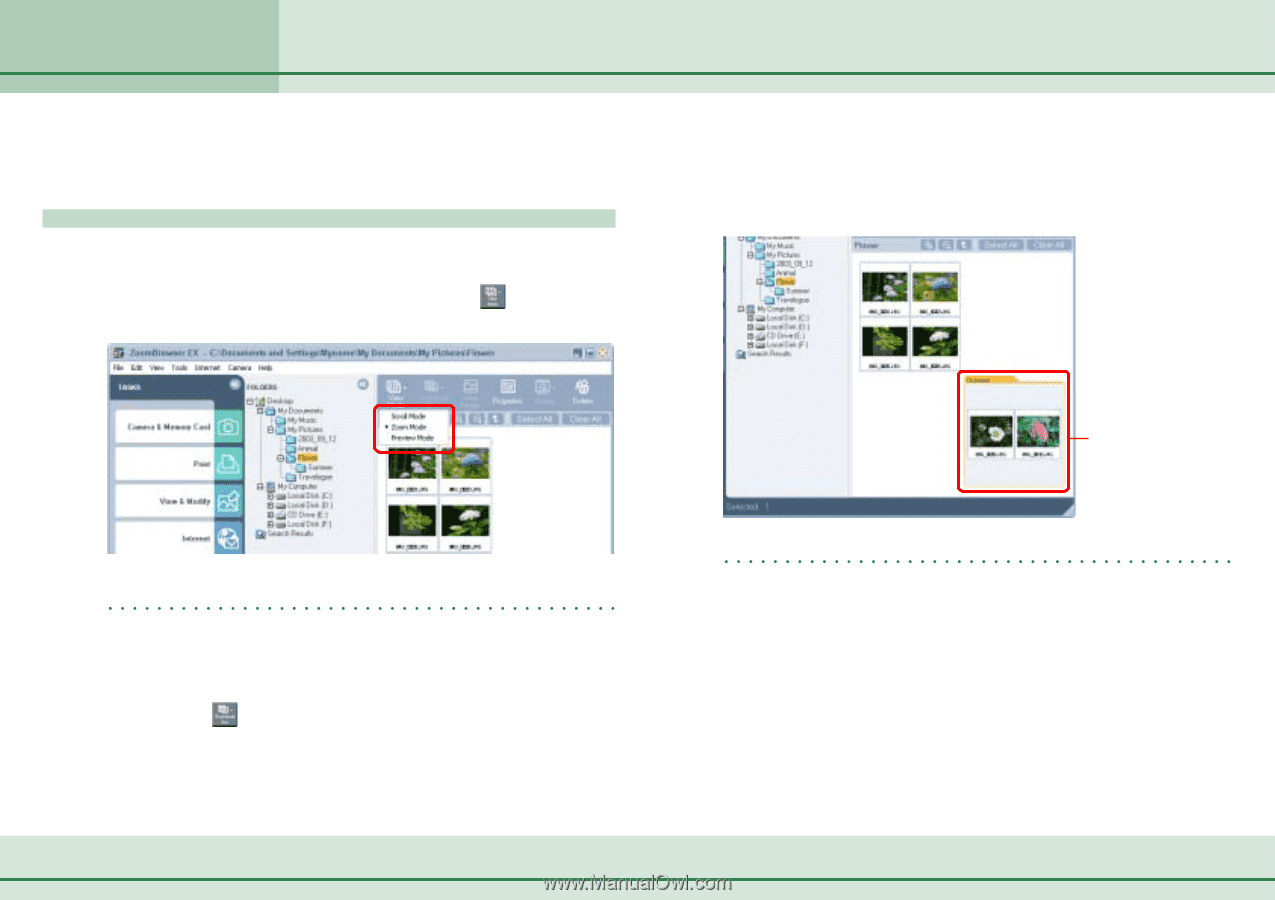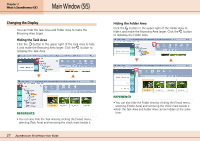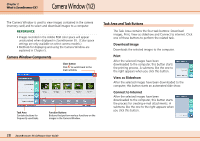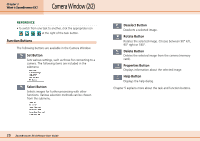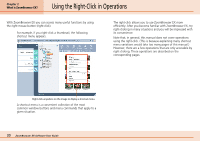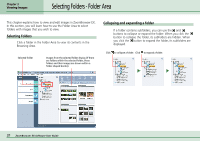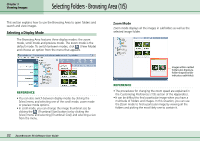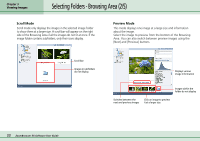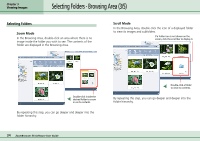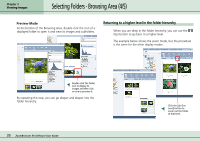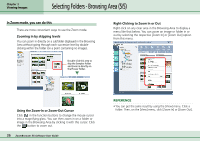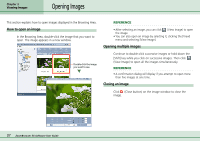Canon PowerShot S10 User Guide for ZoomBrowser EX version 4.6 - Page 32
Selecting Folders - Browsing Area 1/5
 |
View all Canon PowerShot S10 manuals
Add to My Manuals
Save this manual to your list of manuals |
Page 32 highlights
Chapter 3 Viewing Images Selecting Folders - Browsing Area (1/5) This section explains how to use the Browsing Area to open folders and search and view images. Selecting a Display Mode The Browsing Area features three display modes: the zoom mode, scroll mode and preview mode. The zoom mode is the default mode. To switch between modes, click (View Mode) and choose an option from the menu that appears. ■ Zoom Mode Zoom mode displays all the images in subfolders as well as the selected image folder. REFERENCE • You can also switch between display modes by clicking the [View] menu and selecting one of the scroll mode, zoom mode or preview mode options. • In scroll mode, you can change the image thumbnail size by clicking the (Thumbnail Size) button (or by clicking the [View] menu and selecting [Thumbnail Size]) and selecting a size from the menu. 32 ZoomBrowser EX Software User Guide Images within nestled folders also display (a folder-shaped border indicates a subfolder). REFERENCE • The procedures for changing the zoom speed are explained in the Customizing Preferences (1/3) section of the Appendices. • It can be difficult to find a particular image when you have a multitude of folders and images. In this situation, you can use the Zoom mode to find a particular image by viewing all the folders and picking the most likely one to contain it.