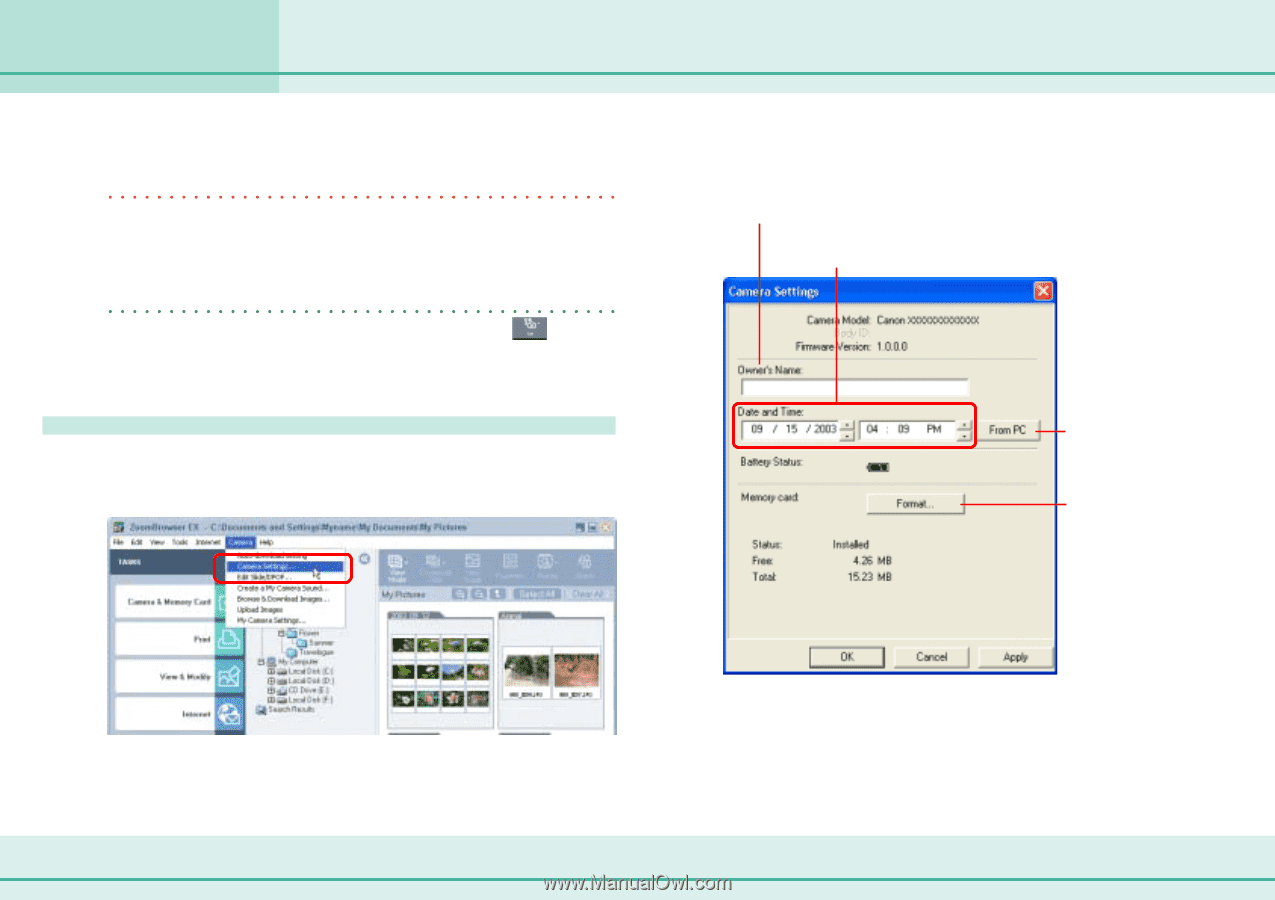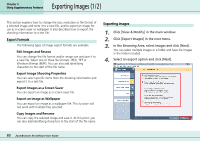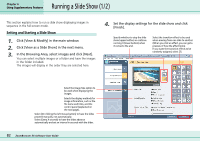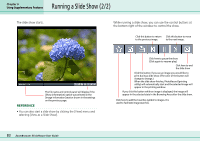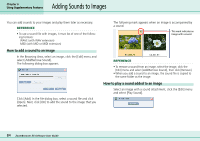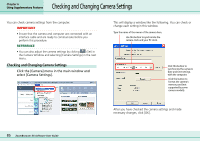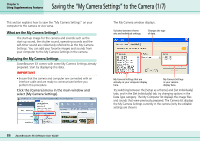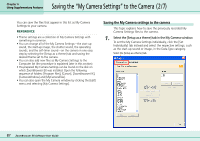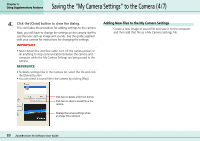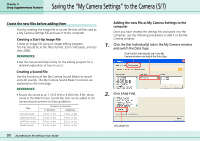Canon PowerShot S10 User Guide for ZoomBrowser EX version 4.6 - Page 85
Checking and Changing Camera Settings
 |
View all Canon PowerShot S10 manuals
Add to My Manuals
Save this manual to your list of manuals |
Page 85 highlights
Chapter 6 Using Supplementary Features Checking and Changing Camera Settings You can check camera settings from the computer. IMPORTANT • Ensure that the camera and computer are connected with an interface cable and are ready to communicate before you perform this procedure. REFERENCE • You can also adjust the camera settings by clicking (Set) in the Camera Window and selecting [Camera Settings] in the next menu. Checking and Changing Camera Settings Click the [Camera] menu in the main window and select [Camera Settings]. This will display a window like the following. You can check or change each setting in this window. Type the name of the owner of the camera here. Use this button to synchronize the camera clock and your PC clock. Click this button to synchronize the camera's date and time settings with the computer. Click this button to format the camera's memory card (not supported by some camera models). After you have checked the camera settings and made necessary changes, click [OK]. 85 ZoomBrowser EX Software User Guide