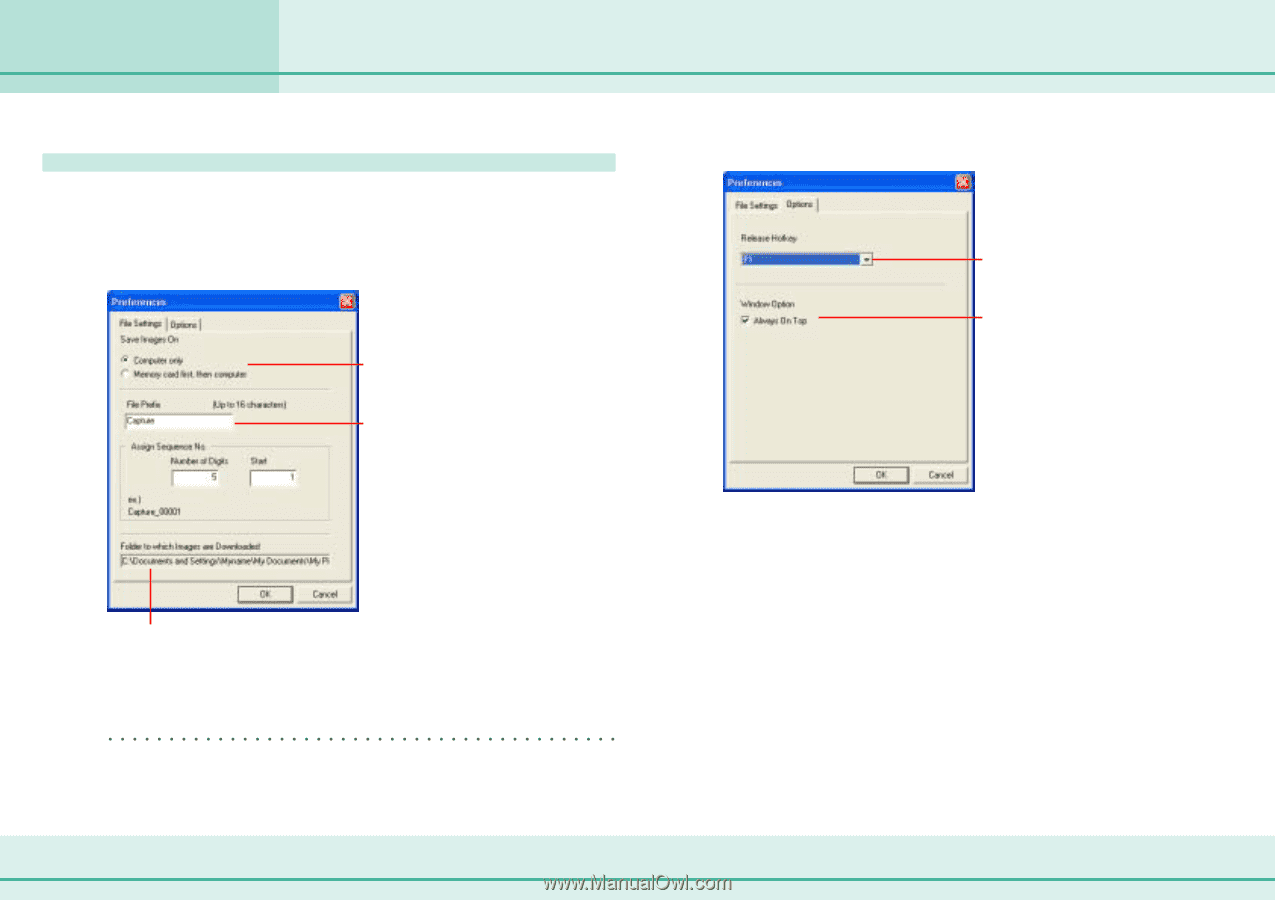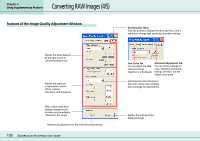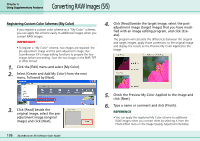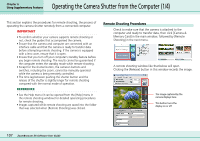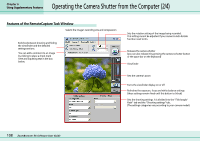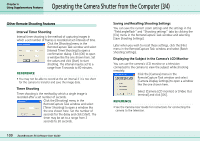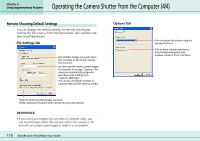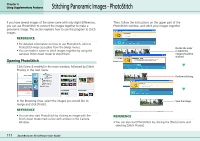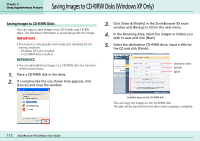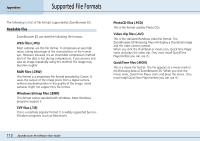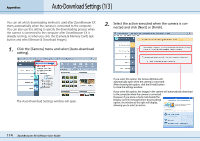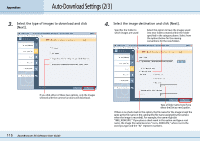Canon PowerShot S10 User Guide for ZoomBrowser EX version 4.6 - Page 110
Operating the Camera Shutter from the Computer 4/4 - digital camera
 |
View all Canon PowerShot S10 manuals
Add to My Manuals
Save this manual to your list of manuals |
Page 110 highlights
Chapter 6 Using Supplementary Features Operating the Camera Shutter from the Computer (4/4) Remote Shooting Default Settings You can display the default settings for remote shooting by clicking the [File] menu in the RemoteCapture Task window and selecting [Preferences]. ■ File Settings Tab ■ Options Tab Sets whether images are saved only to the computer, or also to the camera's memory card Sets the root file name for saved images. For example, if you type "Capture," file names are automatically assigned in ascending order starting from "Capture_00001.jpg". You can also change the number of assigned digits and the starting number You can release the shutter using the key specified here Click to place a check mark here to have the RemoteCapture Task window remain in front at all times Folder to which recorded images are saved (folder selected at the point when remote shooting was started) REFERENCE • If you click [Save Images On] and select [Computer only], you can record images when the memory card in the camera is full and will not accept more images or when it is not present. 110 ZoomBrowser EX Software User Guide