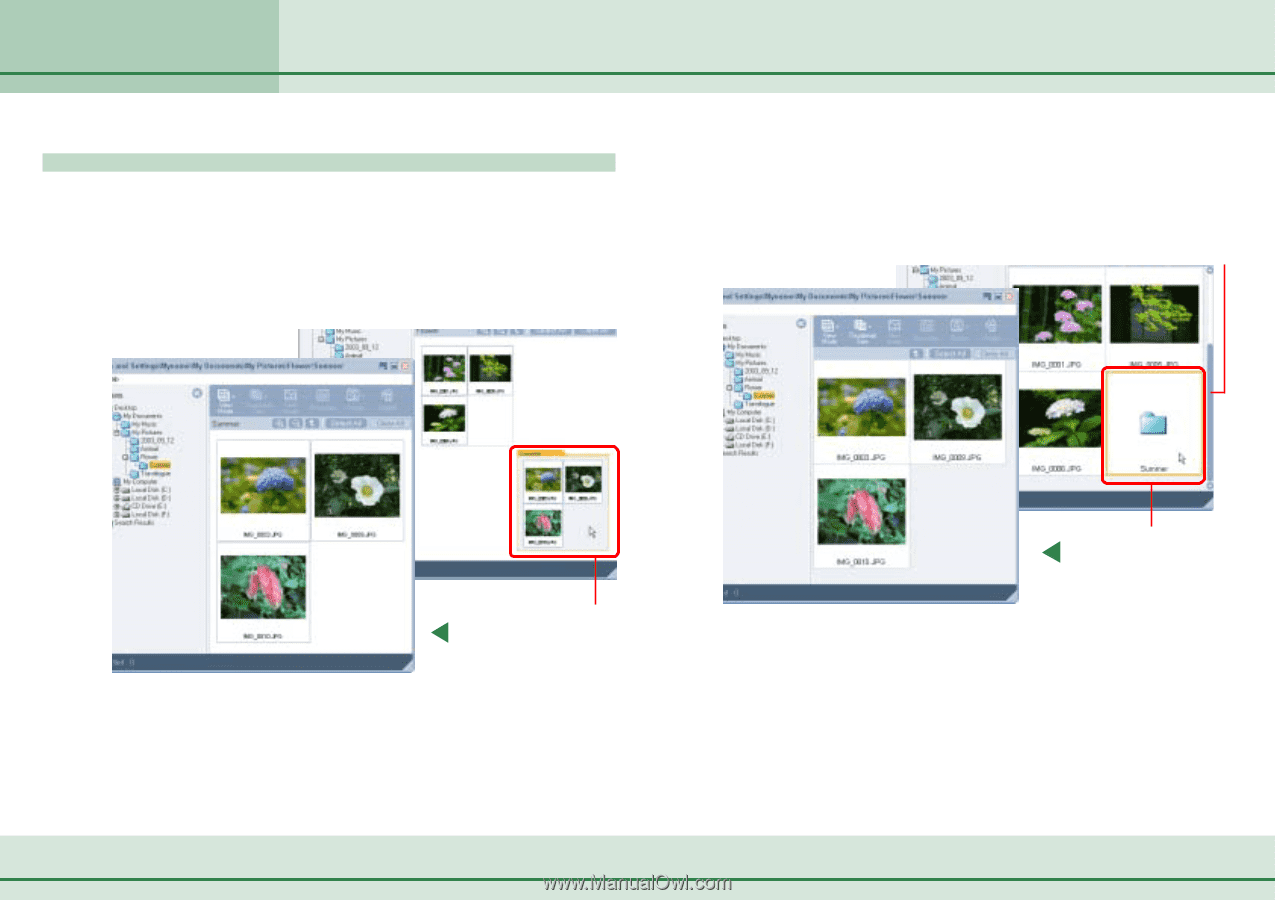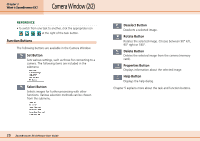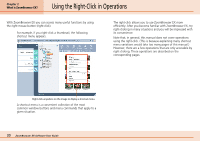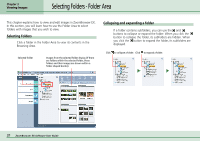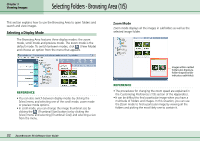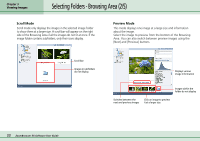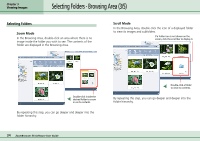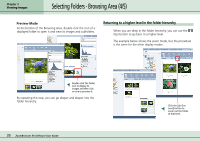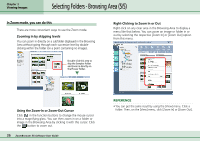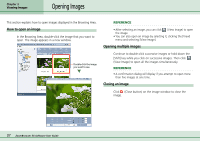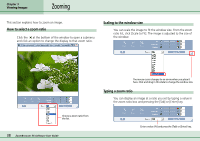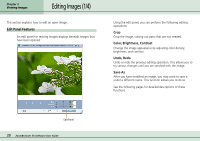Canon PowerShot S10 User Guide for ZoomBrowser EX version 4.6 - Page 34
Selecting Folders - Browsing Area 3/5
 |
View all Canon PowerShot S10 manuals
Add to My Manuals
Save this manual to your list of manuals |
Page 34 highlights
Chapter 3 Viewing Images Selecting Folders - Browsing Area (3/5) Selecting Folders ■ Zoom Mode In the Browsing Area, double-click an area where there is no image inside the folder you wish to see. The contents of the folder are displayed in the Browsing Area. ■ Scroll Mode In the Browsing Area, double-click the icon of a displayed folder to view its images and subfolders. If a folder icon is not shown on the screen, click the scroll bar to display it. Double-click inside the desired folder to zoom in on its contents. By repeating this step, you can go deeper and deeper into the folder hierarchy. Double-click a folder to view its contents. By repeating this step, you can go deeper and deeper into the folder hierarchy. 34 ZoomBrowser EX Software User Guide