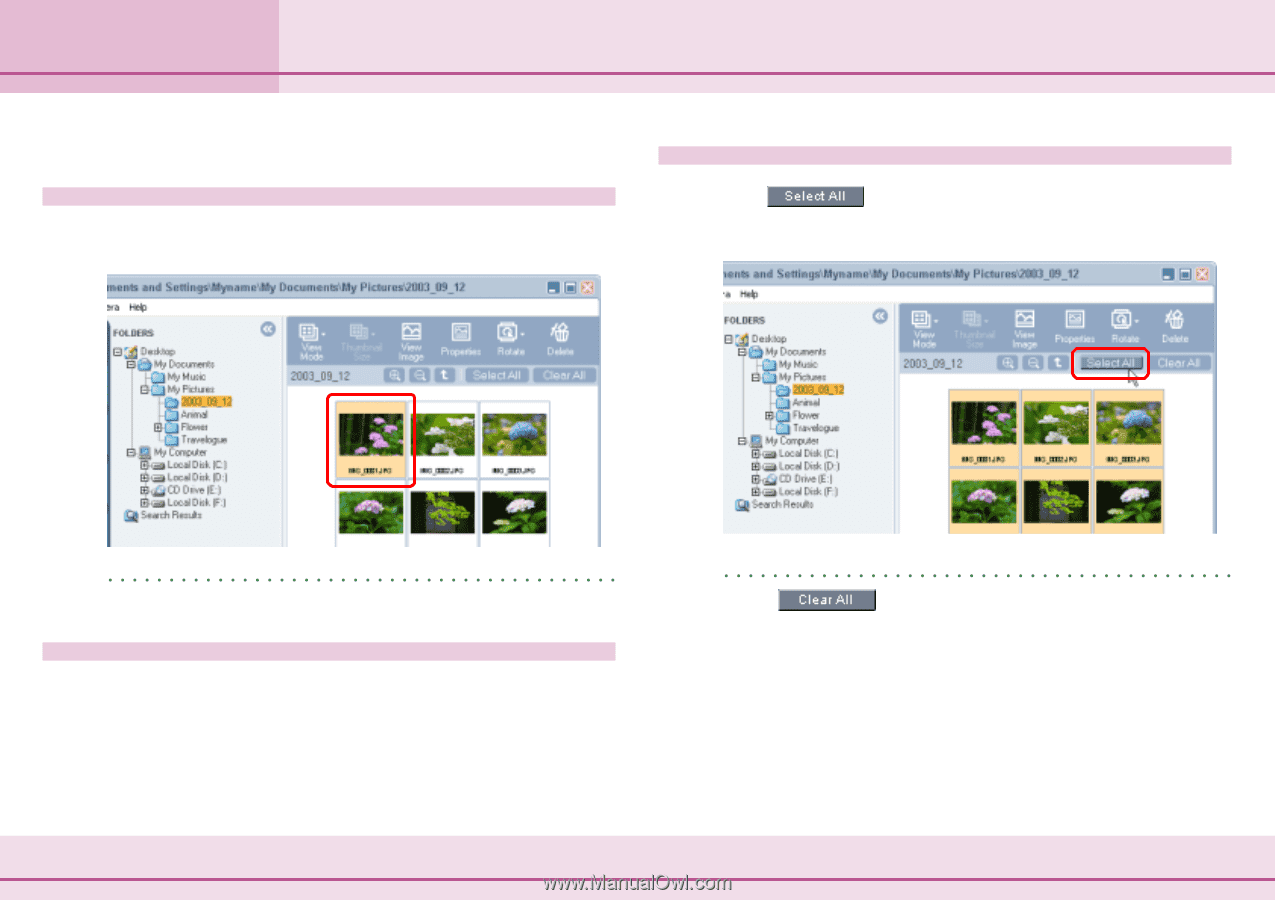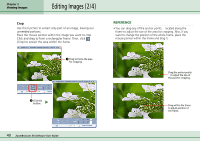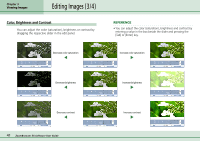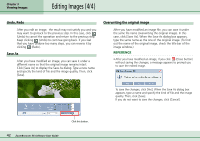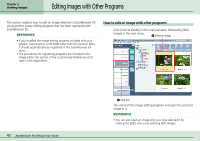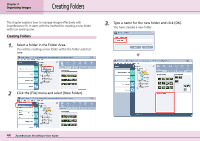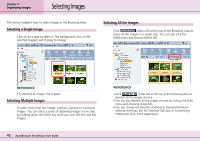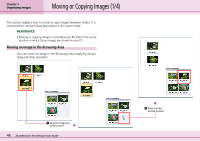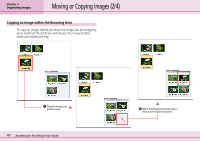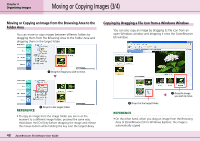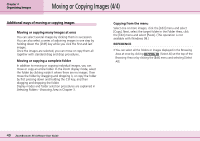Canon PowerShot S10 User Guide for ZoomBrowser EX version 4.6 - Page 45
Selecting Images
 |
View all Canon PowerShot S10 manuals
Add to My Manuals
Save this manual to your list of manuals |
Page 45 highlights
Chapter 4 Organizing Images Selecting Images This section explains how to select images in the Browsing Area. Selecting a Single Image Click on an image to select it. The background color of the selected image(s) will change to orange. Selecting All the Images Click (Select All) at the top of the Browsing Area to select all the images in a single step. You can also click the [Edit] menu and choose [Select All]. REFERENCE • To deselect an image, click it again. Selecting Multiple Images To select more than one image, continue clicking on successive images. You can select a series of adjoining images in one step by holding down the [Shift] key while you click the first and last images. 45 ZoomBrowser EX Software User Guide REFERENCE • Click (Clear All) at the top of the Browsing Area to deselect all the images at once. • You can also deselect all the images at once by clicking the [Edit] menu and choosing [Clear All]. • You can change the selection methods to standard Windows selection methods. See the Selection Tab topic in Customizing Preferences (2/3) in the Appendices.