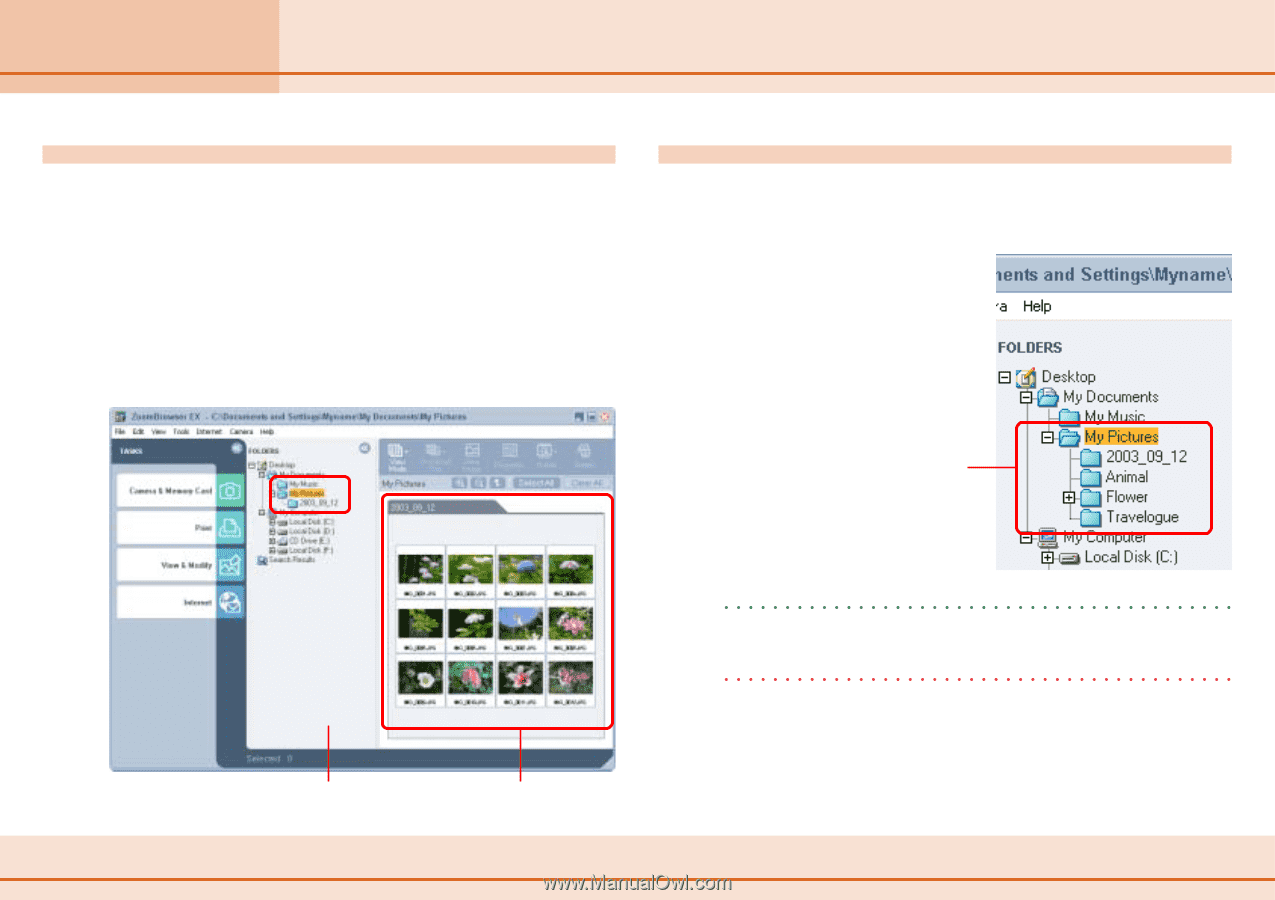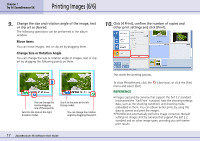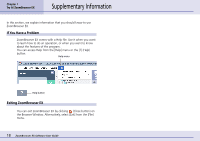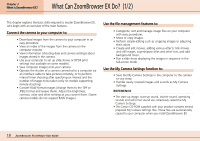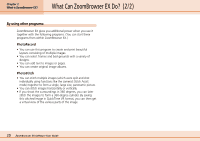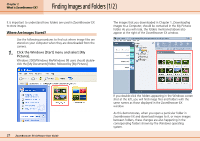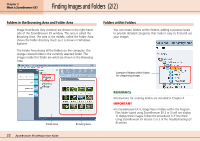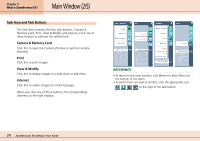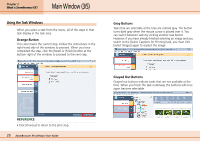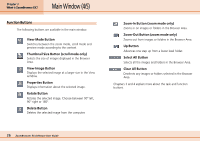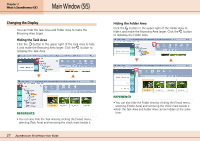Canon PowerShot S10 User Guide for ZoomBrowser EX version 4.6 - Page 22
Finding Images and Folders
 |
View all Canon PowerShot S10 manuals
Add to My Manuals
Save this manual to your list of manuals |
Page 22 highlights
Chapter 2 What is ZoomBrowser EX? Finding Images and Folders (2/2) Folders in the Browsing Area and Folder Area Image thumbnails (tiny versions) are shown in the right-hand side of the ZoomBrowser EX window. This area is called the Browsing Area. The area in the middle, called the Folder Area, shows the folder directory much as it is shown in Windows Explorer. The Folder Area shows all the folders on the computer. The orange colored folder is the currently selected folder. The images inside this folder are what are shown in the Browsing Area. Folders within Folders You can create folders within folders, adding successive levels to provide detailed categories that make it easy to find and use your images. Example of folders within folders for categorizing images Folder Area 22 ZoomBrowser EX Software User Guide Browsing Area REFERENCE • Instructions for creating folders are included in Chapter 4. IMPORTANT • In ZoomBrowser EX 4, image files in folders within the Program Files folder (saved using ZoomBrowser EX 2 or 3) will not display. To display these images, follow the procedures in If You Were Using ZoomBrowser EX Version 2 or 3 of the Troubleshooting (2/ 4) section.