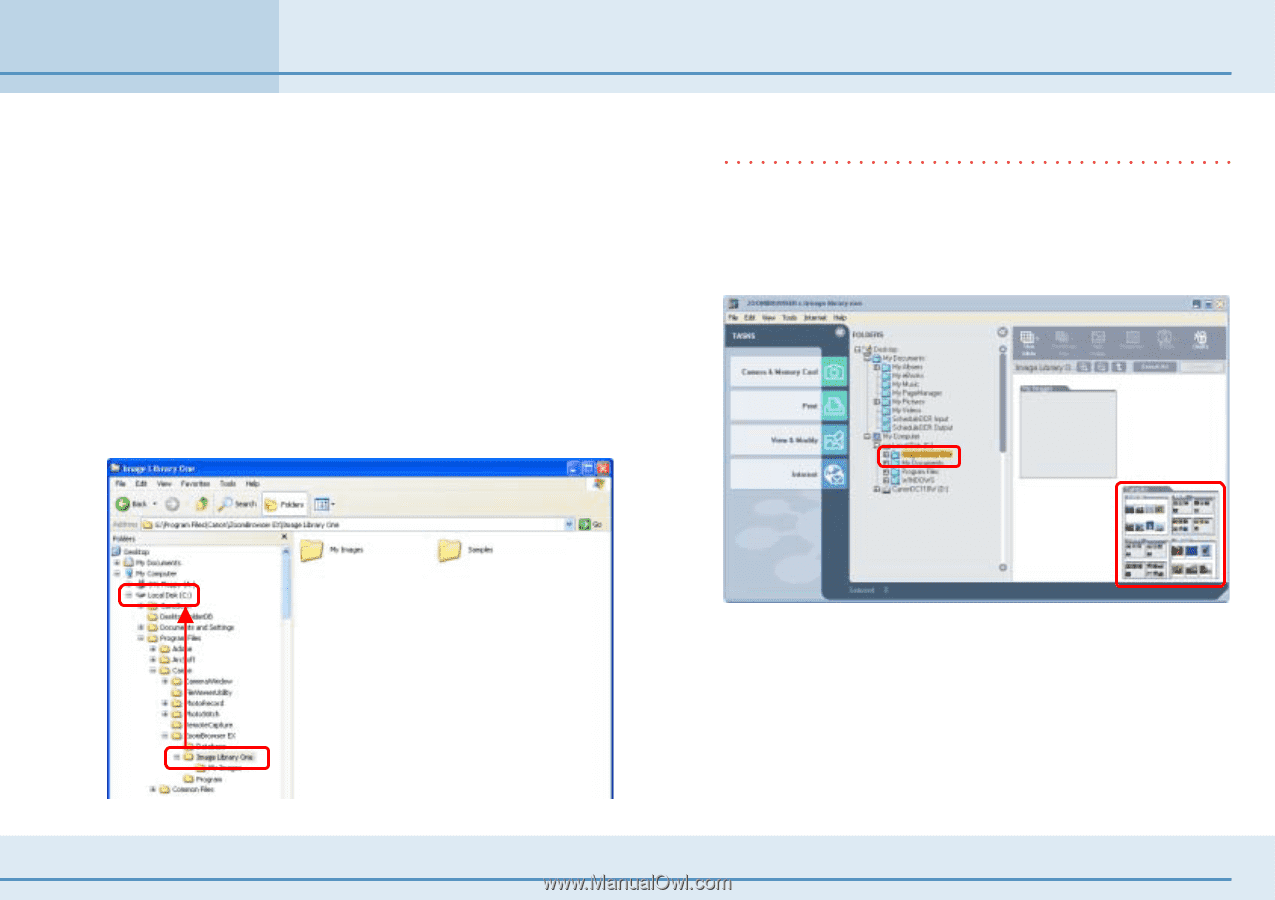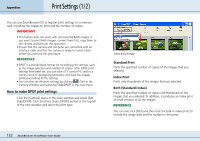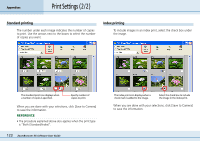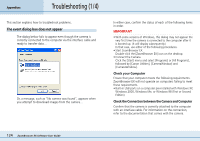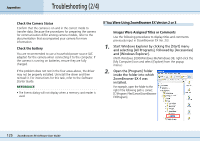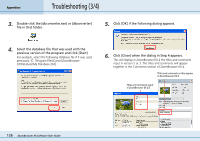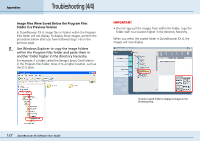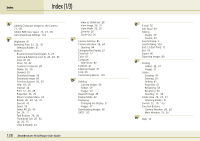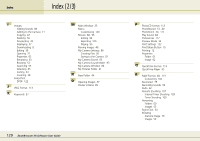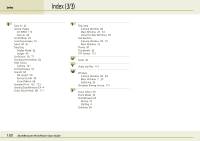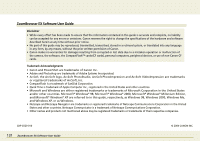Canon PowerShot S10 User Guide for ZoomBrowser EX version 4.6 - Page 127
Troubleshooting 4/4
 |
View all Canon PowerShot S10 manuals
Add to My Manuals
Save this manual to your list of manuals |
Page 127 highlights
Appendices Troubleshooting (4/4) ■ Image Files Were Saved Below the Program Files Folder in a Previous Version In ZoomBrowser EX 4, image files in folders within the Program Files folder will not display. To display these images, perform the procedures below after you have followed steps 1-6 on the previous page. 1. Use Windows Explorer to copy the image folders within the Program Files folder and paste them in another folder higher in the directory hierarchy. For example, if a folder called the [Image Library One] folder is in the Program Files folder, move it to a higher location, such as the [C:\] drive. IMPORTANT • Do not copy just the images from within the folder, copy the folder itself to a location higher in the directory hierarchy. When you select the copied folder in ZoomBrowser EX 4, the images will now display. Click the copied folder to display its images in the Browsing Area. 127 ZoomBrowser EX Software User Guide