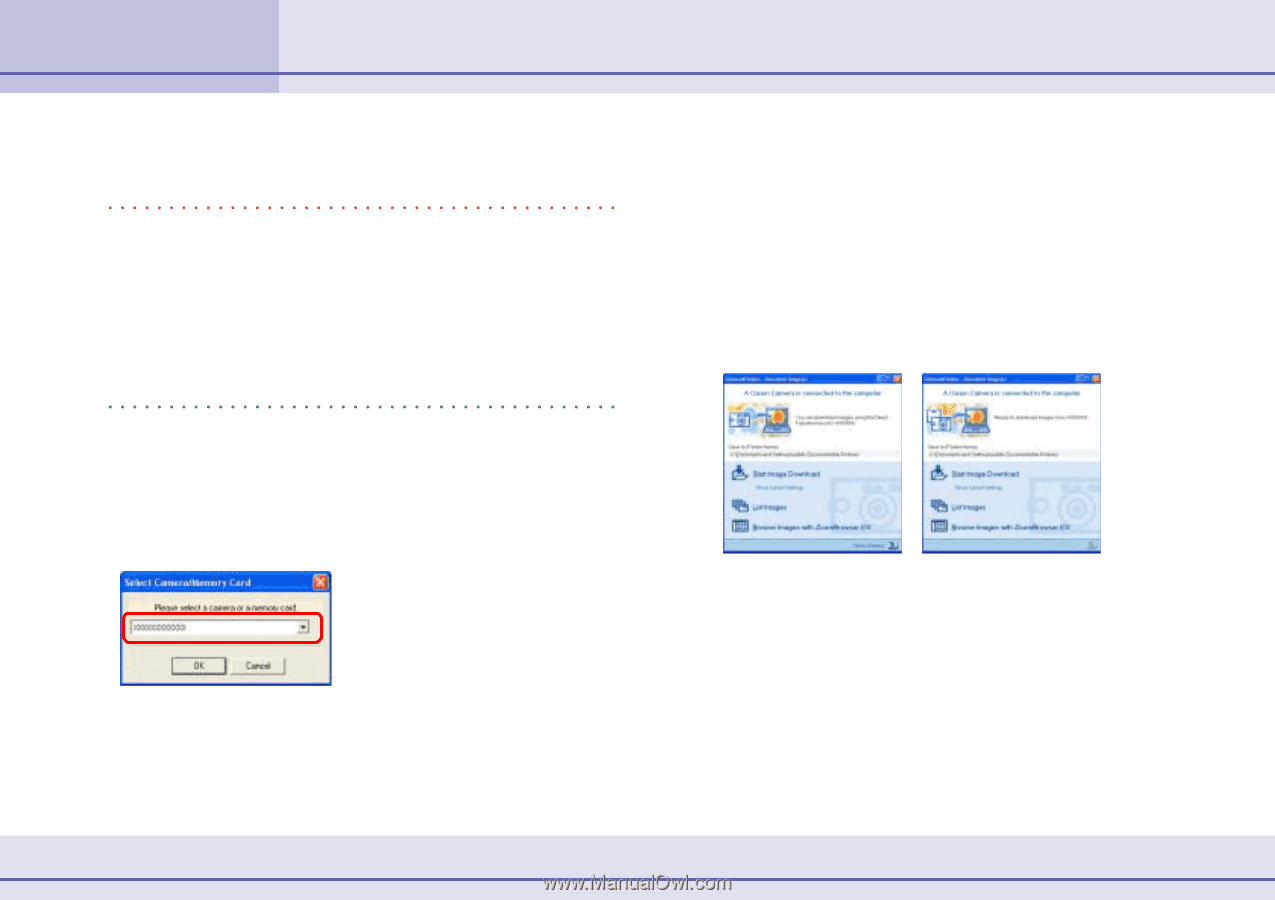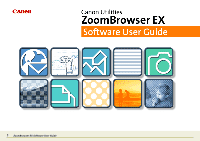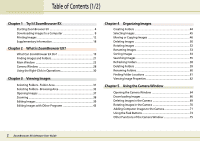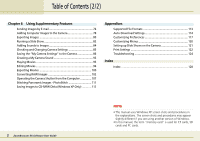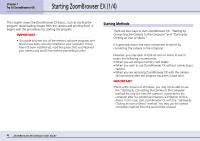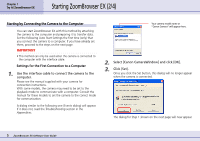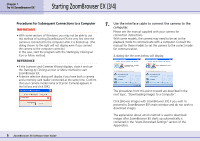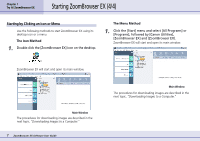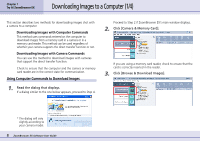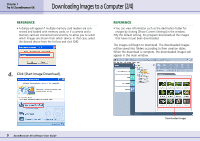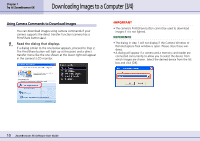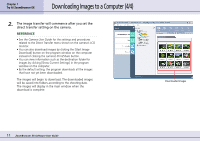Canon PowerShot S10 User Guide for ZoomBrowser EX version 4.6 - Page 6
Starting ZoomBrowser EX 3/4 - camera
 |
View all Canon PowerShot S10 manuals
Add to My Manuals
Save this manual to your list of manuals |
Page 6 highlights
Chapter 1 Try It! ZoomBrowser EX Starting ZoomBrowser EX (3/4) ■ Procedures for Subsequent Connections to a Computer IMPORTANT • With some versions of Windows, you may not be able to use this method of starting ZoomBrowser EX the very first time the camera is connected to the computer after it is booted up. (The dialog shown to the right will not display even if you connect the camera to the computer correctly.) In this case, start the program with the Starting by Clicking an Icon or Menu method. REFERENCE • If the Scanners and Cameras Wizard displays, close it and use the Starting by Clicking an Icon or Menu method to start ZoomBrowser EX. • A device selection dialog will display if you have both a camera and a memory card reader connected at the same time. Confirm that your camera model name or [Canon Camera] appears in the list box and click [OK]. 6 ZoomBrowser EX Software User Guide 1. Use the interface cable to connect the camera to the computer. Please see the manual supplied with your camera for connection instructions. With some models, the camera may need to be set to the playback mode to communicate with a computer. Consult the manual for these models to set the camera to the correct mode for communication. A dialog like the ones below will display. The procedures from this point onward are described in the next topic, "Downloading Images to a Computer". Click [Browse Images with ZoomBrowser EX] if you wish to proceed to ZoomBrowser EX's main window and do not wish to download images. The explanation about which method is used to download images after ZoomBrowser EX starts up automatically is contained in the "Auto-Download Settings" section of the Appendices.