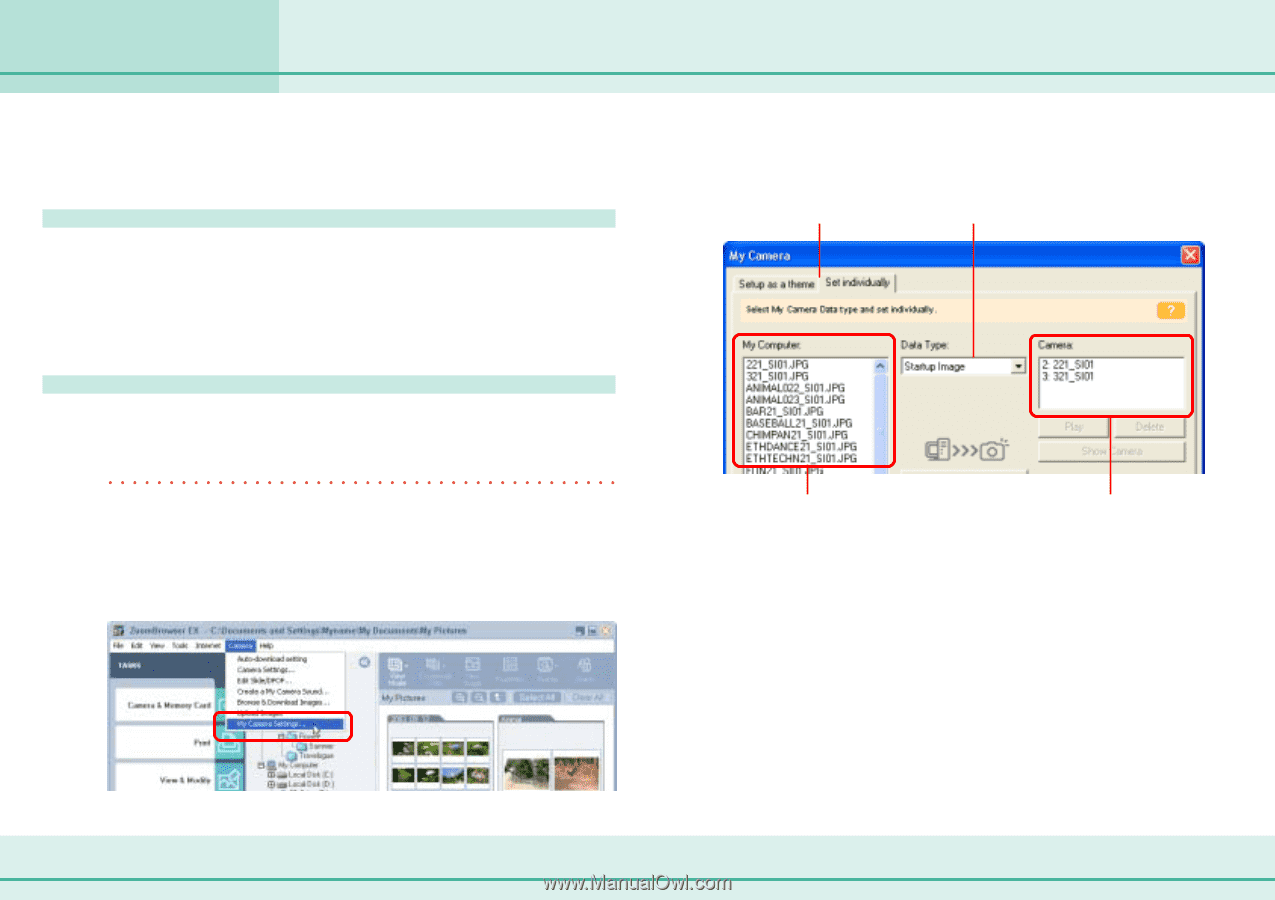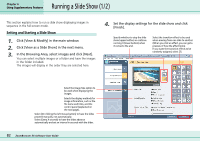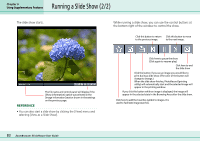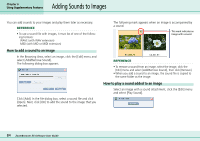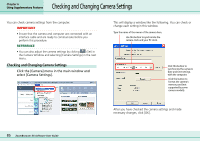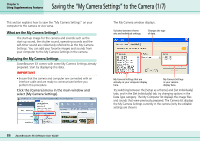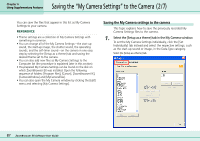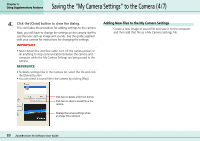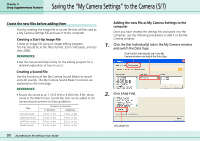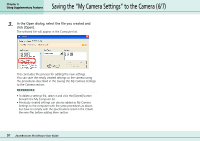Canon PowerShot S10 User Guide for ZoomBrowser EX version 4.6 - Page 86
Saving the My Camera Settings to the Camera 1/7
 |
View all Canon PowerShot S10 manuals
Add to My Manuals
Save this manual to your list of manuals |
Page 86 highlights
Chapter 6 Using Supplementary Features Saving the "My Camera Settings" to the Camera (1/7) This section explains how to save the "My Camera Settings" on your computer to the camera or vice versa. What are the My Camera Settings? The start-up image for the camera and sounds such as the start-up sound, the shutter sound, operating sounds and the self-timer sound are collectively referred to as the My Camera Settings. You can add your favorite images and sounds from your computer to the My Camera Settings in the camera. Displaying the My Camera Settings ZoomBrowser EX comes with some My Camera Settings already prepared. Start by displaying this data. IMPORTANT • Ensure that the camera and computer are connected with an interface cable and are ready to communicate before you perform this procedure. Click the [Camera] menu in the main window and select [My Camera Settings]. The My Camera window displays. Switches between theme sets and individual settings. Changes the type of data. My Camera Settings that are already on your computer display here. My Camera Settings in your camera display here. Try switching between the [Setup as a theme] and [Set Individually] tabs, and in the [Set Individually] tab, try changing options in the Data Type category. The My Computer list displays the image files and sounds that were previously prepared. The Camera list displays the My Camera Settings currently in the camera (only the editable settings are shown). 86 ZoomBrowser EX Software User Guide