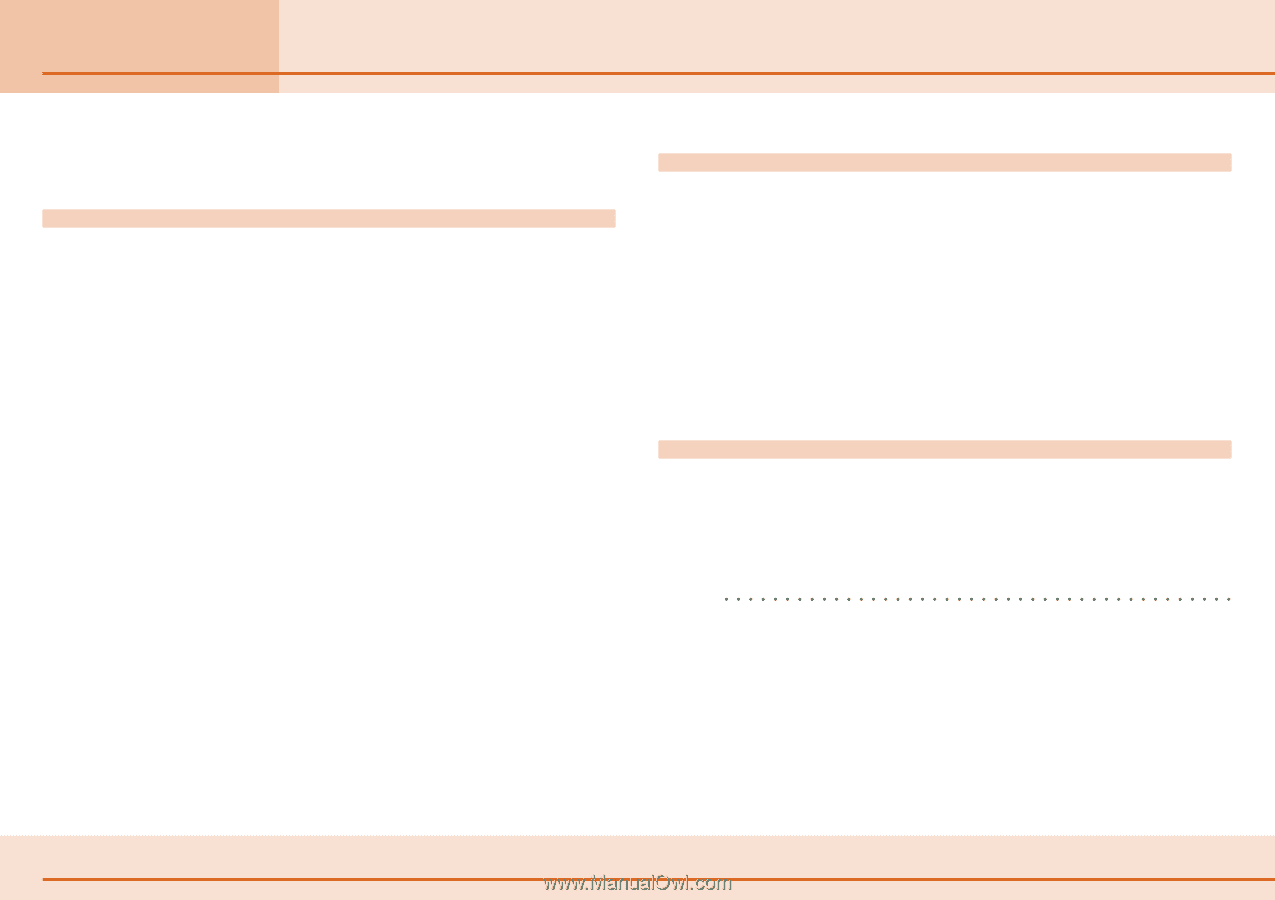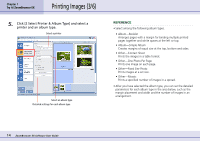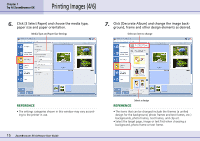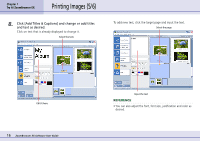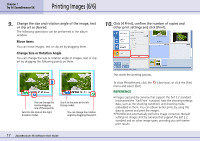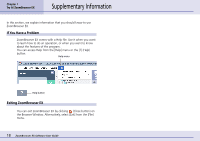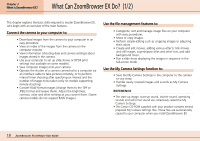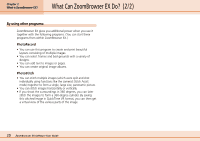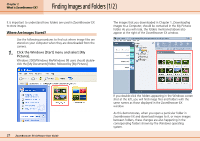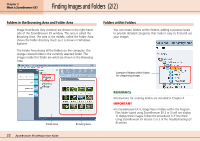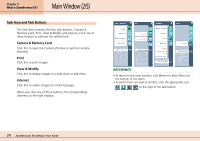Canon PowerShot S10 User Guide for ZoomBrowser EX version 4.6 - Page 19
What Can ZoomBrowser EX Do?
 |
View all Canon PowerShot S10 manuals
Add to My Manuals
Save this manual to your list of manuals |
Page 19 highlights
Chapter 2 What is ZoomBrowser EX? What Can ZoomBrowser EX Do? (1/2) This chapter explains the basic skills required to master ZoomBrowser EX. Let's begin with an overview of the main features. Connect the camera to your computer to: • Download images from the camera to your computer in an easy procedure. • View an index of the images from the camera on the computer monitor. • View information (shooting date and camera settings) about images stored in the camera. • Use your computer to set up slide shows or DPOF print settings (not available on some models). • Save computer images onto your camera. • Operate the shutter of a camera connected to a computer via an interface cable to take pictures remotely, or to perform interval timer shooting after specifying an interval and the number of images to be taken (only on models supporting remote shooting). • Convert RAW format images (change them to the TIFF or JPEG format and resave them). Adjust the brightness, contrast, color and other settings as you convert them. (Some camera models do not support RAW images.) Use the file management features to: • Categorize, sort and manage image files on your computer with easy procedures. • Move or copy images. • Perform simple editing such as cropping images or adjusting their colors. • Create and edit movies, adding various effects: link movies and still images, superimpose titles and other text, and add background music. • Run a slide show displaying the images in sequence in the full-screen mode. Use the My Camera Settings function to: • Save the My Camera Settings in the computer to the camera or vice versa. • Handle newly created images and sounds as My Camera Settings. REFERENCE • The start-up image, start-up sound, shutter sound, operating sounds and self-timer sound are collectively called the My Camera Settings. • The Canon CD-ROM supplied with your product contains several prepared My Camera Settings files. These files are automatically copied to your computer when you install ZoomBrowser EX. 19 ZoomBrowser EX Software User Guide