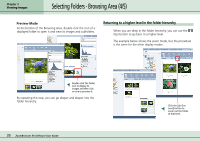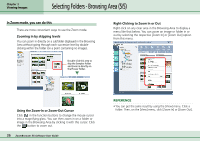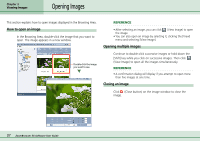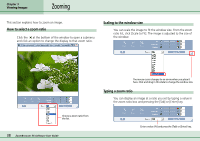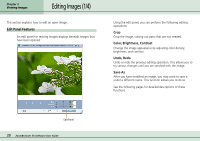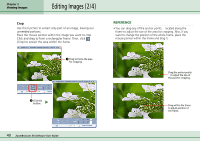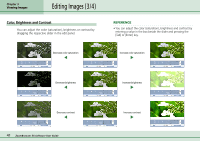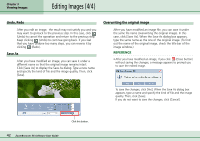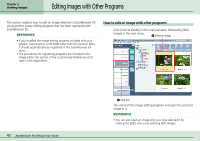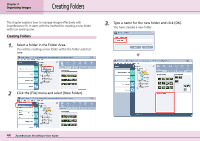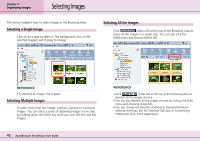Canon PowerShot S10 User Guide for ZoomBrowser EX version 4.6 - Page 40
Editing Images 2/4
 |
View all Canon PowerShot S10 manuals
Add to My Manuals
Save this manual to your list of manuals |
Page 40 highlights
Chapter 3 Viewing Images Editing Images (2/4) ■ Crop Use this function to extract only part of an image, leaving out unneeded portions. Place the mouse pointer within the image you want to crop. Click and drag to form a rectangular frame. Then, click (Crop) to extract the area within the frame. A Drag to frame the area for cropping. REFERENCE • You can drag any of the anchor points ■ located along the frame to adjust the size of the area for cropping. Also, if you want to change the position of the whole frame, place the mouse pointer within the frame and drag it. Drag the anchor points ■ to adjust the size of the area for cropping. B Click this button. Drag within the frame to adjust position of the frame. 40 ZoomBrowser EX Software User Guide