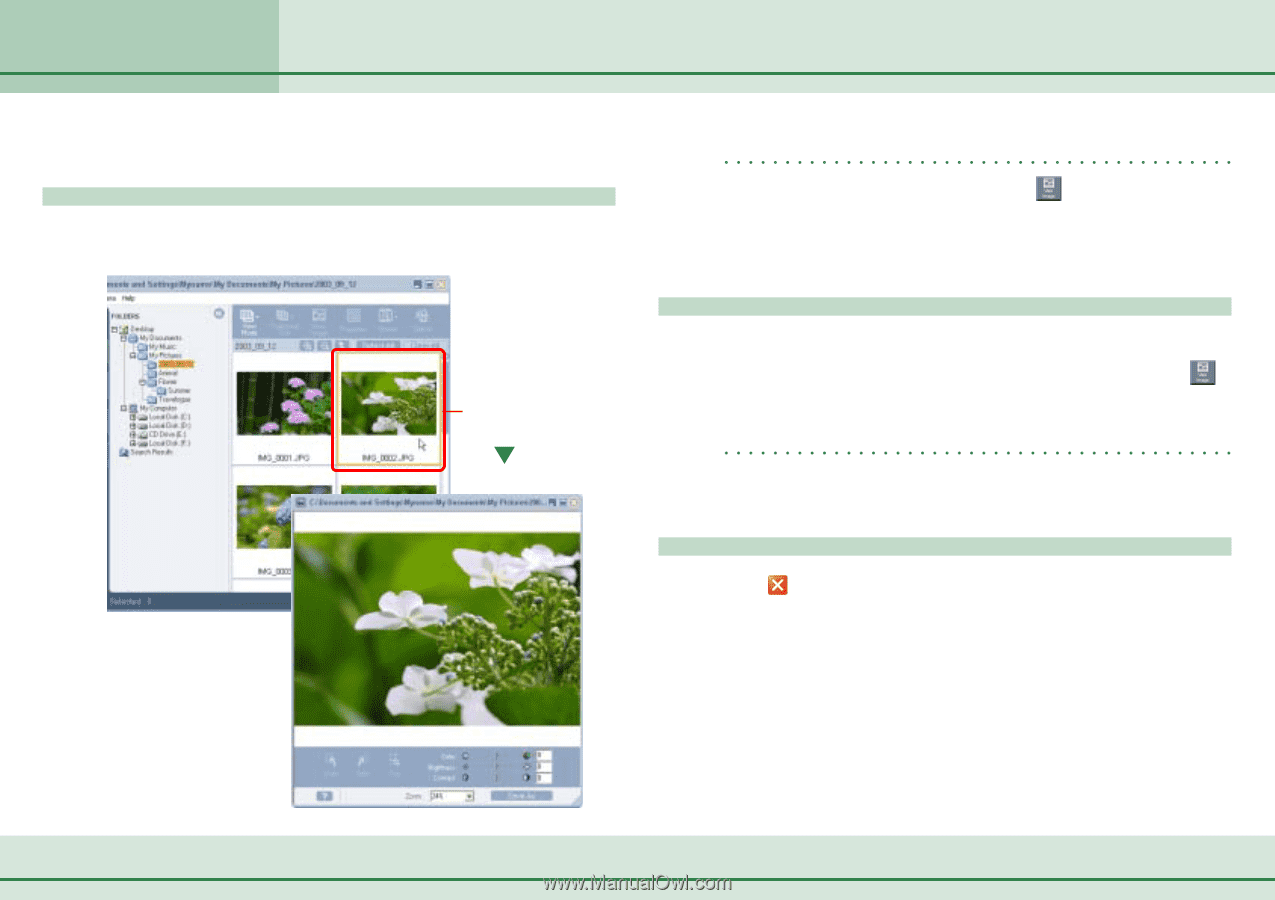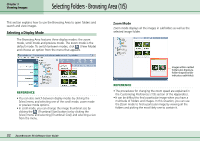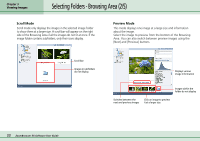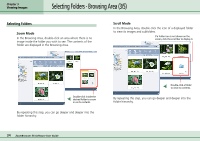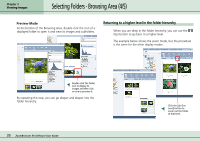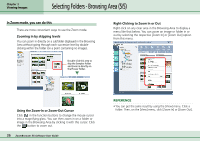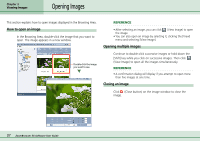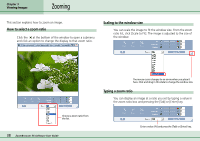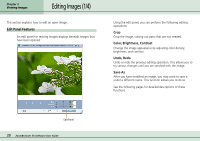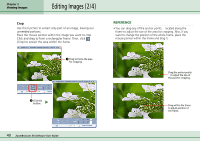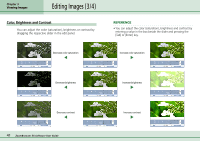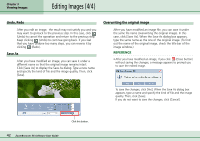Canon PowerShot S10 User Guide for ZoomBrowser EX version 4.6 - Page 37
Opening Images - is continuous
 |
View all Canon PowerShot S10 manuals
Add to My Manuals
Save this manual to your list of manuals |
Page 37 highlights
Chapter 3 Viewing Images Opening Images This section explains how to open images displayed in the Browsing Area. How to open an image In the Browsing Area, double-click the image that you want to open. The image appears in a new window. Double-click the image you want to see. REFERENCE • After selecting an image, you can click (View Image) to open the image. • You can also open an image by selecting it, clicking the [View] menu and selecting [View Image]. Opening multiple images Continue to double-click successive images or hold down the [Shift] key while you click on successive images. Then click (View Image) to open all the images simultaneously. REFERENCE • A confirmation dialog will display if you attempt to open more than five images at one time. Closing an image Click (Close button) on the image window to close the image. 37 ZoomBrowser EX Software User Guide