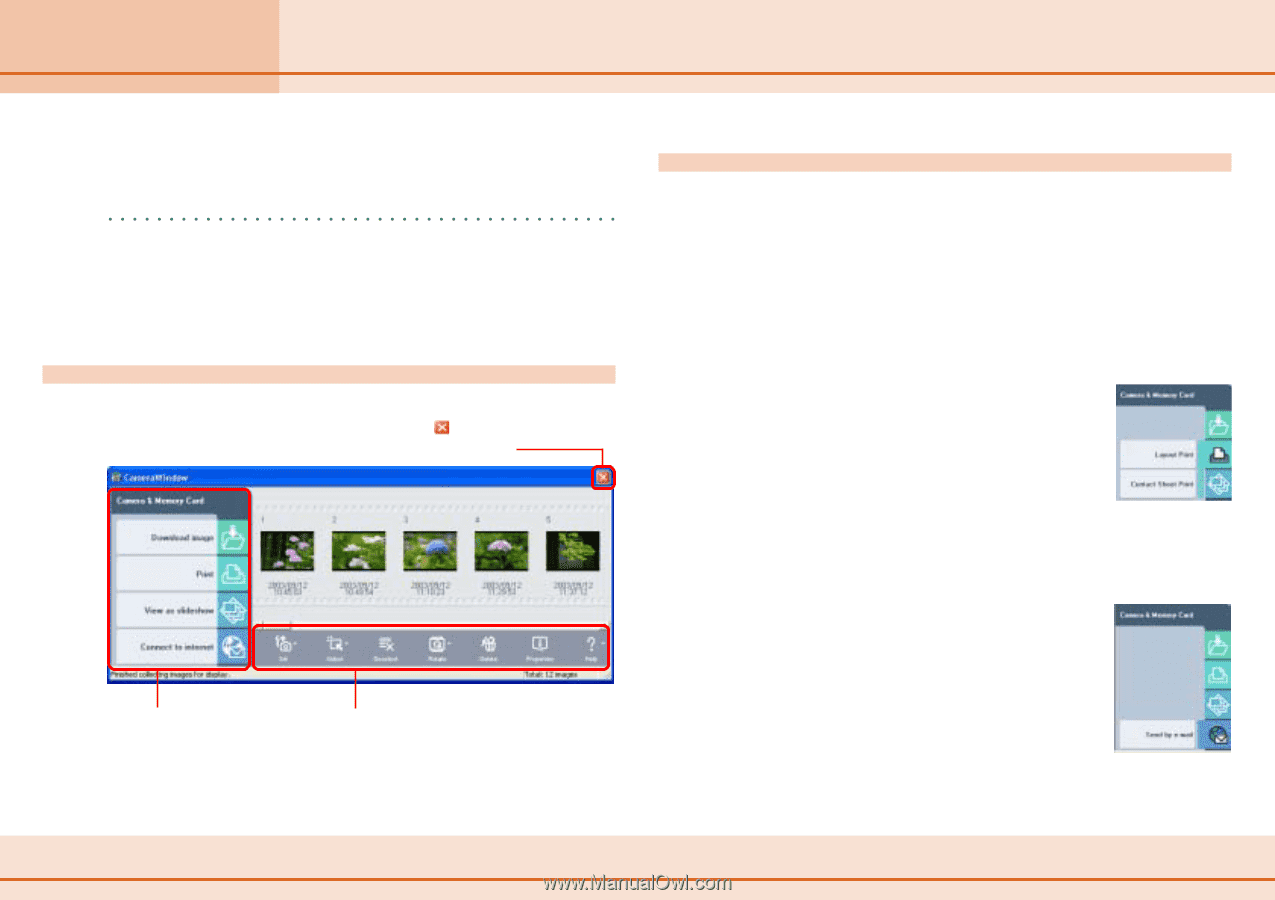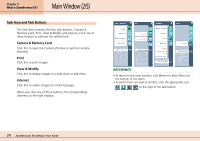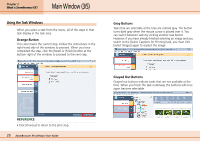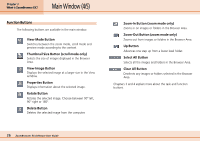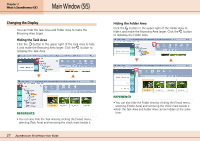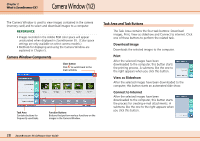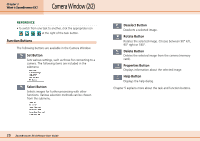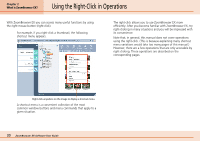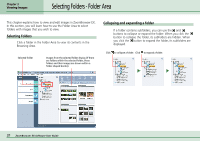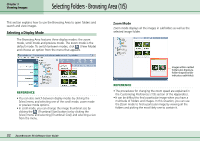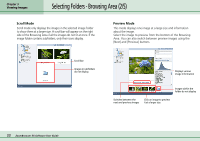Canon PowerShot S10 User Guide for ZoomBrowser EX version 4.6 - Page 28
Camera Window 1/2
 |
View all Canon PowerShot S10 manuals
Add to My Manuals
Save this manual to your list of manuals |
Page 28 highlights
Chapter 2 What is ZoomBrowser EX? Camera Window (1/2) The Camera Window is used to view images contained in the camera (memory card) and to select and download images to a computer. REFERENCE • Images recorded in the Adobe RGB color space will appear unsaturated when displayed in ZoomBrowser EX. (Color space settings are only available on select camera models.) • Methods for displaying and using the Camera Window are explained in Chapter 5. Camera Window Components Close button Click to switch back to the main window. Task Area Contains buttons for frequently used tasks. Function Buttons Buttons that perform various functions on the images in the Camera Window. Task Area and Task Buttons The Task Area contains the four task buttons: Download images, Print, View as slideshow and Connect to internet. Click one of these buttons to perform the related task. ■ Download Image Downloads the selected images to the computer. ■ Print After the selected images have been downloaded to the computer, this button starts the printing process. A submenu like the one to the right appears when you click this button. ■ View as Slideshow After the selected images have been downloaded to the computer, this button starts an automated slide show. ■ Connect to Internet After the selected images have been downloaded to the computer, this button starts the process for creating e-mail attachments. A submenu like the one to the right appears when you click this button. 28 ZoomBrowser EX Software User Guide