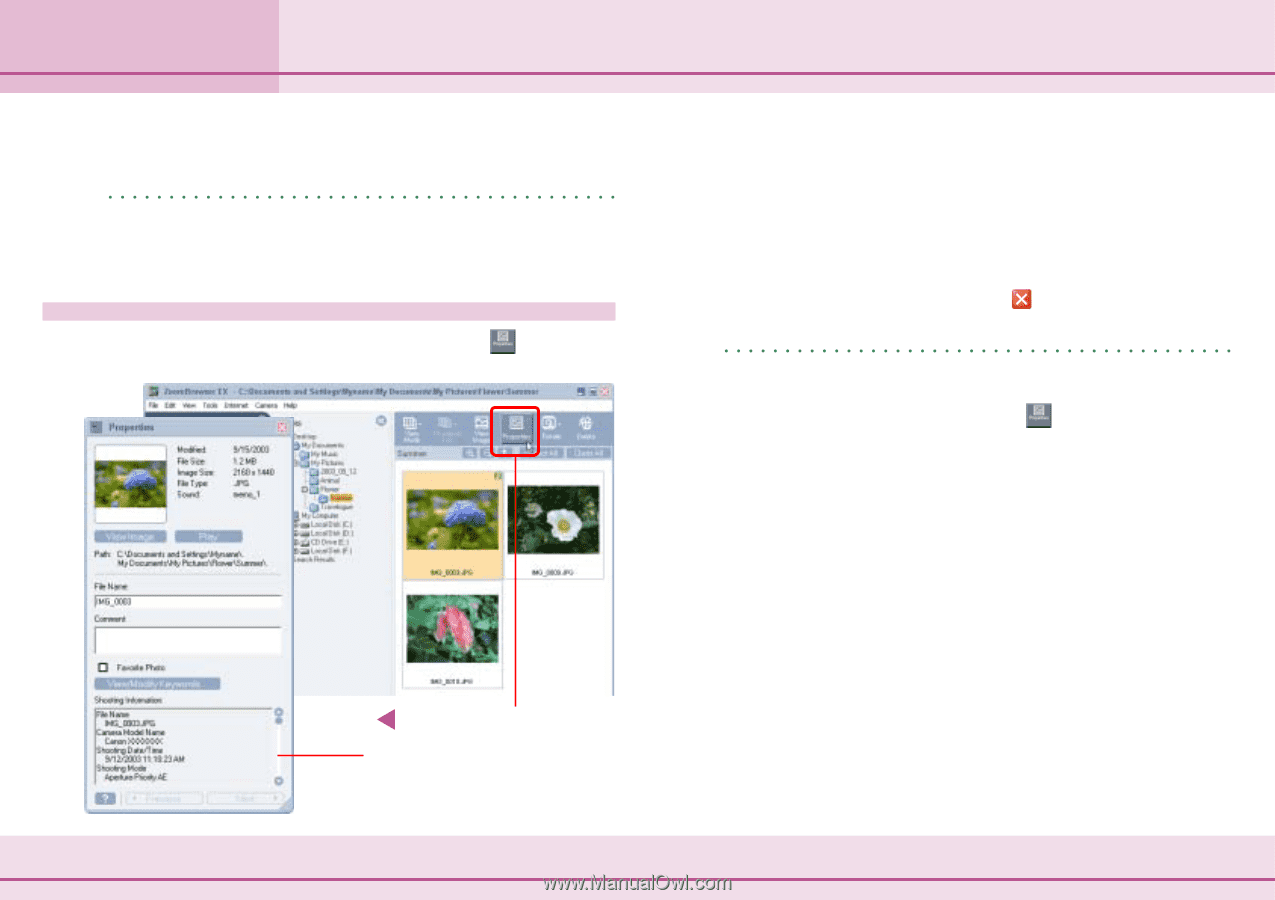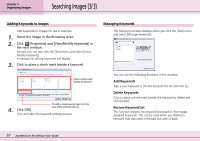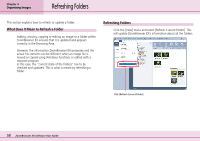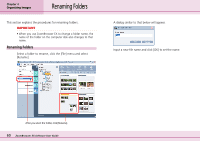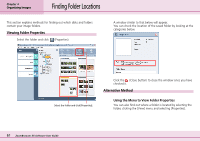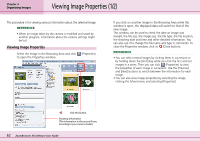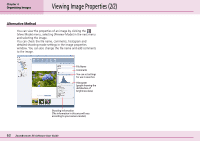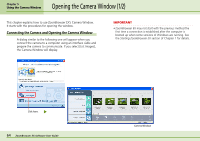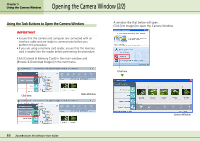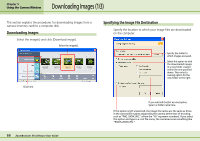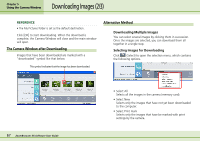Canon PowerShot S10 User Guide for ZoomBrowser EX version 4.6 - Page 62
Viewing Image Properties 1/2
 |
View all Canon PowerShot S10 manuals
Add to My Manuals
Save this manual to your list of manuals |
Page 62 highlights
Chapter 4 Organizing Images Viewing Image Properties (1/2) This procedure is for viewing various information about the selected image. REFERENCE • When an image taken by the camera is modified and saved by another program, information about the camera settings might be lost. Viewing Image Properties Select the image in the Browsing Area and click (Properties) to open the Properties window. If you click on another image in the Browsing Area while this window is open, the displayed data will switch to that of the new image. This window can be used to check the date an image was revised, the file size, the image size, the file type, the file location, the shooting date and time and other detailed information. You can also use it to change the file name and type in comments. To close the Properties window, click its (Close button). REFERENCE • You can select several images by clicking them in succession or by holding down the [Shift] key while you click the first and last images in a series. Then you can click (Properties) to view the properties of each image in succession. Use the [Previous] and [Next] buttons to switch between the information for each image. • You can also view image properties by selecting the image, clicking the [View] menu and selecting [Properties]. Click this button. Shooting Information (The information in this area will vary according to your camera model.) 62 ZoomBrowser EX Software User Guide