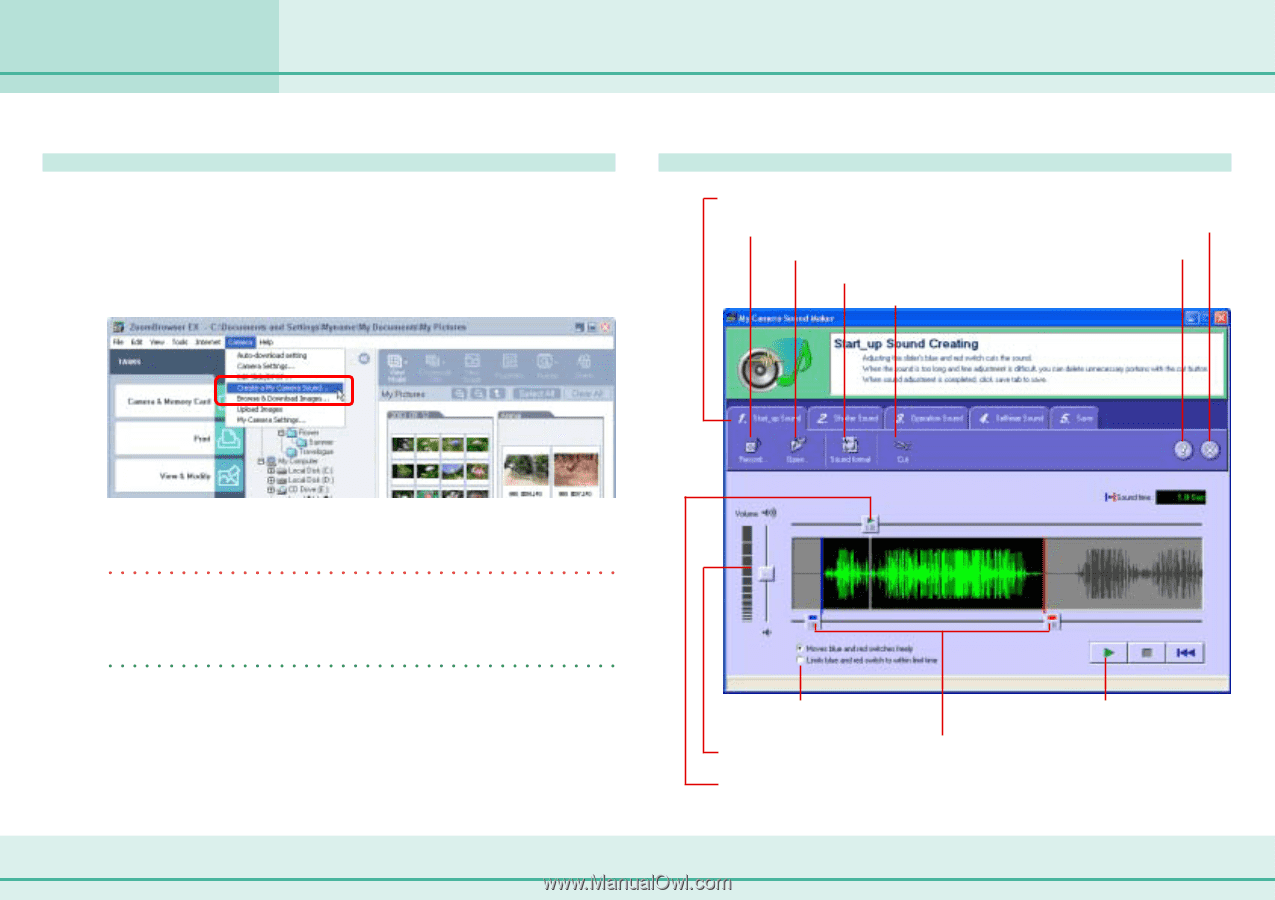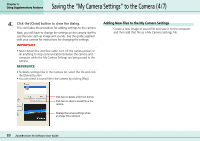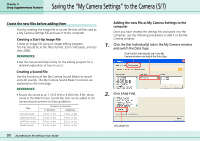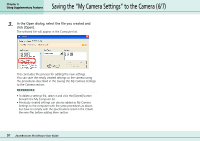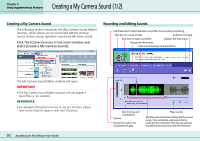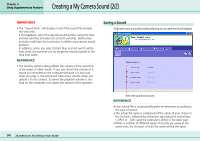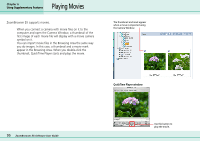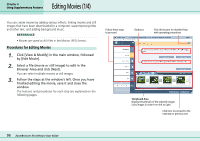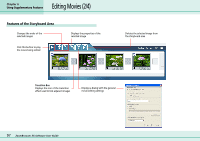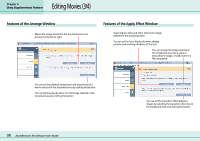Canon PowerShot S10 User Guide for ZoomBrowser EX version 4.6 - Page 93
Creating a My Camera Sound 1/ 2
 |
View all Canon PowerShot S10 manuals
Add to My Manuals
Save this manual to your list of manuals |
Page 93 highlights
Creating a My Camera Sound (1/2) Chapter 6 Using Supplementary Features Creating a My Camera Sound The following section introduces the [My Camera Sound Maker] function, which allows you to record and edit the start-up sound, shutter sound, operation sound and self-timer sound. Click the [Camera] menu in the main window and select [Create a My Camera Sound]. Recording and Editing Sounds Use these tabs to switch between sound files for recording and editing. Click here to record sounds. Ends the recording. Click here to open sound files. Displays the Help menu. Change the file format. Cuts out unnecessary sound portions. The My Camera Sound Maker window will open. IMPORTANT • The My Camera Sound Maker window will not appear if QuickTime is not installed. REFERENCE • For detailed information on how to use this function, please refer to the Help file (open it with the [?] button). 93 ZoomBrowser EX Software User Guide Sets the blue and red switches. Volume Shows from where the sound starts to play. Plays sounds. The blue and red switches designate the sound range. (You can delete useless sections by clicking the [Cut] button after having selected the desired sound portion with the switches)