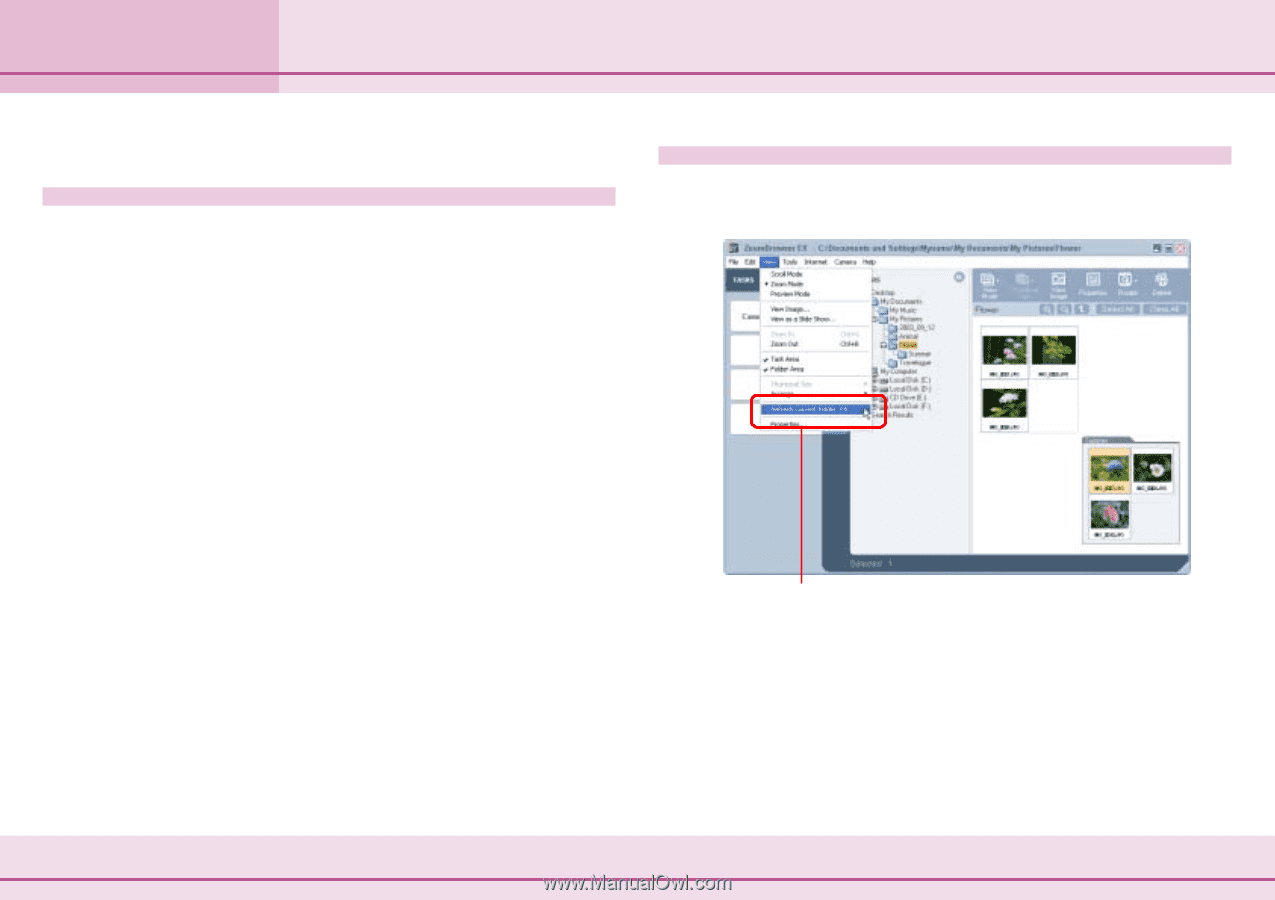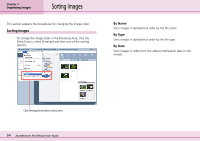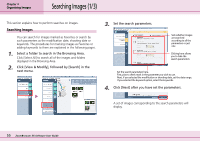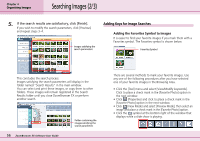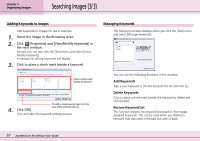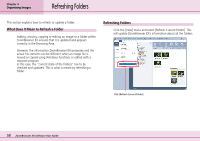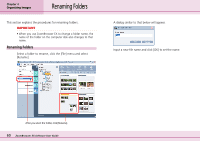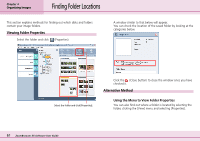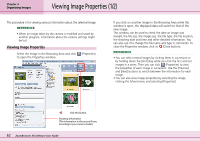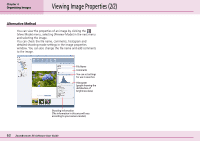Canon PowerShot S10 User Guide for ZoomBrowser EX version 4.6 - Page 58
Refreshing Folders
 |
View all Canon PowerShot S10 manuals
Add to My Manuals
Save this manual to your list of manuals |
Page 58 highlights
Chapter 4 Organizing Images Refreshing Folders This section explains how to refresh or update a folder. What Does It Mean to Refresh a Folder Adding, moving, copying or editing an image or a folder within ZoomBrowser EX ensures that it is updated and appears correctly in the Browsing Area. However, the information ZoomBrowser EX possesses and the actual file contents can be different when an image file is moved or copied using Windows functions or edited with a separate program. In this case, the "current state of the folders" has to be checked and updated. This is what is meant by refreshing a folder. Refreshing Folders Click the [View] menu and select [Refresh Current Folder]. This will update ZoomBrowser EX's information about all the folders. Click [Refresh Current Folder]. 58 ZoomBrowser EX Software User Guide