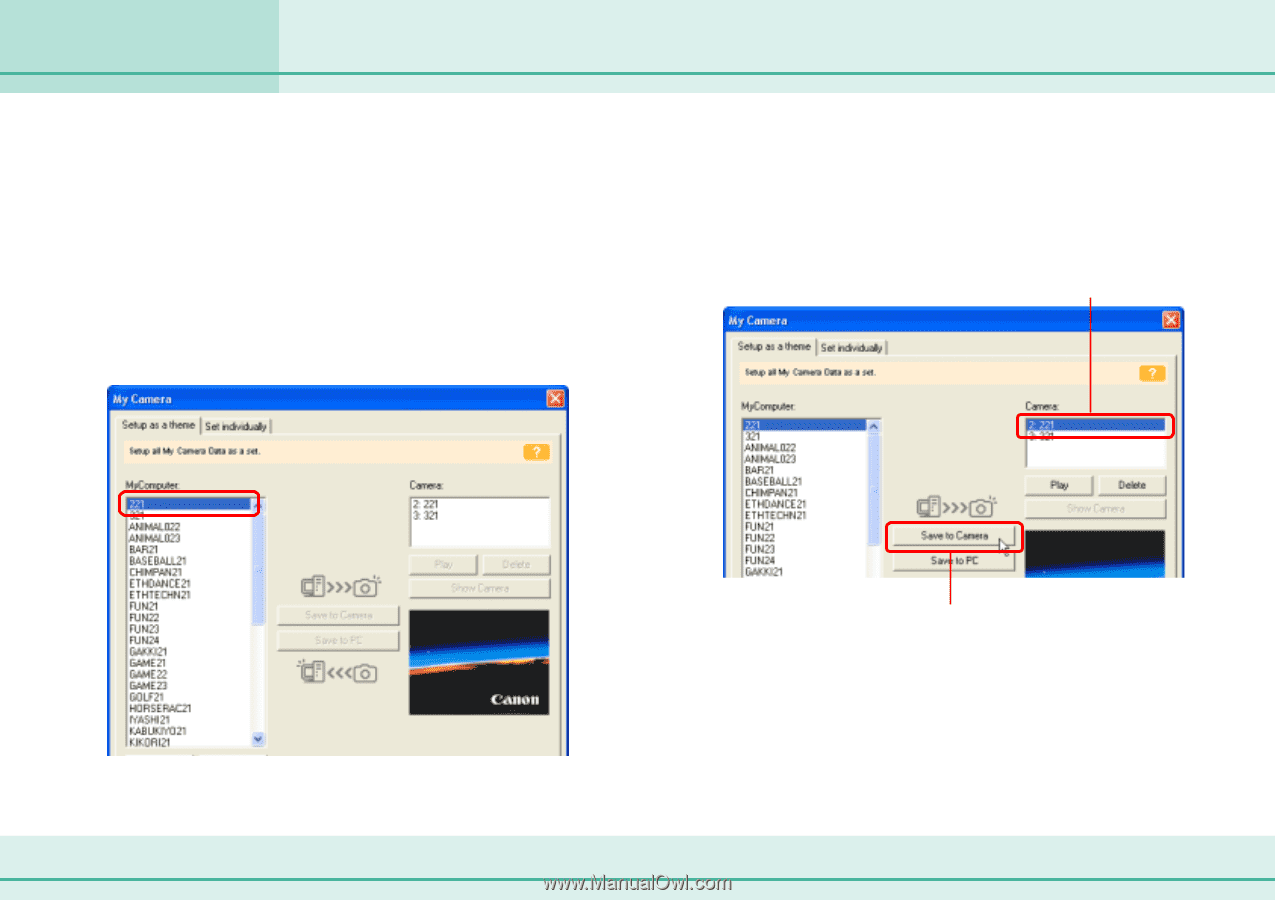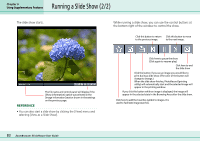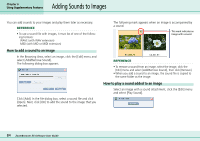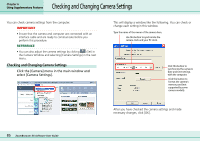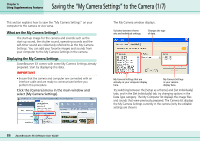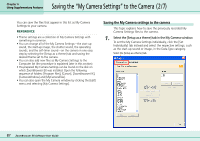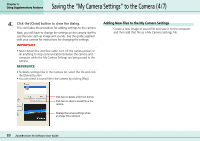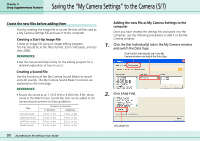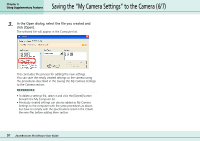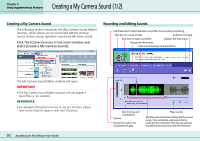Canon PowerShot S10 User Guide for ZoomBrowser EX version 4.6 - Page 88
Saving the My Camera Settings to the Camera 3/7
 |
View all Canon PowerShot S10 manuals
Add to My Manuals
Save this manual to your list of manuals |
Page 88 highlights
Chapter 6 Using Supplementary Features Saving the "My Camera Settings" to the Camera (3/7) 2. In the My Computer list, select a setting you would like to add to the camera. When you select [Setup as a theme]: A start-up image will be displayed in the preview area to the right and the start-up sound, shutter sound, operation sound and self-timer sound will be played in succession. When you select [Set individually]: When you select a start-up image, it will be displayed in the preview area to the right. When you select a sound file, it will automatically be played. 3. Select the settings file you would like to replace in the Camera list and click [Save to Camera]. The settings file in the Camera list will be replaced by the settings file from the My Computer list. If the settings file has the same name, it will be overwritten. A Select the setting you want to replace. 88 ZoomBrowser EX Software User Guide B Click this. Repeat Steps 1-3 to replace all the settings files with those you wish to save to the camera.