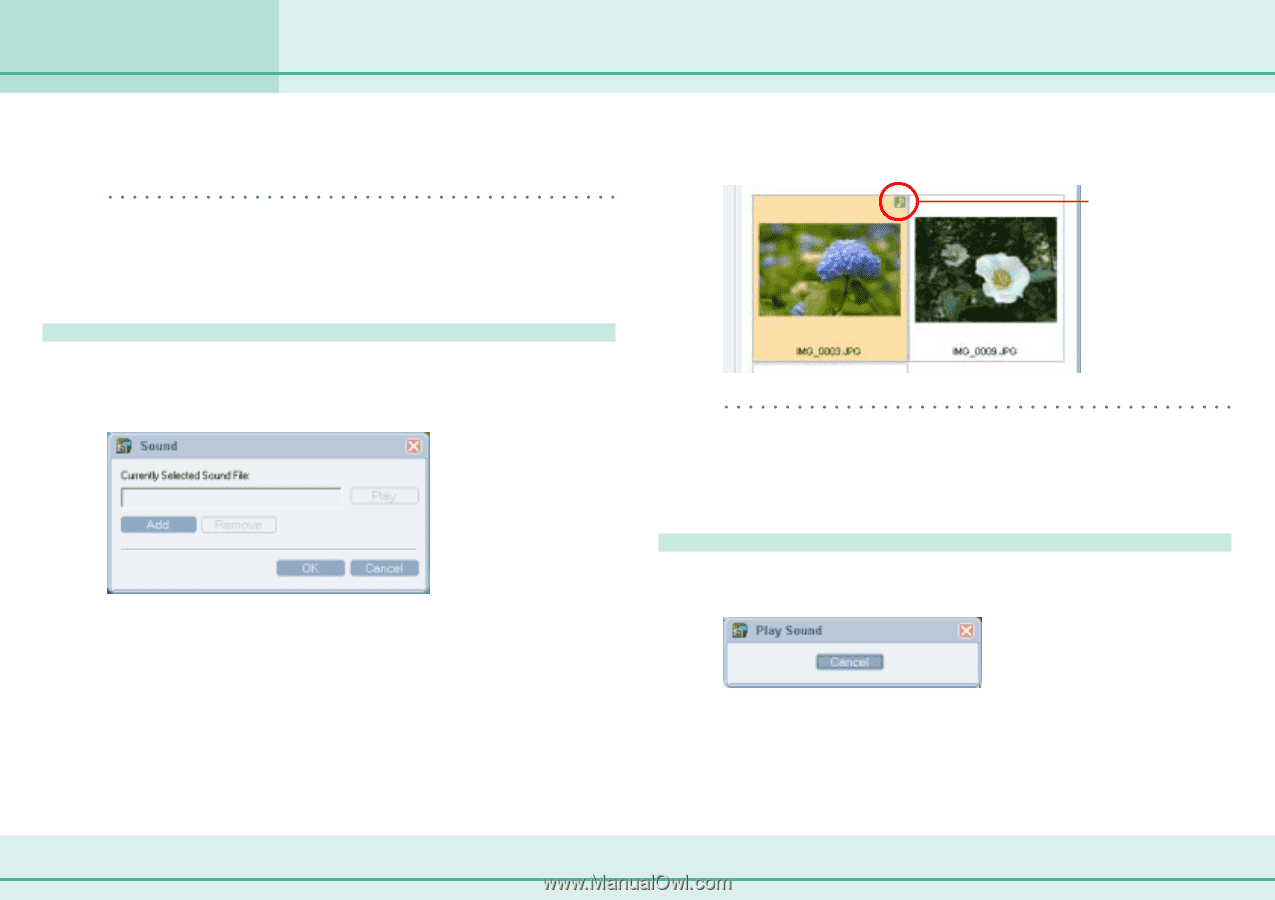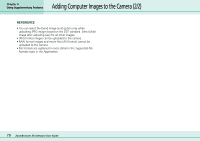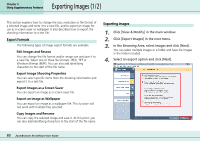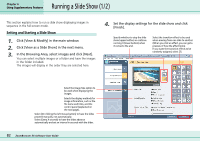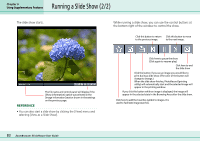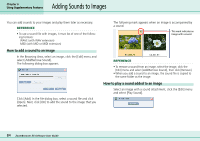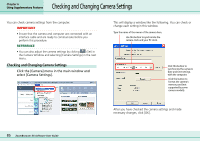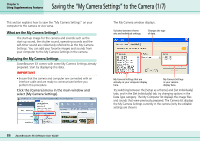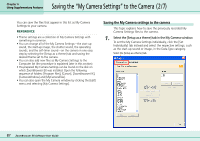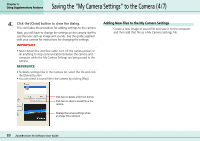Canon PowerShot S10 User Guide for ZoomBrowser EX version 4.6 - Page 84
Adding Sounds to Images
 |
View all Canon PowerShot S10 manuals
Add to My Manuals
Save this manual to your list of manuals |
Page 84 highlights
Adding Sounds to Images Chapter 6 Using Supplementary Features You can add sounds to your images and play them later as necessary. REFERENCE • To use a sound file with images, it must be of one of the following formats: WAVE (with WAV extension) MIDI (with MID or MIDI extension) How to add a sound to an image In the Browsing Area, select an image, click the [Edit] menu and select [Add/Remove Sound]. The following dialog box appears. Click [Add]. In the file dialog box, select a sound file and click [Open]. Next, click [OK] to add the sound to the image that you selected. The following mark appears when an image is accompanied by a sound. This mark indicates an image with a sound. REFERENCE • To remove a sound from an image, select the image, click the [Edit] menu and select [Add/Remove Sound], then click [Remove]. • When you add a sound to an image, the sound file is copied to the same folder as the image. How to play a sound added to an image Select an image with a sound attachment, click the [Edit] menu and select [Play Sound]. 84 ZoomBrowser EX Software User Guide