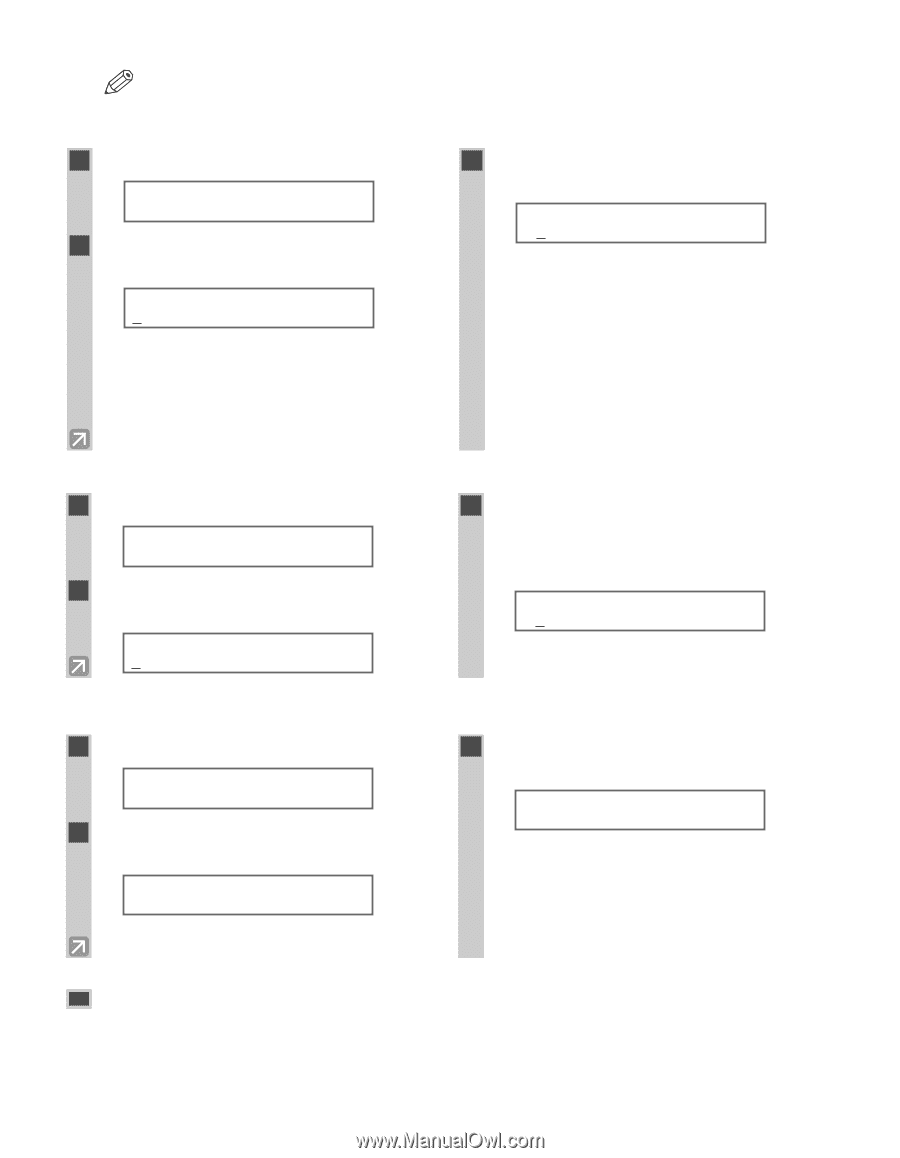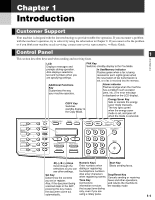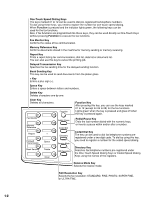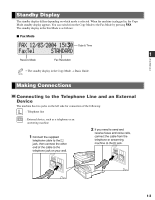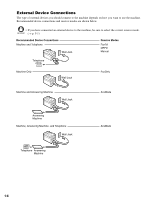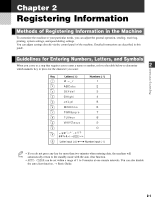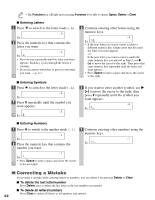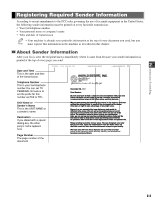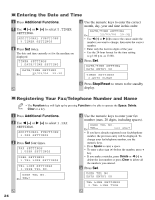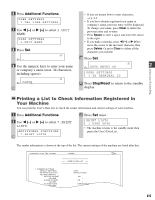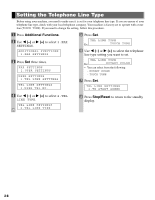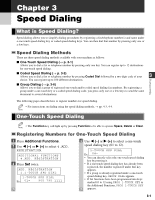Canon imageCLASS D880 imageCLASS D880 Fax Guide - Page 16
Correcting a Mistake
 |
View all Canon imageCLASS D880 manuals
Add to My Manuals
Save this manual to your list of manuals |
Page 16 highlights
• The Function key will light up by pressing Function to be able to operate Space, Delete or Clear. NOTE ■ Entering Letters 1 Press T to switch to the letter mode (:A). :A Ex: _ 2 Press the numeric key that contains the letter you want. :A Ex: C • Press the key repeatedly until the letter you want appears. Each key cycles through the letters it contains. • If you are unsure which key to press for the letter you want, → p. 2-1. 3 Continue entering other letters using the numeric keys. :A Ex: C A • If the next letter you want to enter is under a different numeric key, simply press that key until the letter you want appears. -orIf the next letter you want to enter is under the same numeric key you pressed in Step 2, use e (+) to move the cursor to the right. Then press that same numeric key repeatedly until the letter you want appears. • Press Space to enter a space and move the cursor to the right. ■ Entering Symbols 1 Press T to switch to the letter mode (:A). :A Ex: _ 2 Press # repeatedly until the symbol you want appears. :A Ex: # 3 If you want to enter another symbol, use e (+) to move the cursor to the right, then press # repeatedly until the symbol you want appears. :A Ex: # - ■ Entering Numbers 1 Press T to switch to the number mode (:1). :1 Ex: _ 2 Press the numeric key that contains the number you want. :1 Ex: 1 _ • Press Space to enter a space and move the cursor to the next digit. 3 Continue entering other numbers using the numeric keys. :1 Ex: 1 0 _ Correcting a Mistake If you make a mistake while entering letters or numbers, you can delete it by pressing Delete or Clear. ■ To delete the last letter/number Press Delete once to delete the last letter or the last number you entered. ■ To delete all letters/numbers Press Clear to delete all letters or all numbers you entered. 2-2