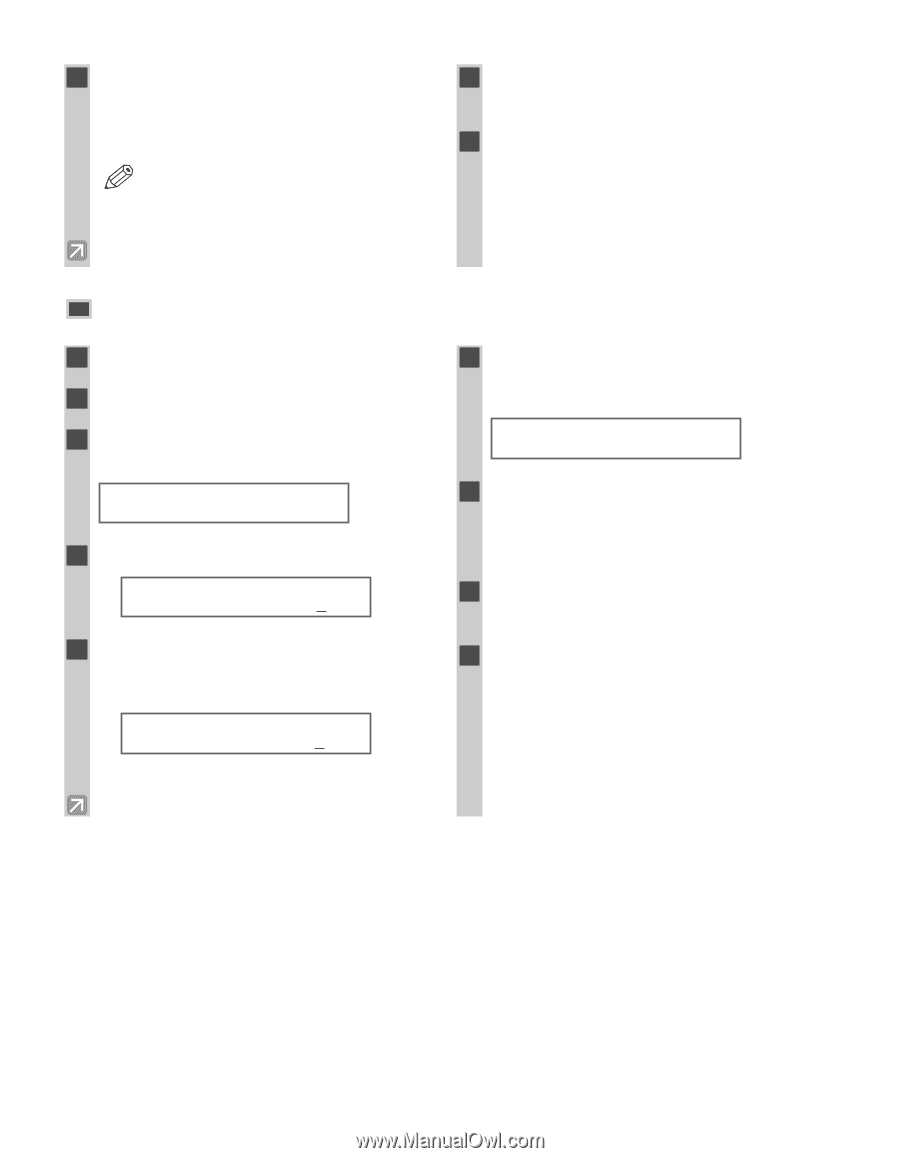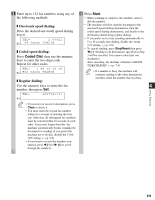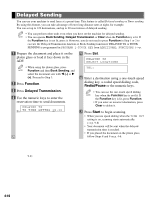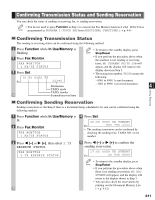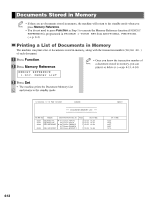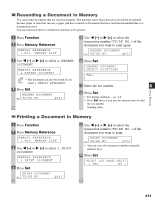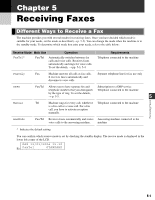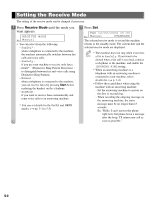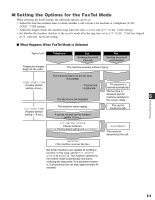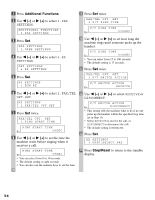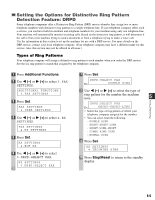Canon imageCLASS D880 imageCLASS D880 Fax Guide - Page 46
Deleting a Document from Memory
 |
View all Canon imageCLASS D880 manuals
Add to My Manuals
Save this manual to your list of manuals |
Page 46 highlights
7 Press 4 (-) to print the first page only, or press e (+) to print all the pages of the document. Printing starts. • Pressing 4 (-) prints the first page when NOTE sending (this is the last scanned page, not the first page when scanning with the ADF). 8 To continue printing other documents in memory, repeat the procedures from Step 5. 9 Press Stop/Reset to return to the standby display. Deleting a Document from Memory 1 Press Function. 2 Press Memory Reference. 3 Use 4 (-) or e (+) to select 5.DELETE DOCUMENT. MEMORY REFERENCE 5.DELETE DOCUMENT 4 Press Set. DELETE DOCUMENT Ex: T X / R X N O . 0001 5 Use 4 (-) or e (+) to select the transaction number (TX/RX NO.) of the document you want to delete. DELETE DOCUMENT Ex: T X / R X N O . 0004 • You can enter the transaction number using the numeric keys. 6 Press Set. • The machine asks you to confirm that you want to delete the document. OK TO DELETE? < YES NO > 7 Press 4 (-) to delete the document. • The document is deleted. • If you change your mind and want to keep the document in memory, press e (+). 8 To continue deleting other documents in memory, repeat the procedure from Step 5. 9 Press Stop/Reset to return to the standby display. 4-14