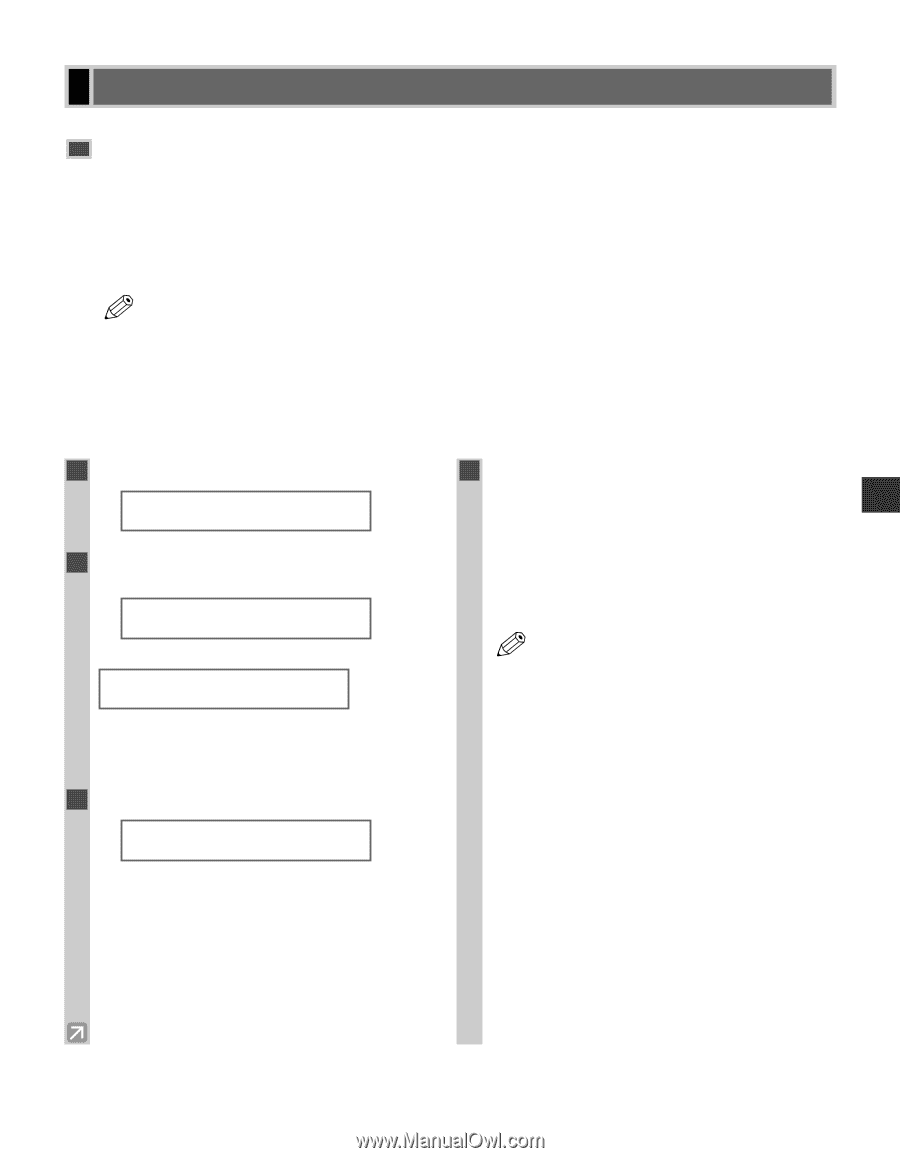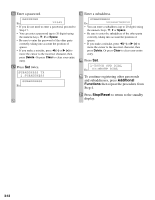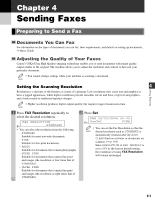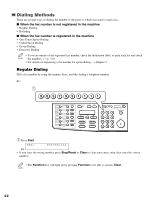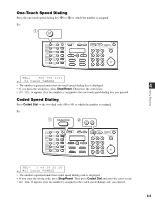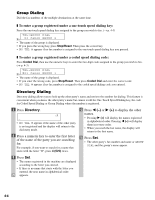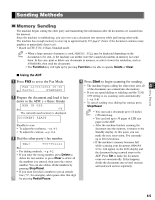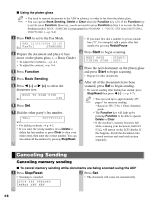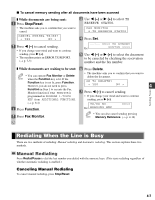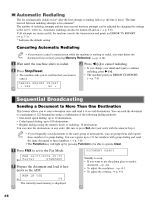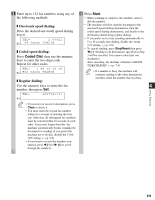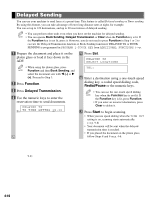Canon imageCLASS D880 imageCLASS D880 Fax Guide - Page 37
Sending Methods
 |
View all Canon imageCLASS D880 manuals
Add to My Manuals
Save this manual to your list of manuals |
Page 37 highlights
Sending Methods Memory Sending The machine begins calling the other party and transmitting the information after all documents are scanned into the memory. Since the machine is multitasking, you can even scan a document into memory while performing other tasks. The machine has enough memory to store up to approximately 255 pages* (fewer if the document contains many graphics or particularly dense text). * Based on ITU-T No.1 Chart, Standard mode. • When a large amount of memory is used, MEMORY FULL may be displayed depending on the NOTE documents to be sent, or the machine can neither store the scanned documents in memory nor send them. In this case, print or delete any documents in memory, or select a lower fax resolution, such as STANDARD, then send the documents. • The Function key will light up by pressing Function to be able to operate Delete or Clear. ■ Using the ADF 1 Press FAX to set to the Fax Mode. 4 Press Start to begin scanning for sending. FAX 12/03/2004 15:30 Ex: F a x T e l STANDARD 4 • The machine begins calling the other party after all of the documents are scanned into the memory. • If you use speed dialing or redialing and the TIME Sending Faxes 2 Prepare the document and load it face down in the ADF. (→ Basic Guide) OUT setting is on, scanning starts automatically. (→ p. 9-6) • To cancel sending once dialing has started, press MEM IN USE Ex: 0% The currently used memory is displayed. DOCUMENT READY Stop/Reset. • You can scan a document up to 14 inches NOTE (356 mm) long. • You can load up to 30 pages of LTR size paper in the ADF. Standby to scan • After the machine finishes scanning the • To adjust the resolution, → p. 4-1. document into the memory, it returns to the • To adjust the contrast, → p. 9-4. Standby display. At this point, you can 3 Dial the other party's fax number. make the next reservation. You can make up to 20 reservations. TEL= 9057951111 Ex: • For dialing methods, → p. 4-2. • If you enter the wrong number, press Delete to delete the last number or press Clear to delete all the numbers you entered, then enter the correct number. You can also delete all the numbers by pressing Stop/Reset. • If the machine's memory becomes full while scanning your document, MEMORY FULL will appear on the LCD display and the document being scanned stops in the ADF. Press Set to make the document come out automatically. If this happens, divide the documents into several sections and send each section separately. • If you must first dial a number to get an outside line ("9", for example), add a pause after that digit by pressing Redial/Pause. 4-5