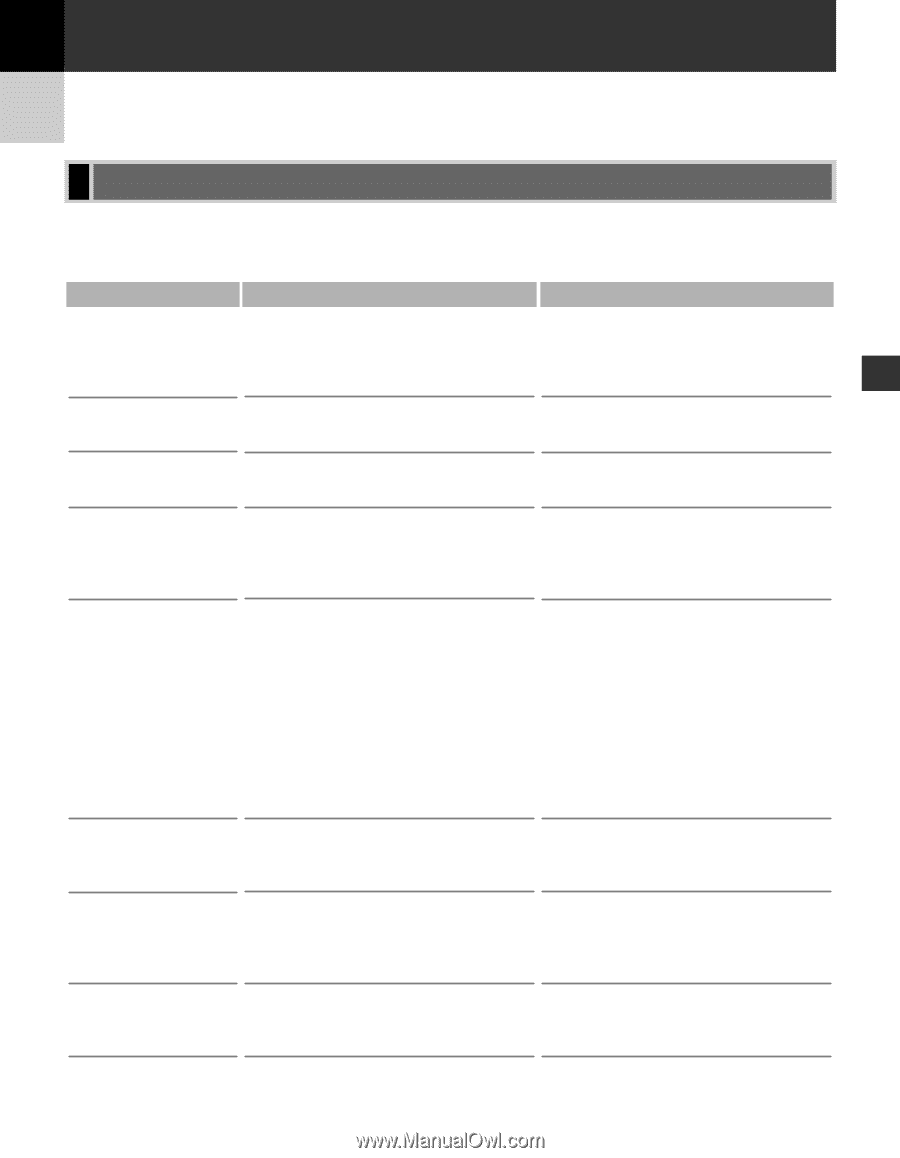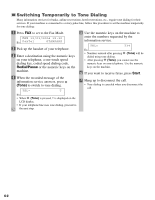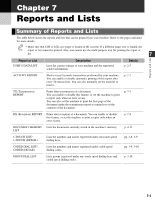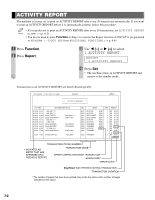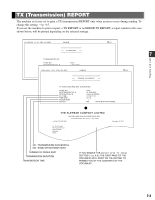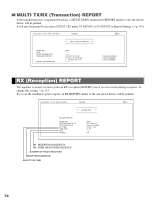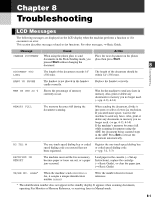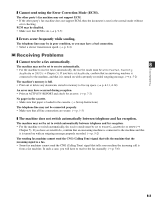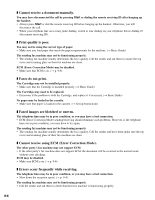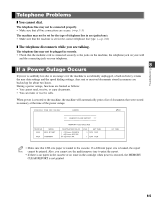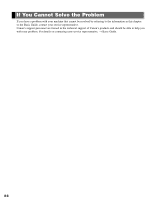Canon imageCLASS D880 imageCLASS D880 Fax Guide - Page 63
Troubleshooting - toner
 |
View all Canon imageCLASS D880 manuals
Add to My Manuals
Save this manual to your list of manuals |
Page 63 highlights
Chapter 8 Troubleshooting LCD Messages The following messages are displayed on the LCD display when the machine performs a function or if it encounters an error. This section describes messages related to fax functions. For other messages, → Basic Guide. Message Cause Action CHANGE DOCUMENT When using the platen glass to send Place the next document on the platen documents in the Book Sending mode, you glass then press Start. pressed Start without changing the document. 8 Troubleshooting DOCUMENT TOO LONG The length of the document exceeds 14" (356 mm). The length of the document should be within 14" (356 mm). HANG UP PHONE The handset is not placed in the handset cradle correctly. Replace the handset correctly. MEM IN USE nn % Shows the percentage of memory currently in use. Wait for the machine to send any faxes in memory. Also, print or delete any documents in memory you no longer need. (→ pp. 4-13, 4-14) MEMORY FULL The memory becomes full during the document scanning. When sending the document, divide it into parts or select a lower fax resolution. If you need more space, wait for the machine to send any faxes. Also, print or delete any documents in memory you no longer need. (→ pp. 4-13, 4-14) If the machine's memory becomes full while scanning documents using the ADF, the document being scanned stops in the ADF. Press Set to release the document automatically. NO TEL # The one-touch speed dialing key or coded speed dialing code you entered has not been registered. Register the one-touch speed dialing key or coded speed dialing code. (→ pp. 3-1, 3-3) RECEIVED IN MEMORY The machine received the fax in memory because paper or toner ran out, or a paper jam occurred. Load paper in the cassette (→ Set-up Instructions), replace the cartridge (→ Basic Guide), or clear the paper jam. (→ Basic Guide) TX/RX NO. nnnn* When the machine sends or receives a fax, it assigns a unique identification number (nnnn). Write the number down for future reference. * The identification number does not appear in the standby display. It appears when scanning documents, operating Fax Monitor or Memory Reference, or receiving faxes in Manual mode. 8-1