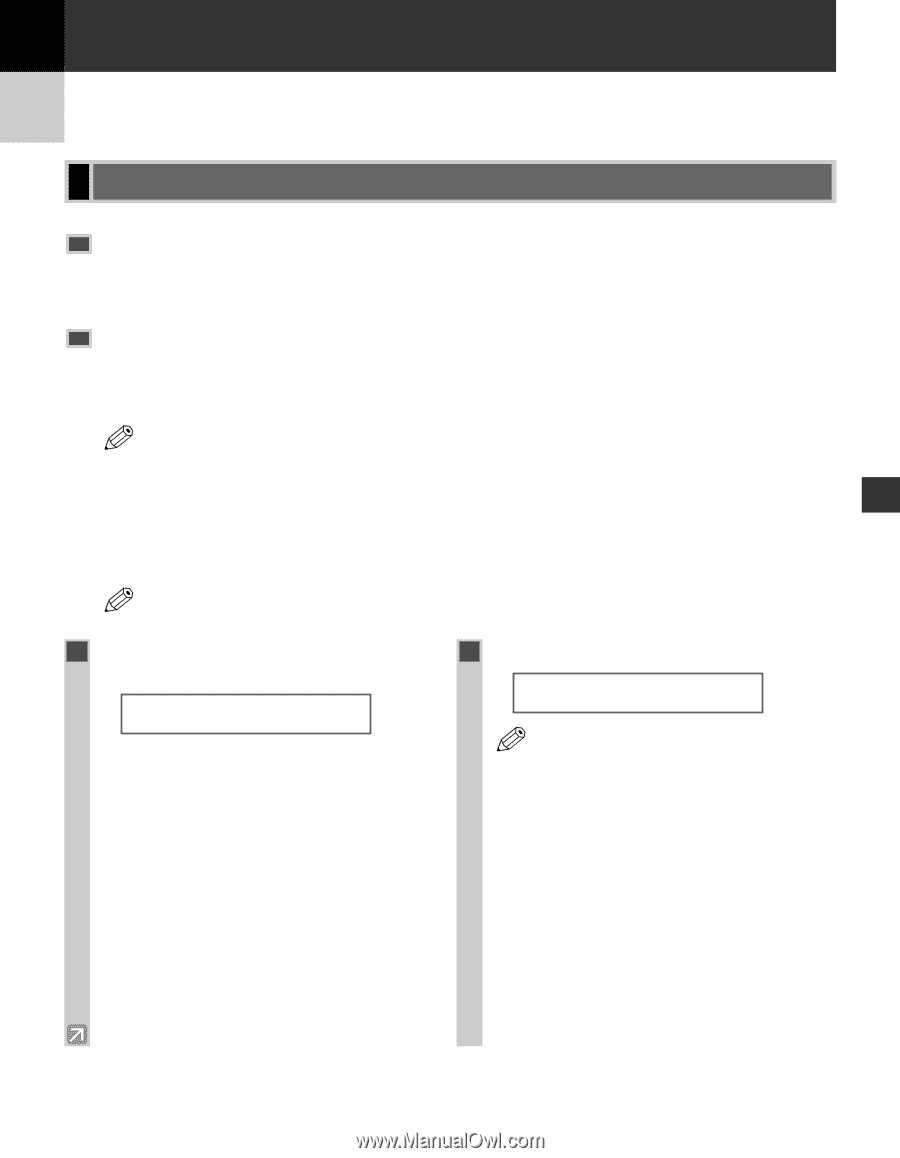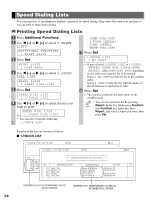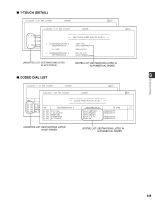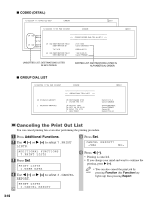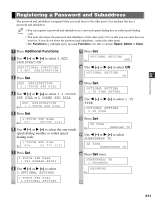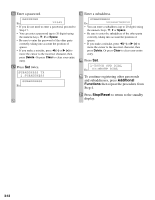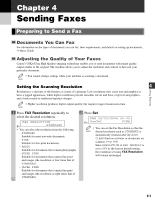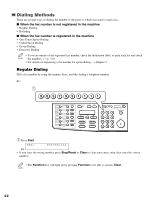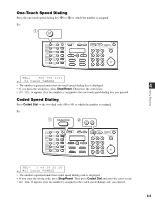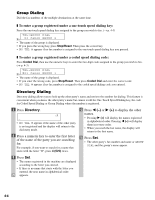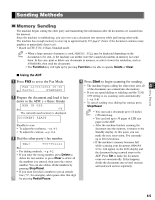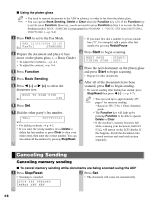Canon imageCLASS D880 imageCLASS D880 Fax Guide - Page 33
Sending Faxes
 |
View all Canon imageCLASS D880 manuals
Add to My Manuals
Save this manual to your list of manuals |
Page 33 highlights
Chapter 4 Sending Faxes Preparing to Send a Fax Documents You Can Fax For information on the types of documents you can fax, their requirements, and details on setting up documents, → Basic Guide. Adjusting the Quality of Your Faxes Canon's UHQ (Ultra High Quality) imaging technology enables you to send documents with image quality output similar to the original. The machine allows you to adjust the resolution and contrast to best suit your particular document. • You cannot change settings while your machine is scanning a document. NOTE Sending Faxes Setting the Scanning Resolution 4 Resolution is a measure of the fineness or clarity of a printout. Low resolutions may cause text and graphics to have a jagged appearance, while higher resolutions provide smoother curves and lines, crisp text and graphics, and a better match to traditional typeface designs. • Higher resolution produces higher output quality, but requires longer transmission time. NOTE 1 Press FAX Resolution repeatedly to select the desired resolution. FAX RESOLUTION Ex: STANDARD • You can select the resolution from the following: - STANDARD Suitable for most text-only documents. - FINE Suitable for fine-print documents. - PHOTO Suitable for documents that contain photographs. - SUPER FINE Suitable for documents that contain fine print and images (the resolution is four times that of STANDARD). - ULTRA FINE Suitable for documents that contain fine print and images (the resolution is eight times that of STANDARD). 2 Press Set. FAX 12/03/2004 15:30 Ex: F a x T e l FINE • You can set the Fax Resolution so that the NOTE desired resolution such as STANDARD is automatically returned after the AUTO CLEAR function activates or documents are scanned. (→ p. 9-8) Since RESOLUTION of FAX DEFAULT is set to OFF as the factory default setting, the resolution set using FAX Resolution will remain unchanged. 4-1