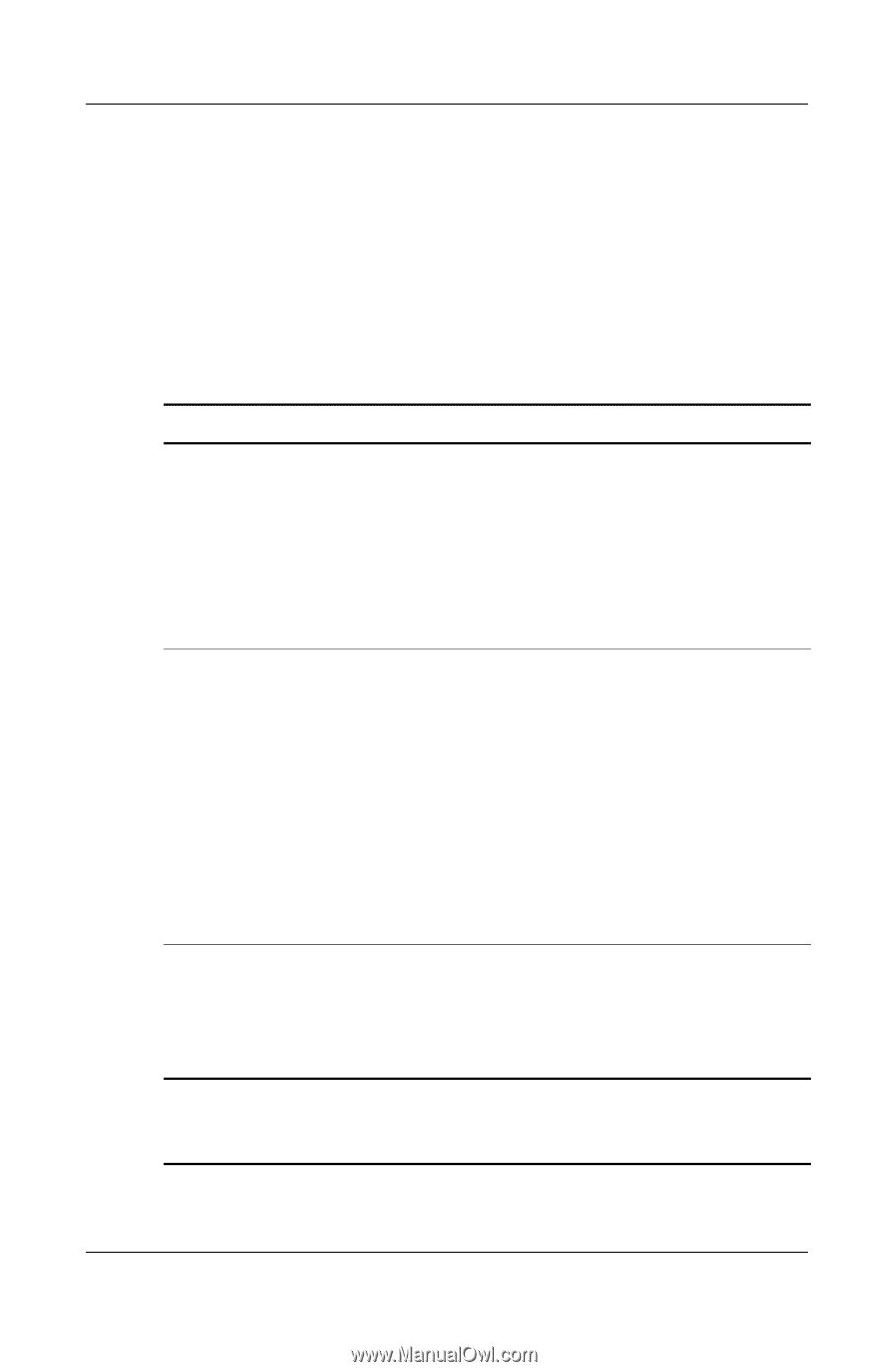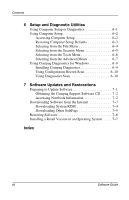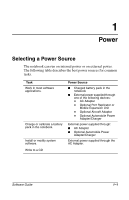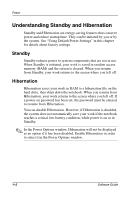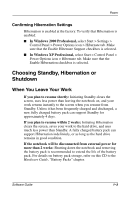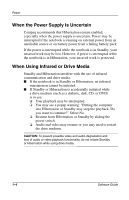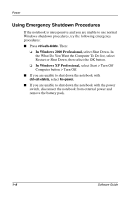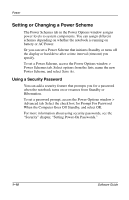Compaq Evo n610c Compaq Evo Notebook N410c Series and Evo Notebook N610c Serie - Page 11
Using the Default Power Settings, Turning the Notebook On or Off
 |
View all Compaq Evo n610c manuals
Add to My Manuals
Save this manual to your list of manuals |
Page 11 highlights
Power Using the Default Power Settings The following tables describe the factory power settings on the notebook. Many power settings can be changed according to the user preference. If you want to change the default settings, see the section "Setting Power Management Options." Turning the Notebook On or Off Task Procedure Result Turn on the notebook. Slide the power switch. ✎ Sliding the power switch returns the notebook to "on" from any power mode: Standby, Hibernation, or Shutdown. Power/standby light turns on. Operating system loads. Shut down the notebook.* Save your work and close all open applications. Then: ■ In Windows 2000 Professional, select Start > Shut Down > Shut Down, then select the OK button. ■ In Windows XP Professional, select Start > Turn Off Computer > Turn Off. Power/standby light turns off. Operating system shuts down. Notebook turns off. Turn off the display if the notebook is closed while power is on. No action required. Closing the notebook activates the display release latch, which turns off the display. *If the system is unresponsive and you are unable to shut down the notebook with these procedures, refer to "Using Emergency Shutdown Procedures," later in this chapter. Software Guide 1-5