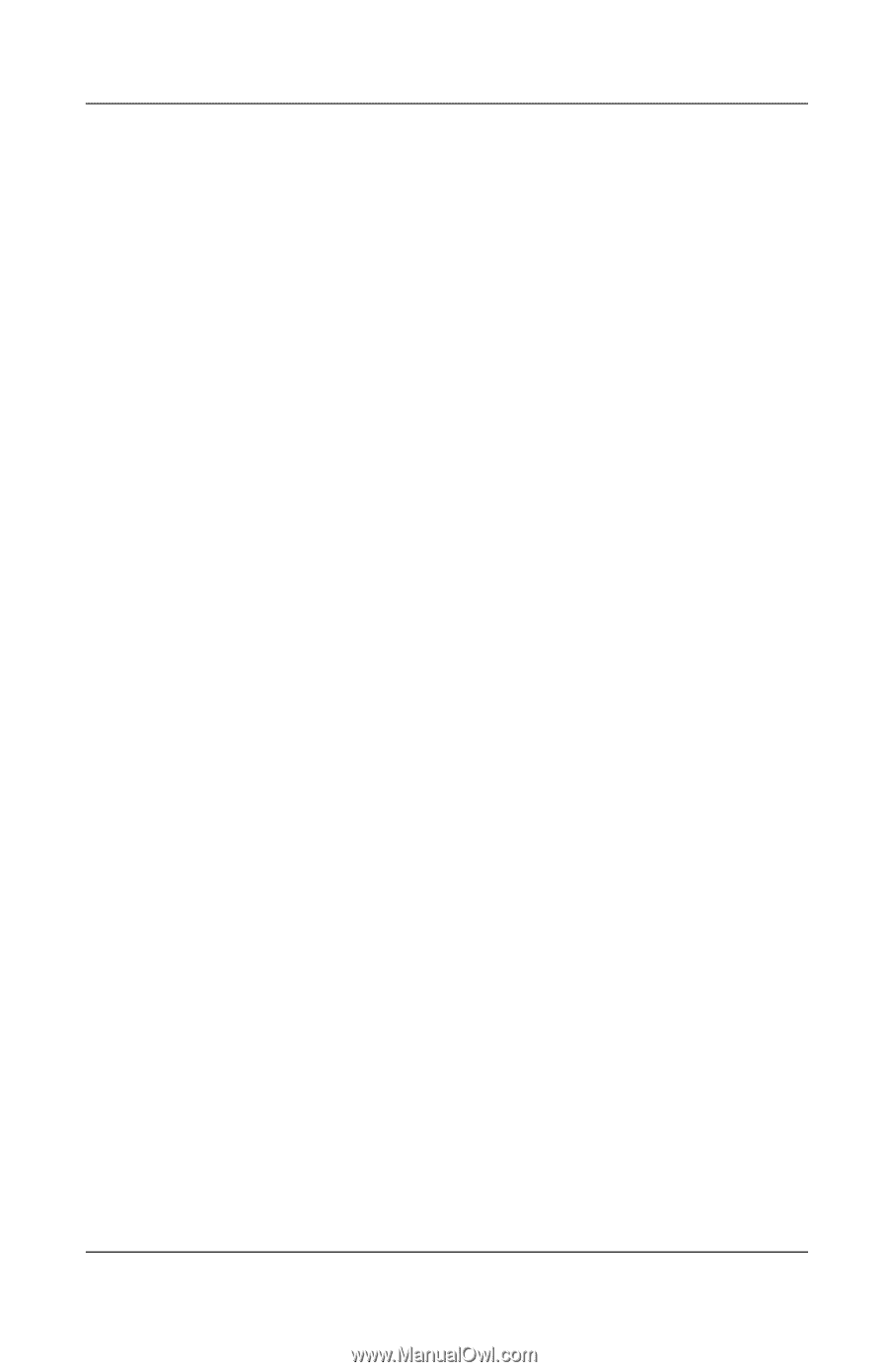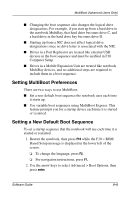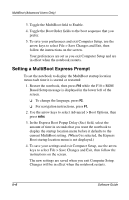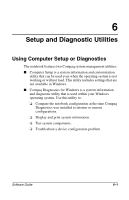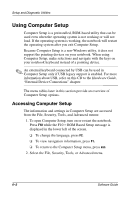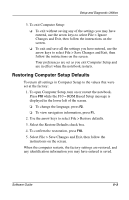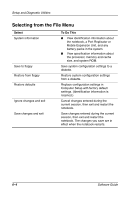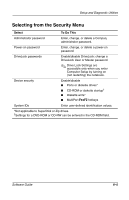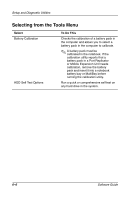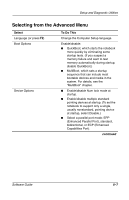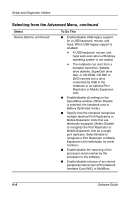Compaq Evo n610c Compaq Evo Notebook N410c Series and Evo Notebook N610c Serie - Page 62
Restoring Computer Setup Defaults, To exit Computer Setup
 |
View all Compaq Evo n610c manuals
Add to My Manuals
Save this manual to your list of manuals |
Page 62 highlights
Setup and Diagnostic Utilities 3. To exit Computer Setup: ❏ To exit without saving any of the settings you may have entered, use the arrow keys to select File > Ignore Changes and Exit, then follow the instructions on the screen. ❏ To exit and save all the settings you have entered, use the arrow keys to select File > Save Changes and Exit, then follow the instructions on the screen. Your preferences are set as you exit Computer Setup and are in effect when the notebook restarts. Restoring Computer Setup Defaults To return all settings in Computer Setup to the values that were set at the factory: 1. To open Computer Setup, turn on or restart the notebook. Press F10 while the F10 = ROM Based Setup message is displayed in the lower left of the screen. ❏ To change the language, press F2. ❏ To view navigation information, press F1. 2. Use the arrow keys to select File > Restore defaults. 3. Select the Restore Defaults check box. 4. To confirm the restoration, press F10. 5. Select File > Save Changes and Exit, then follow the instructions on the screen. When the computer restarts, the factory settings are restored, and any identification information you may have entered is saved. Software Guide 6-3