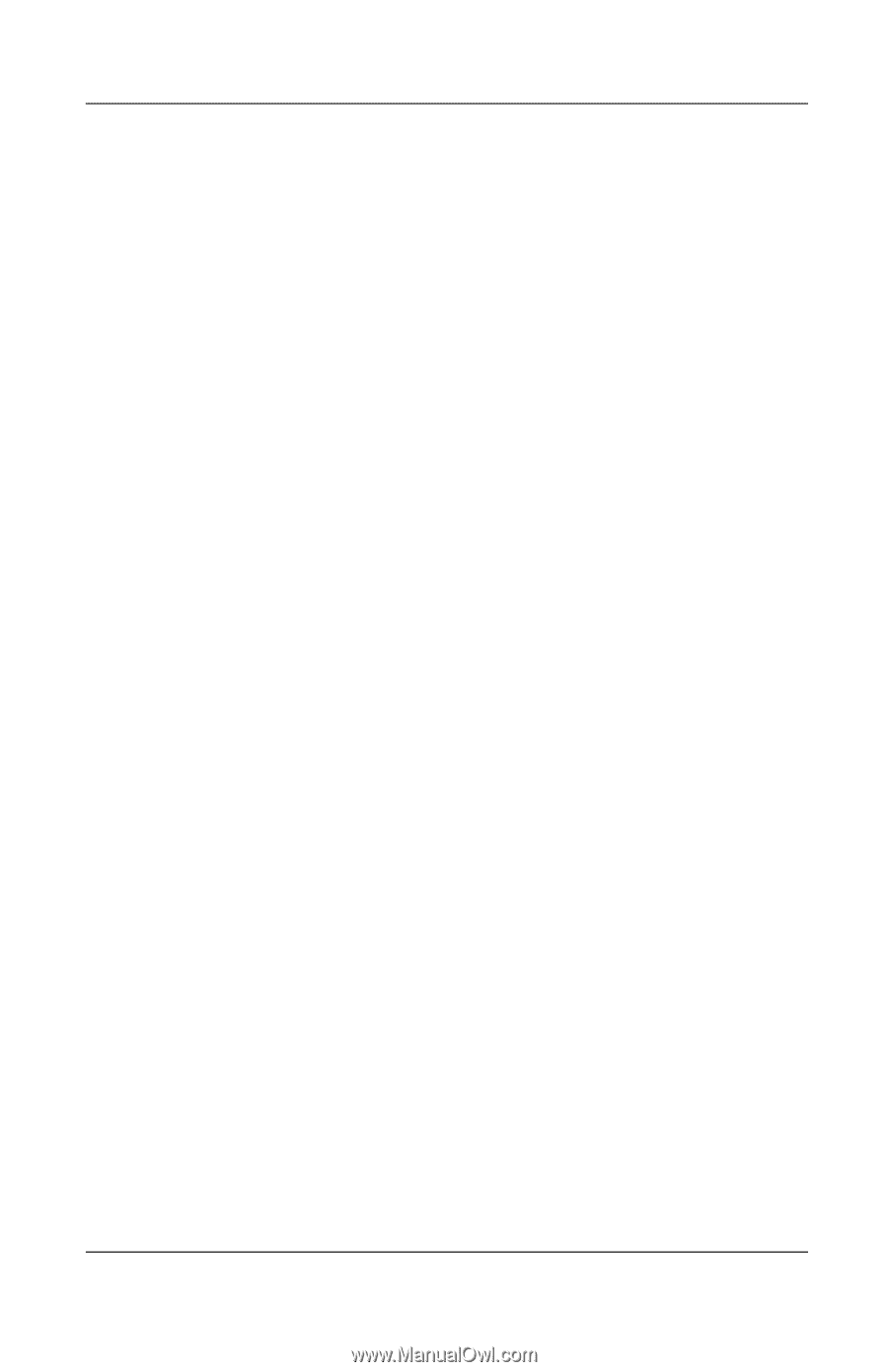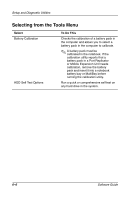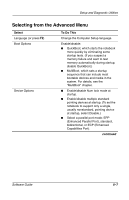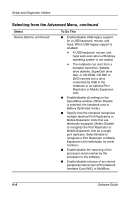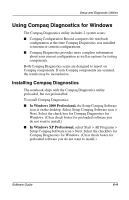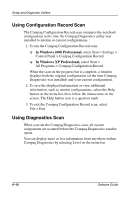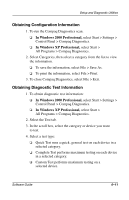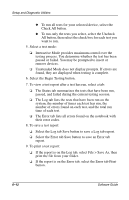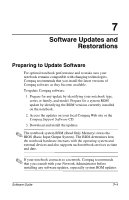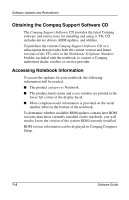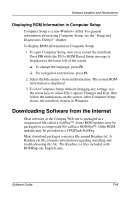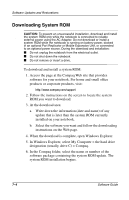Compaq Evo n610c Compaq Evo Notebook N410c Series and Evo Notebook N610c Serie - Page 70
Obtaining Configuration Information, Obtaining Diagnostic Test Information
 |
View all Compaq Evo n610c manuals
Add to My Manuals
Save this manual to your list of manuals |
Page 70 highlights
Setup and Diagnostic Utilities Obtaining Configuration Information 1. To run the Compaq Diagnostics scan: ❏ In Windows 2000 Professional, select Start > Settings > Control Panel > Compaq Diagnostics. ❏ In Windows XP Professional, select Start > All Programs > Compaq Diagnostics. 2. Select Categories, then select a category from the list to view the information. ❏ To save the information, select File > Save As. ❏ To print the information, select File > Print. 3. To close Compaq Diagnostics, select File > Exit. Obtaining Diagnostic Test Information 1. To obtain diagnostic test information: ❏ In Windows 2000 Professional, select Start > Settings > Control Panel > Compaq Diagnostics. ❏ In Windows XP Professional, select Start > All Programs > Compaq Diagnostics. 2. Select the Test tab. 3. In the scroll box, select the category or device you want to test. 4. Select a test type: ❏ Quick Test runs a quick, general test on each device in a selected category. ❏ Complete Test performs maximum testing on each device in a selected category. ❏ Custom Test performs maximum testing on a selected device. Software Guide 6-11