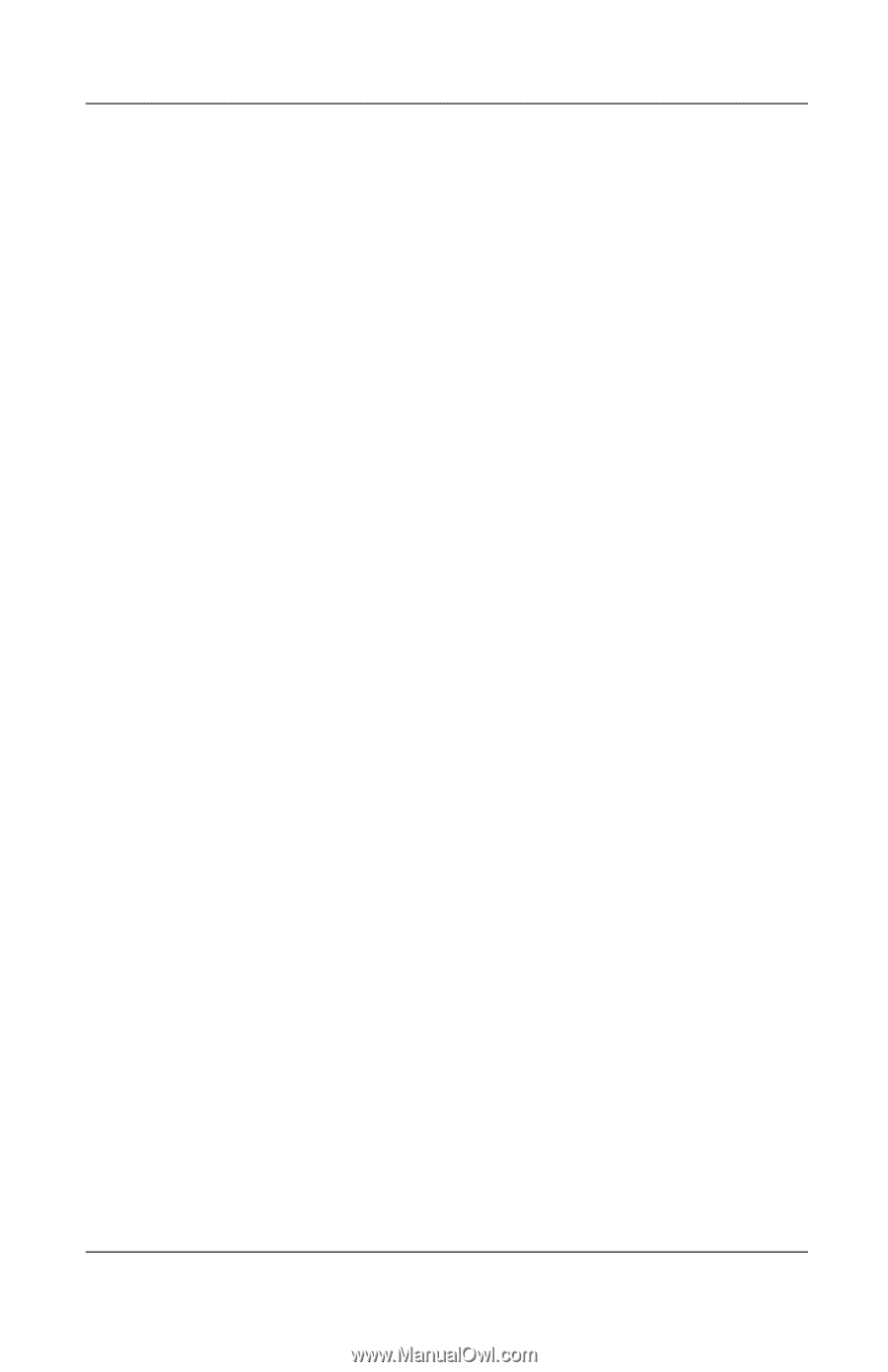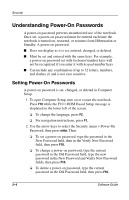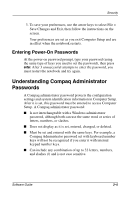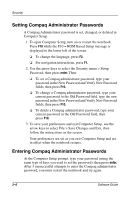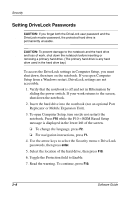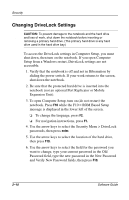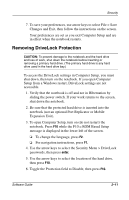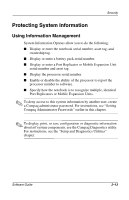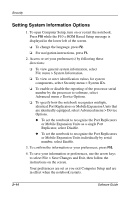Compaq Evo n610c Compaq Evo Notebook N410c Series and Evo Notebook N610c Serie - Page 37
Entering Drive Lock Passwords, optional Port Replicator or Mobile Expansion Unit.
 |
View all Compaq Evo n610c manuals
Add to My Manuals
Save this manual to your list of manuals |
Page 37 highlights
Security 8. Type your user password in the New Password and Verify New Password fields, then press F10. 9. Type your master password in the New Password and Verify New Password fields, then press F10. 10. To confirm DriveLock protection on the drive you have selected, type DriveLock in the confirmation field, then press F10. 11. To save your DriveLock settings, select File > Save Changes and Exit, then follow the instructions on the screen. Your preferences are set as you exit Computer Setup and are in effect when the notebook restarts. Entering Drive Lock Passwords 1. Be sure that the drive is inserted into the notebook (not an optional Port Replicator or Mobile Expansion Unit). 2. When prompted for a DriveLock password, type your user or master password (using the same type of keys you used to set the password), then press enter. 3. After 2 attempts to enter the password correctly, you must restart the notebook and try again. Software Guide 2-9