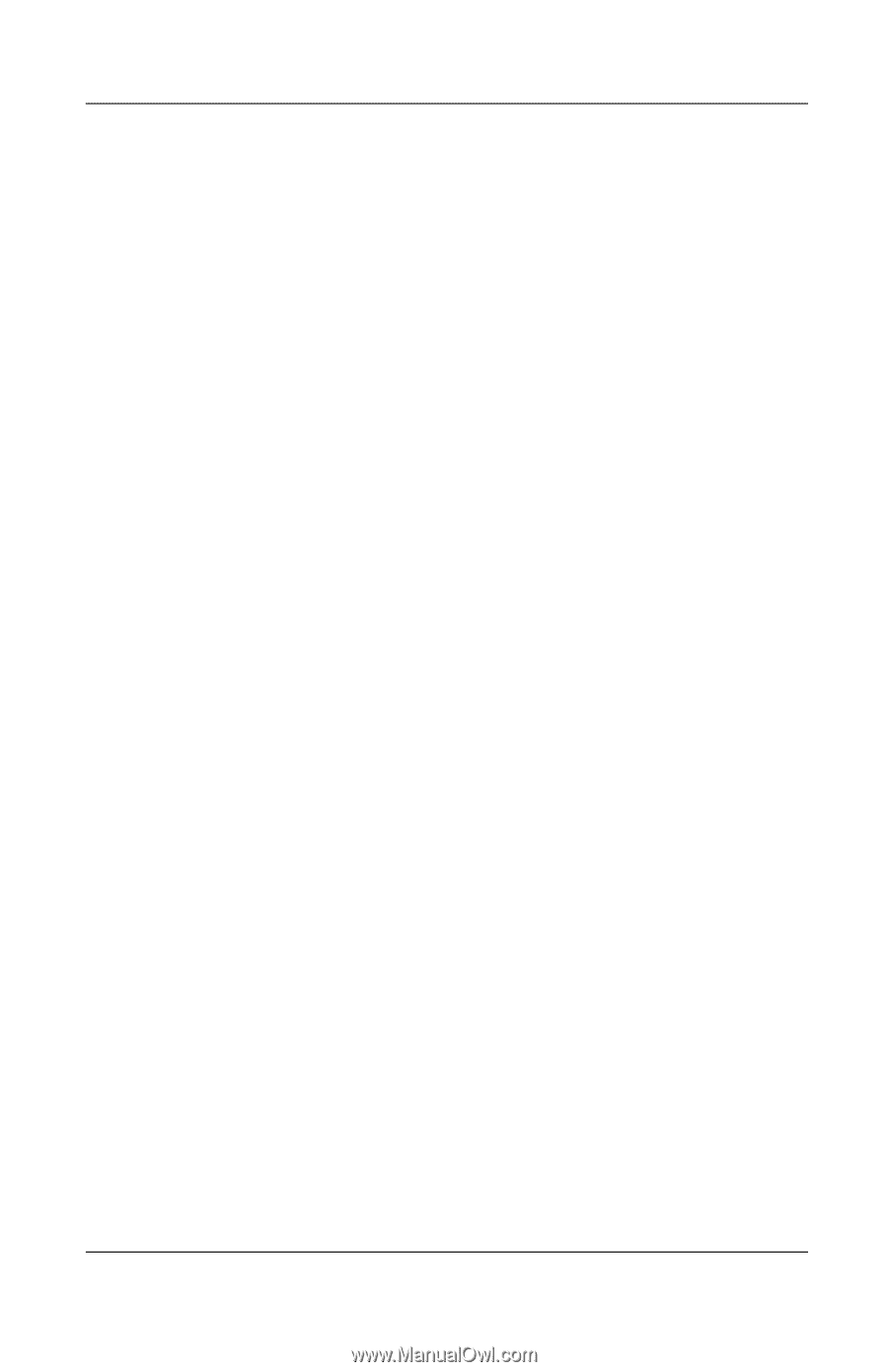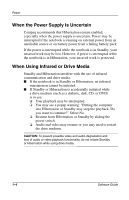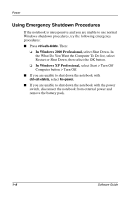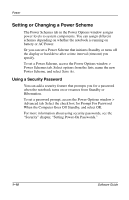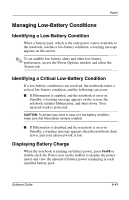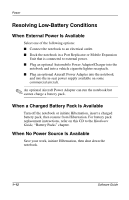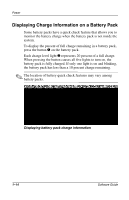Compaq Evo n610c Compaq Evo Notebook N410c Series and Evo Notebook N610c Serie - Page 15
Setting Power Management Options, Accessing the Power Options Window, Displaying the Power Meter Icon
 |
View all Compaq Evo n610c manuals
Add to My Manuals
Save this manual to your list of manuals |
Page 15 highlights
Power Setting Power Management Options Many of the default power settings, such as timeouts, alarms, and power button settings, can be changed in the Power Options window. Accessing the Power Options Window To access the Power Options window: ■ In Windows 2000 Professional, select Start > Settings > Control Panel > Power Options icon. ■ In Windows XP Professional, select Start > Control Panel > Power Options icon. ■ In Windows 2000 Professional or Windows XP Professional, double-click the Power Meter icon on the taskbar. Displaying the Power Meter Icon The Power Meter icon is on your taskbar by default. The icon changes shape to indicate whether the notebook is running on battery power or external AC power. Double-click the icon to display the Power Options window. To show or hide the Power Meter icon on the taskbar: 1. Access the Power Options window. 2. Select the Advanced tab. 3. Select or clear the Always Show Icon on the Task Bar check box. 4. Select the OK button. Software Guide 1-9