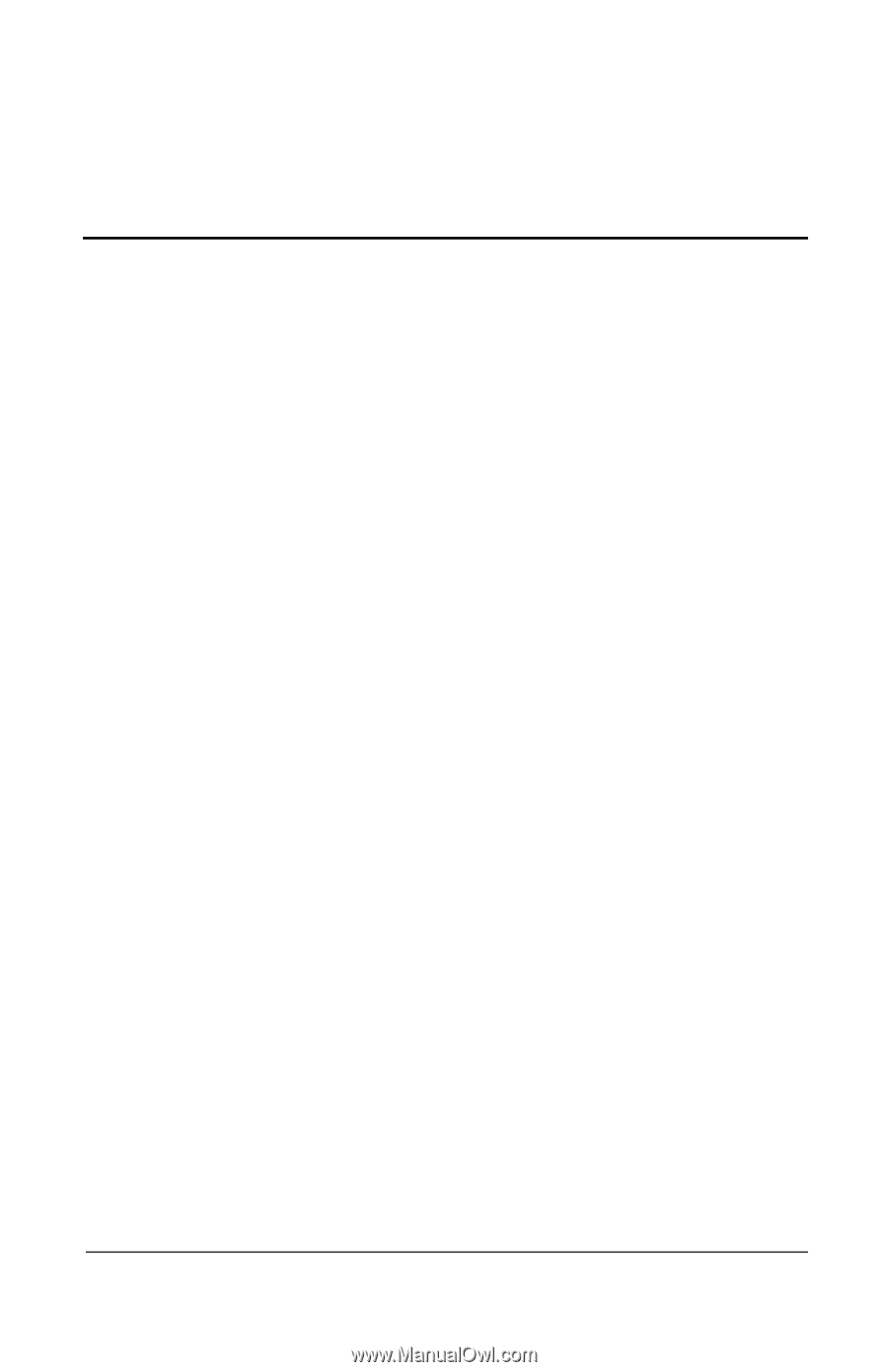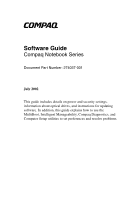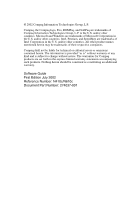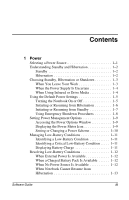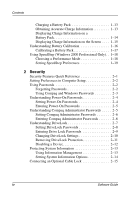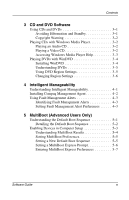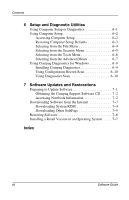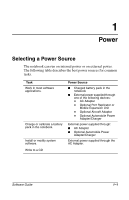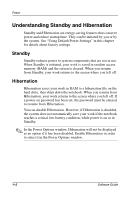Compaq Evo n610c Compaq Evo Notebook N410c Series and Evo Notebook N610c Serie - Page 3
Contents - power supply
 |
View all Compaq Evo n610c manuals
Add to My Manuals
Save this manual to your list of manuals |
Page 3 highlights
Contents 1 Power Selecting a Power Source 1-1 Understanding Standby and Hibernation 1-2 Standby 1-2 Hibernation 1-2 Choosing Standby, Hibernation or Shutdown 1-3 When You Leave Your Work 1-3 When the Power Supply Is Uncertain 1-4 When Using Infrared or Drive Media 1-4 Using the Default Power Settings 1-5 Turning the Notebook On or Off 1-5 Initiating or Resuming from Hibernation 1-6 Initiating or Resuming from Standby 1-7 Using Emergency Shutdown Procedures 1-8 Setting Power Management Options 1-9 Accessing the Power Options Window 1-9 Displaying the Power Meter Icon 1-9 Setting or Changing a Power Scheme 1-10 Managing Low-Battery Conditions 1-11 Identifying a Low-Battery Condition 1-11 Identifying a Critical Low-Battery Condition . . . . . 1-11 Displaying Battery Charge 1-11 Resolving Low-Battery Conditions 1-12 When External Power Is Available 1-12 When a Charged Battery Pack Is Available 1-12 When No Power Source Is Available 1-12 When Notebook Cannot Resume from Hibernation 1-13 Software Guide iii