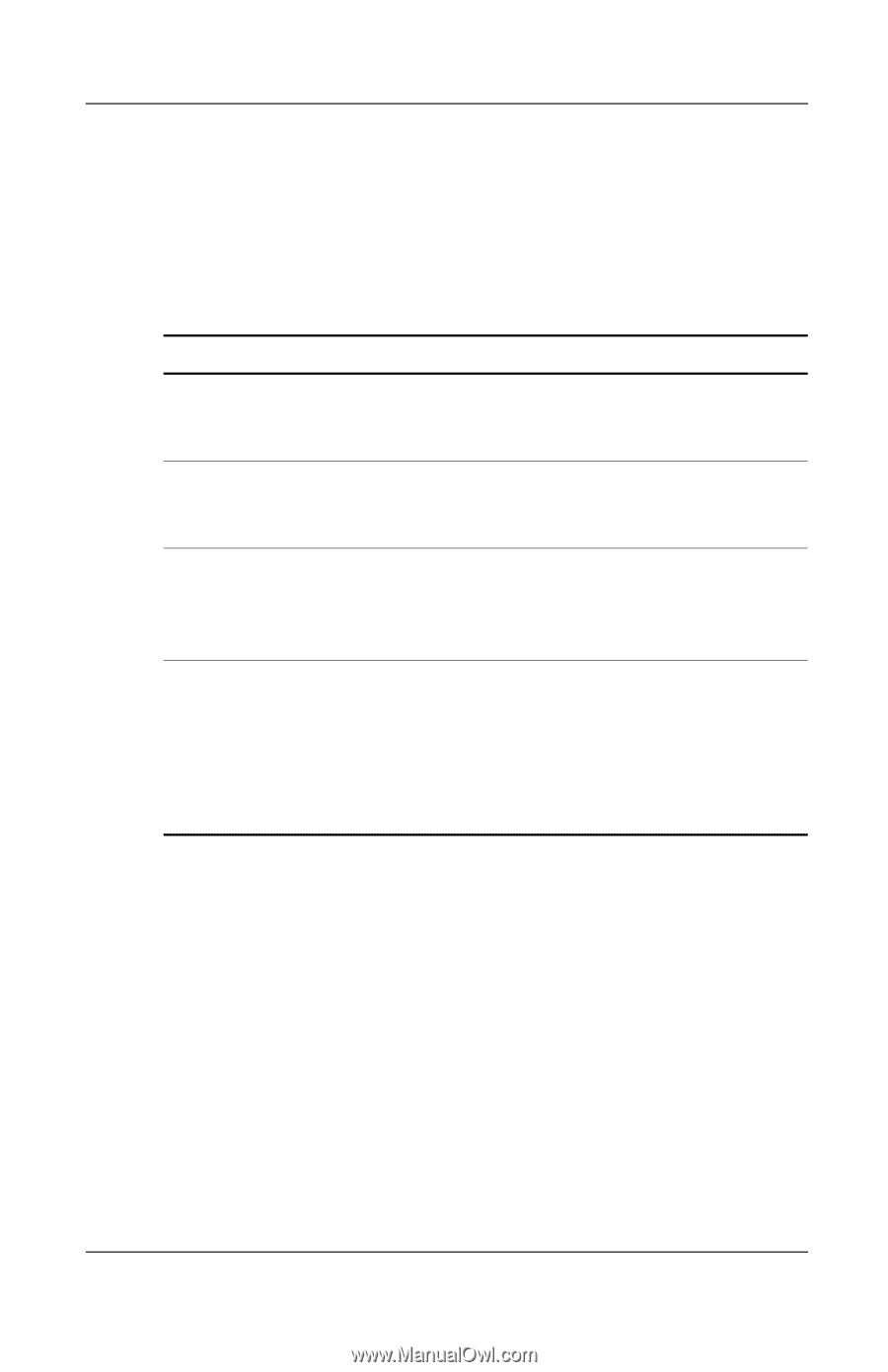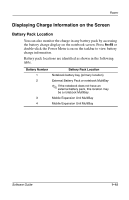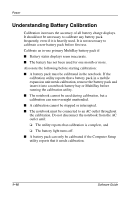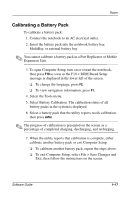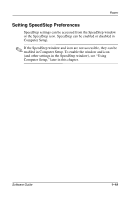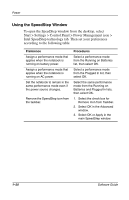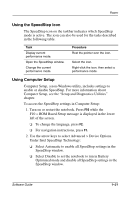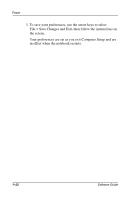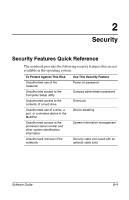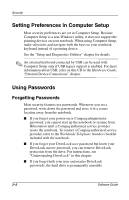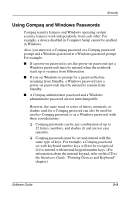Compaq Evo n610c Compaq Evo Notebook N410c Series and Evo Notebook N610c Serie - Page 26
Using the SpeedStep Window, Start > Settings > Control Panel > Power Management icon >
 |
View all Compaq Evo n610c manuals
Add to My Manuals
Save this manual to your list of manuals |
Page 26 highlights
Power Using the SpeedStep Window To open the SpeedStep window from the desktop, select Start > Settings > Control Panel > Power Management icon > Intel SpeedStep technology tab. Then set your preferences according to the following table. Preference Assign a performance mode that applies when the notebook is running on battery power. Assign a performance mode that applies when the notebook is running on AC power. Set the notebook to remain in the same performance mode even if the power source changes. Remove the SpeedStep icon from the taskbar. Procedures Select a performance mode from the Running on Batteries list, then select OK. Select a performance mode from the Plugged In list, then select OK. Select the same performance mode from the Running on Batteries and Plugged In lists, then select OK. 1. Select the check box for Remove Icon from Taskbar. 2. Select OK in the Advanced window. 3. Select OK or Apply in the main SpeedStep window. 1-20 Software Guide