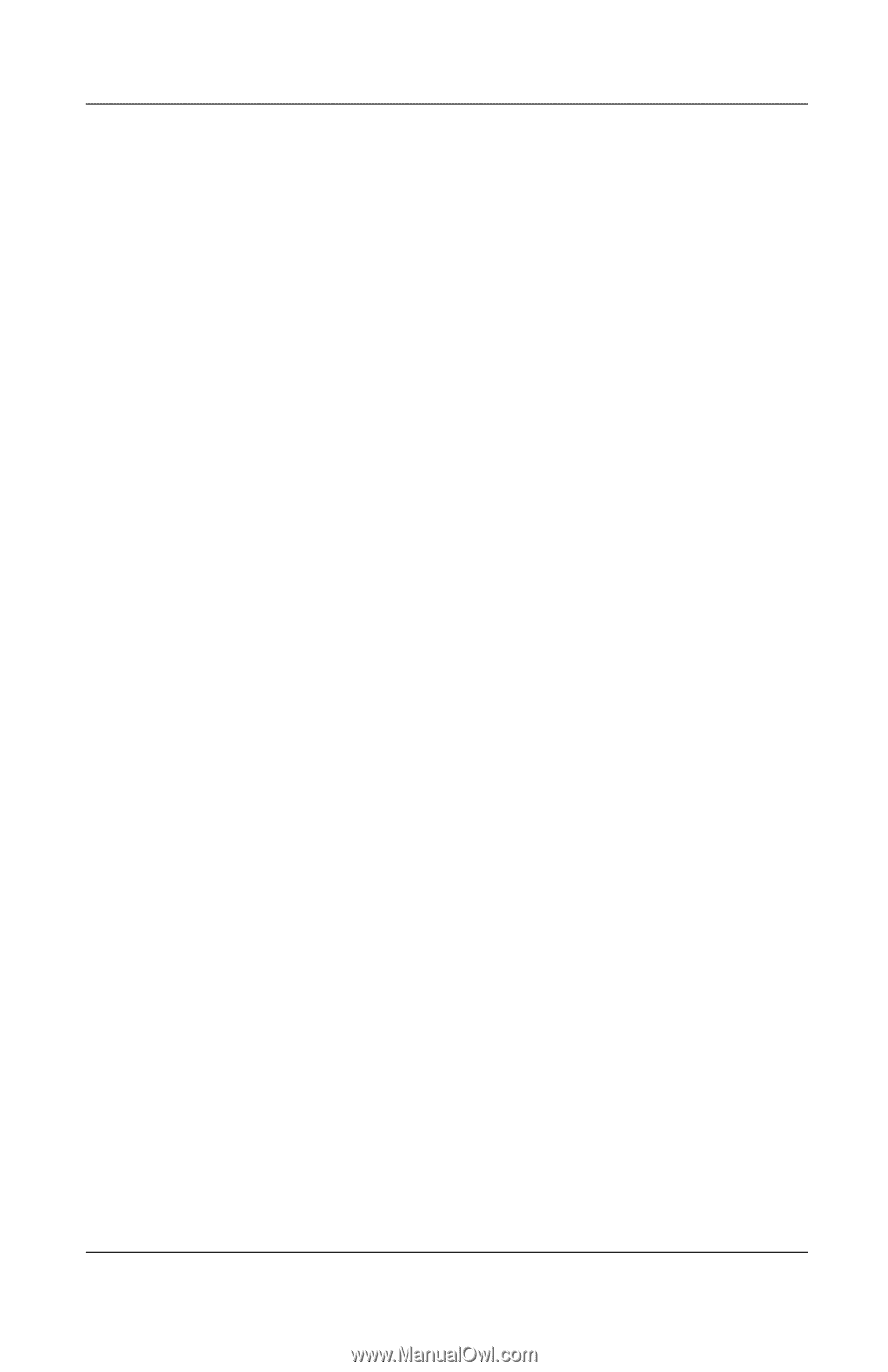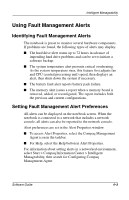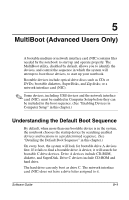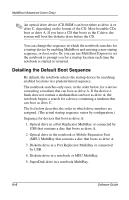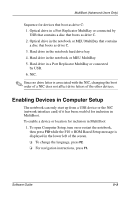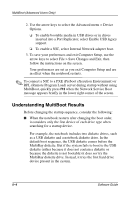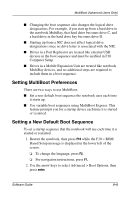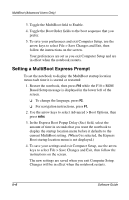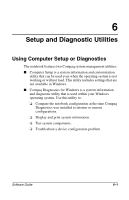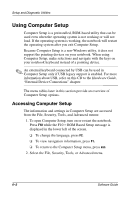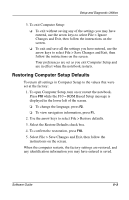Compaq Evo n610c Compaq Evo Notebook N410c Series and Evo Notebook N610c Serie - Page 57
Setting MultiBoot Preferences, Setting a New Default Boot Sequence
 |
View all Compaq Evo n610c manuals
Add to My Manuals
Save this manual to your list of manuals |
Page 57 highlights
MultiBoot (Advanced Users Only) ■ Changing the boot sequence also changes the logical drive designations. For example, if you start up from a hard drive in the notebook MultiBay, that hard drive becomes drive C, and a hard drive in the hard drive bay becomes drive D. ■ Starting up from a NIC does not affect logical drive designations since no drive letter is associated with the NIC. ■ Drives in a Port Replicator are treated like external USB devices in the boot sequence and must be enabled in F10 Computer Setup. ■ Drives in a Mobile Expansion Unit are treated like notebook MultiBay devices, and no additional steps are required to include them in a boot sequence. Setting MultiBoot Preferences There are two ways to use MultiBoot: ■ Set a new default boot sequence the notebook uses each time it starts up. ■ Use variable boot sequences using MultiBoot Express. This feature prompts you for a startup device each time it is started or restarted. Setting a New Default Boot Sequence To set a startup sequence that the notebook will use each time it is started or restarted: 1. Restart the notebook, then press F10 while the F10 = ROM Based Setup message is displayed in the lower left of the screen. ❏ To change the language, press F2. ❏ For navigation instructions, press F1. 2. Use the arrow keys to select Advanced > Boot Options, then press enter. Software Guide 5-5