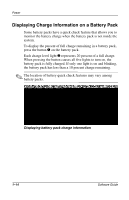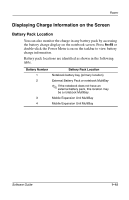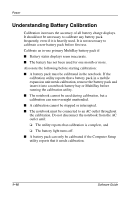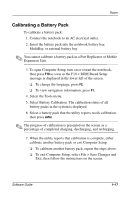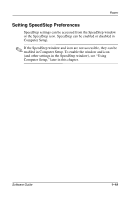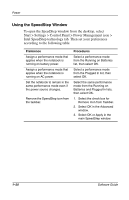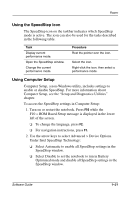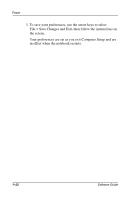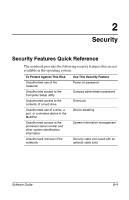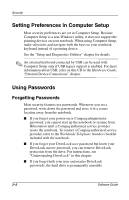Compaq Evo n610c Compaq Evo Notebook N410c Series and Evo Notebook N610c Serie - Page 25
Setting SpeedStep Preferences, Computer Setup.
 |
View all Compaq Evo n610c manuals
Add to My Manuals
Save this manual to your list of manuals |
Page 25 highlights
Power Setting SpeedStep Preferences SpeedStep settings can be accessed from the SpeedStep window or the SpeedStep icon. SpeedStep can be enabled or disabled in Computer Setup. ✎ If the SpeedStep window and icon are not accessible, they can be enabled in Computer Setup. To enable the window and icon (and other settings in the SpeedStep window), see "Using Computer Setup," later in this chapter. Software Guide 1-19
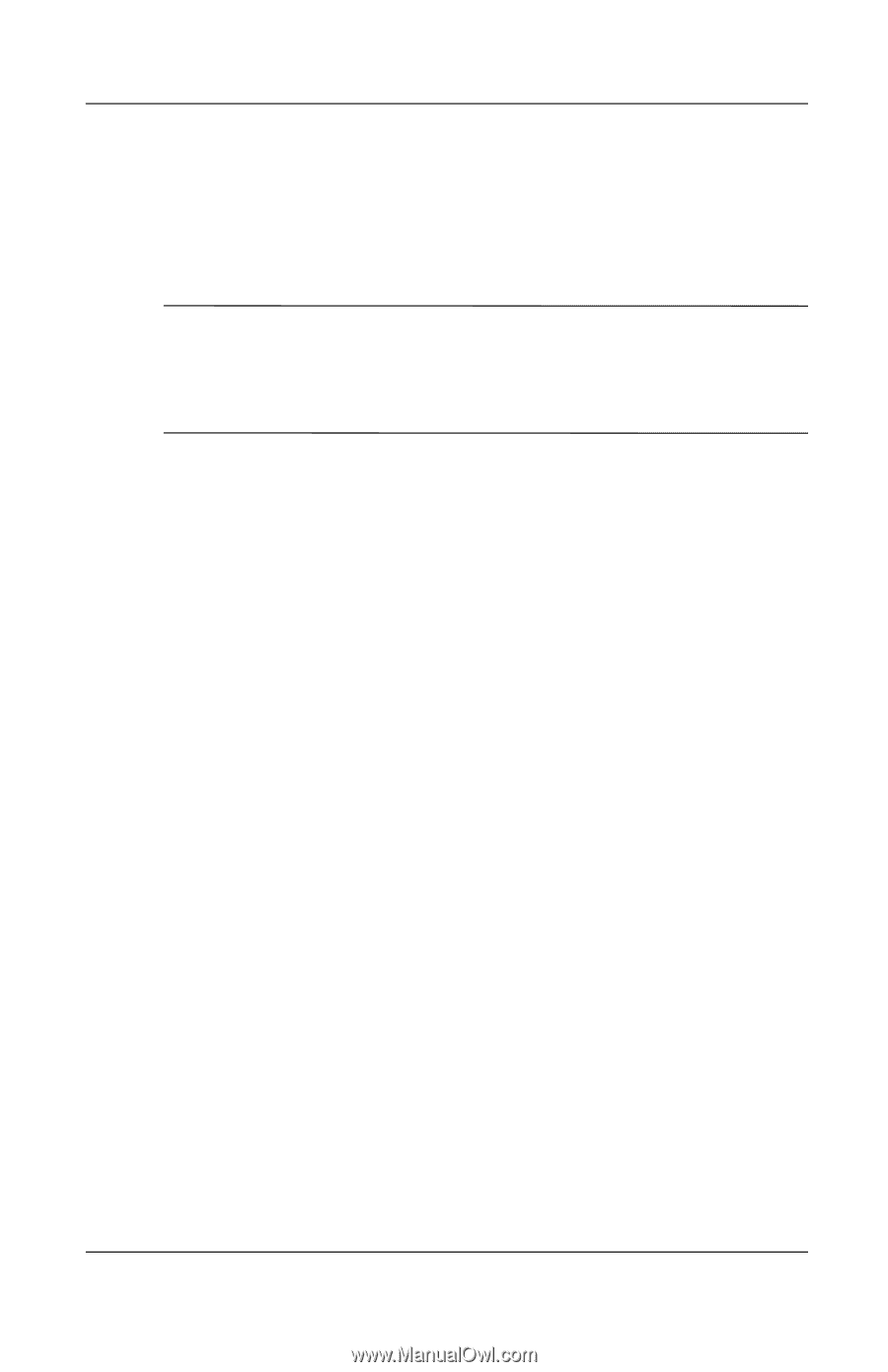
Power
Software Guide
1–19
Setting SpeedStep Preferences
SpeedStep settings can be accessed from the SpeedStep window
or the SpeedStep icon. SpeedStep can be enabled or disabled in
Computer Setup.
✎
If the SpeedStep window and icon are not accessible, they can be
enabled in Computer Setup. To enable the window and icon
(and other settings in the SpeedStep window), see “Using
Computer Setup,” later in this chapter.