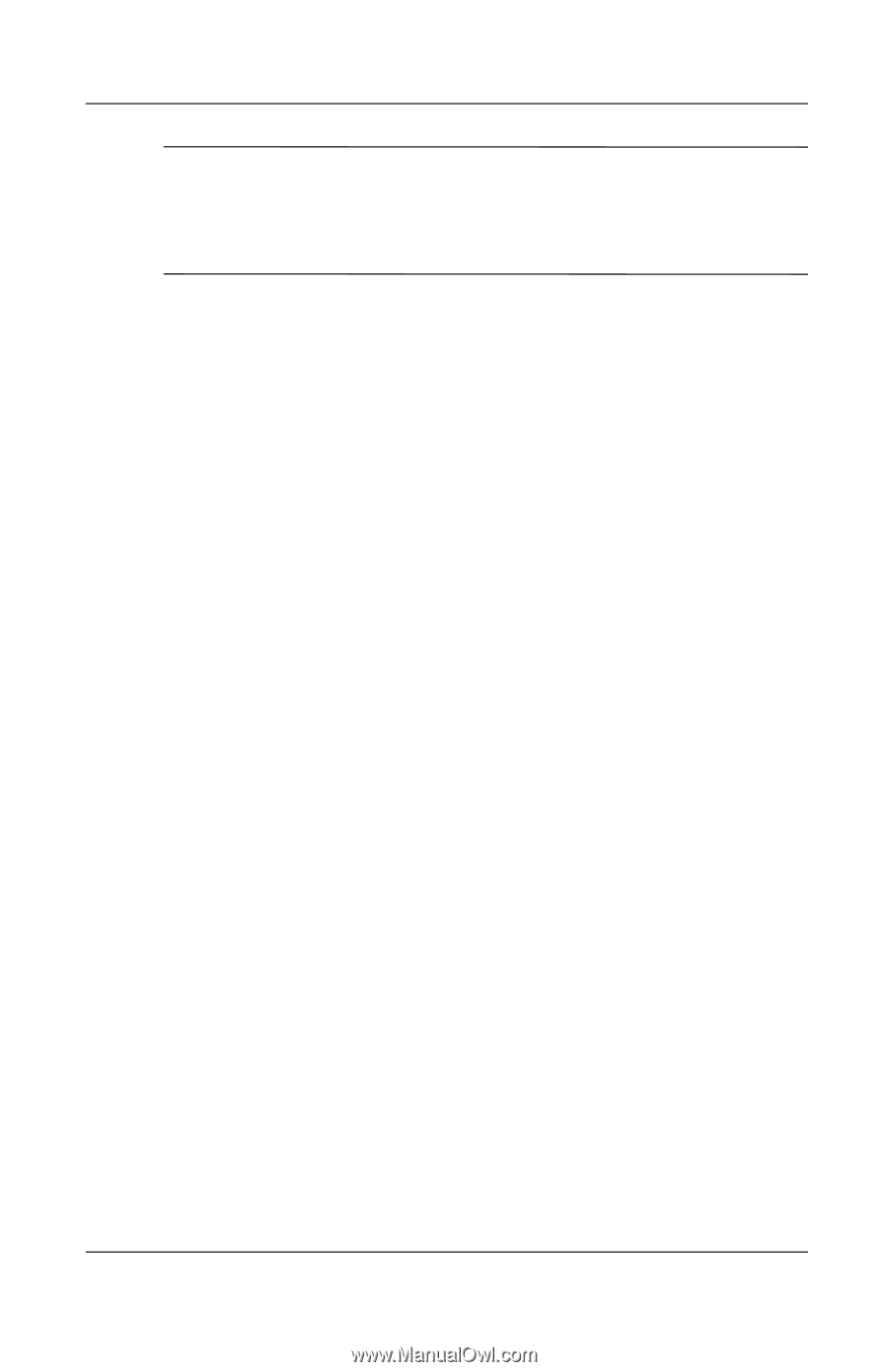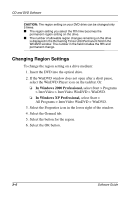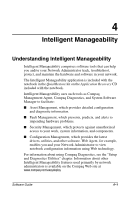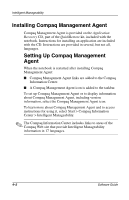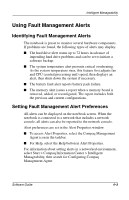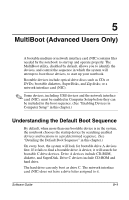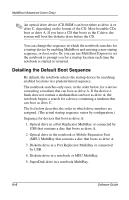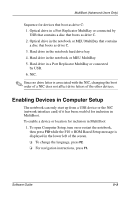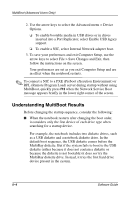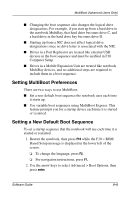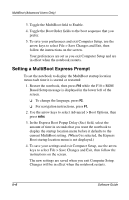Compaq Evo n610c Compaq Evo Notebook N410c Series and Evo Notebook N610c Serie - Page 54
Detailing the Default Boot Sequence, assigned. The actual startup sequence varies by configuration. - boot from usb
 |
View all Compaq Evo n610c manuals
Add to My Manuals
Save this manual to your list of manuals |
Page 54 highlights
MultiBoot (Advanced Users Only) ✎ An optical drive device (CD-ROM) can boot either as drive A or drive C, depending on the format of the CD. Most bootable CDs boot as drive A. If you have a CD that boots as the C drive, the system will boot the diskette drive before the CD. You can change the sequence in which the notebook searches for a startup device by enabling MultiBoot and entering a new startup sequence, or boot order. Or, you can use MultiBoot Express to set the notebook to prompt you for a startup location each time the notebook is started or restarted. Detailing the Default Boot Sequence By default, the notebook selects the startup device by searching enabled locations in a predetermined sequence. The notebook searches only once, in the order below, for a device containing a medium that can boot as drive A. If the device it finds does not contain a medium that can boot as drive A, the notebook begins a search for a device containing a medium that can boot as drive C. The list below describes the order in which drive numbers are assigned. (The actual startup sequence varies by configuration.) Sequence for devices that boot as drive A: 1. Optical drive in a Port Replicator MultiBay or connected by USB that contains a disc that boots as drive A. 2. Optical drive in the notebook or Mobile Expansion Unit (MEU) MultiBay that contains a disc that boots as drive A. 3. Diskette drive in a Port Replicator MultiBay or connected by USB. 4. Diskette drive in a notebook or MEU MultiBay. 5. SuperDisk drive in a notebook MultiBay. 5-2 Software Guide