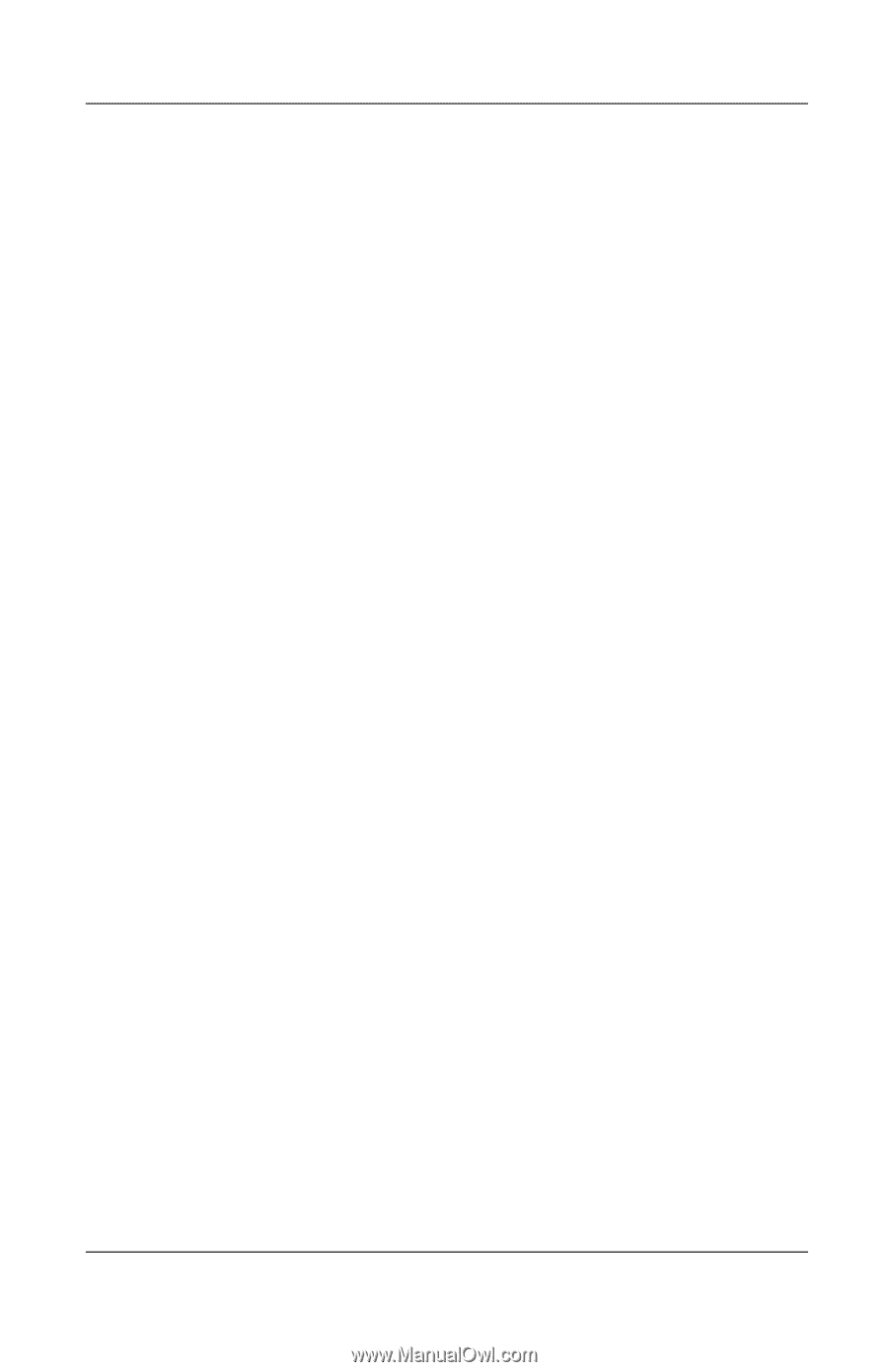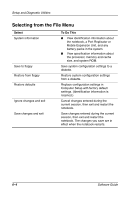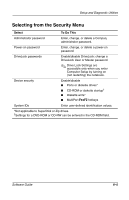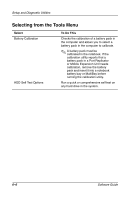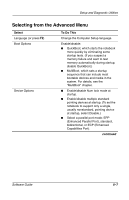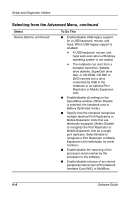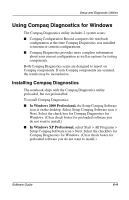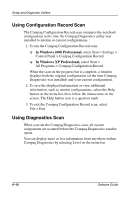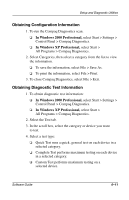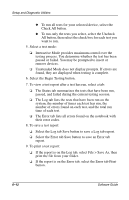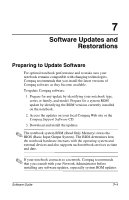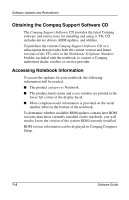Compaq Evo n610c Compaq Evo Notebook N410c Series and Evo Notebook N610c Serie - Page 68
Using Compaq Diagnostics for Windows, Installing Compaq Diagnostics
 |
View all Compaq Evo n610c manuals
Add to My Manuals
Save this manual to your list of manuals |
Page 68 highlights
Setup and Diagnostic Utilities Using Compaq Diagnostics for Windows The Compaq Diagnostics utility includes 2 system scans: ■ Compaq Configuration Record compares the notebook configuration at the time Compaq Diagnostics was installed to interim or current configurations. ■ Compaq Diagnostics provides more complete information about your current configuration as well as options for testing components. Both Compaq Diagnostics scans are designed to report on Compaq components. If non-Compaq components are scanned, the results may be inconclusive. Installing Compaq Diagnostics The notebook ships with the Compaq Diagnostics utility preloaded, but not preinstalled. To install Compaq Diagnostics: ■ In Windows 2000 Professional, the Setup Compaq Software icon is on the desktop. Select Setup Compaq Software icon > Next. Select the check box for Compaq Diagnostics for Windows. (Clear check boxes for preloaded software you do not want to install.) ■ In Windows XP Professional, select Start > All Programs > Setup Compaq Software icon > Next. Select the checkbox for Compaq Diagnostics for Windows. (Clear check boxes for preloaded software you do not want to install.) Software Guide 6-9