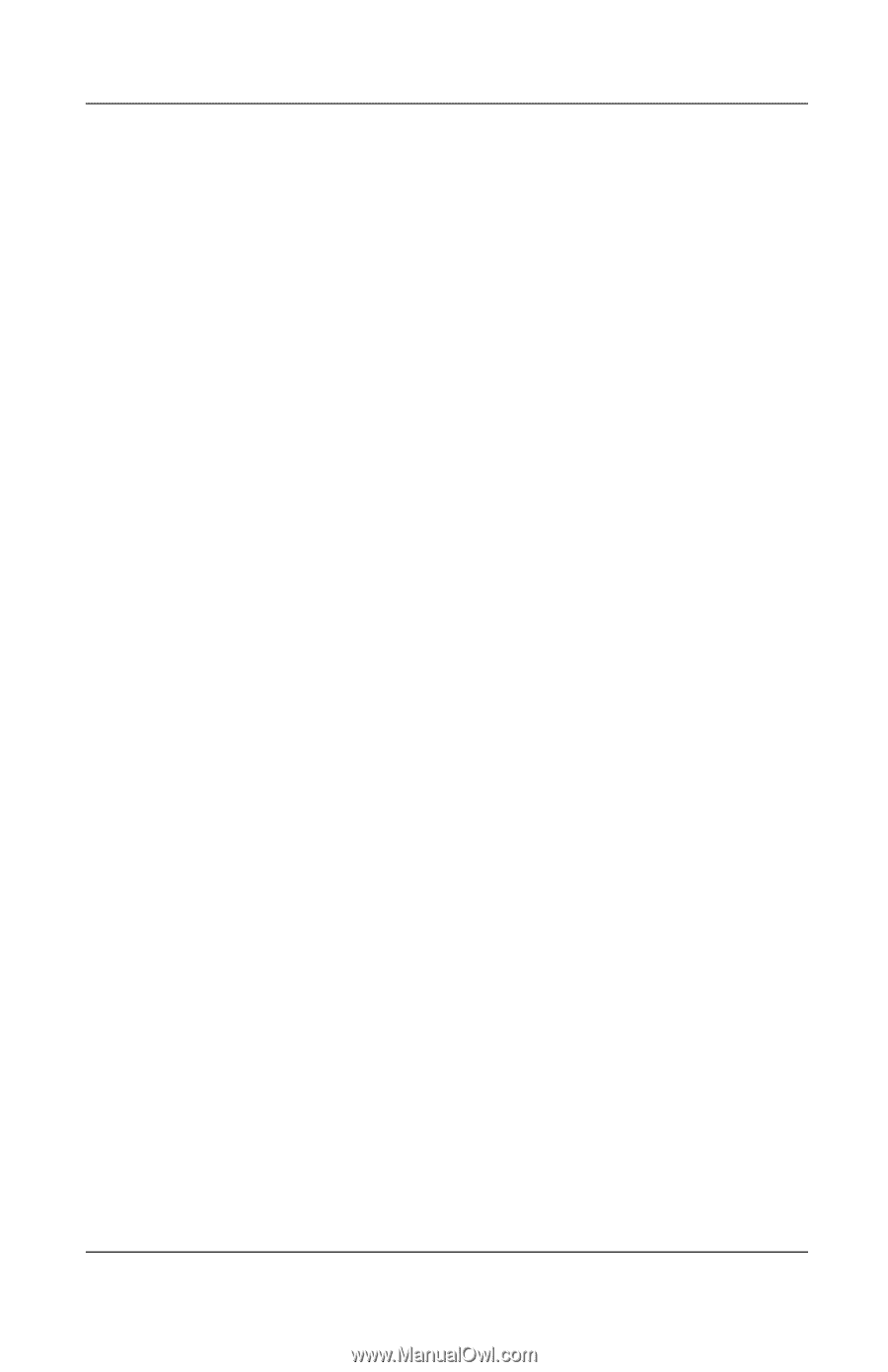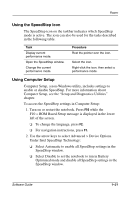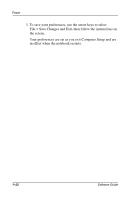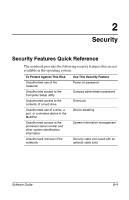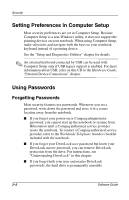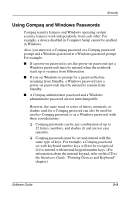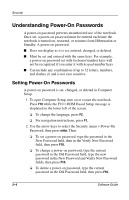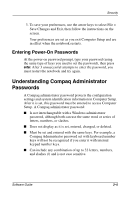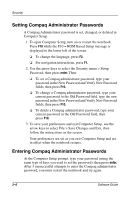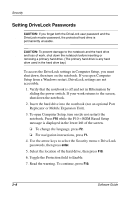Compaq Evo n610c Compaq Evo Notebook N410c Series and Evo Notebook N610c Serie - Page 32
Understanding Power-On Passwords
 |
View all Compaq Evo n610c manuals
Add to My Manuals
Save this manual to your list of manuals |
Page 32 highlights
Security Understanding Power-On Passwords A power-on password prevents unauthorized use of the notebook. Once set, a power-on password must be entered each time the notebook is turned on, restarted, or resumes from Hibernation or Standby. A power-on password: ■ Does not display as it is set, entered, changed, or deleted. ■ Must be set and entered with the same keys. For example, a power-on password set with keyboard number keys will not be recognized if you enter it with keypad number keys. ■ Can include any combination of up to 32 letters, numbers, and slashes (/) and is not case sensitive. Setting Power-On Passwords A power-on password is set, changed, or deleted in Computer Setup. 1. To open Computer Setup, turn on or restart the notebook. Press F10 while the F10 = ROM Based Setup message is displayed in the lower left of the screen. ❏ To change the language, press F2. ❏ For navigation instructions, press F1. 2. Use the arrow keys to select the Security menu > Power-On Password, then press enter. Then: ❏ To set a power-on password, type the password in the New Password field, then in the Verify New Password field, then press F10. ❏ To change a power-on password, type the current password in the Old Password field, type the new password in the New Password and Verify New Password fields, then press F10. ❏ To delete a power-on password, type the current password in the Old Password field, then press F10. 2-4 Software Guide