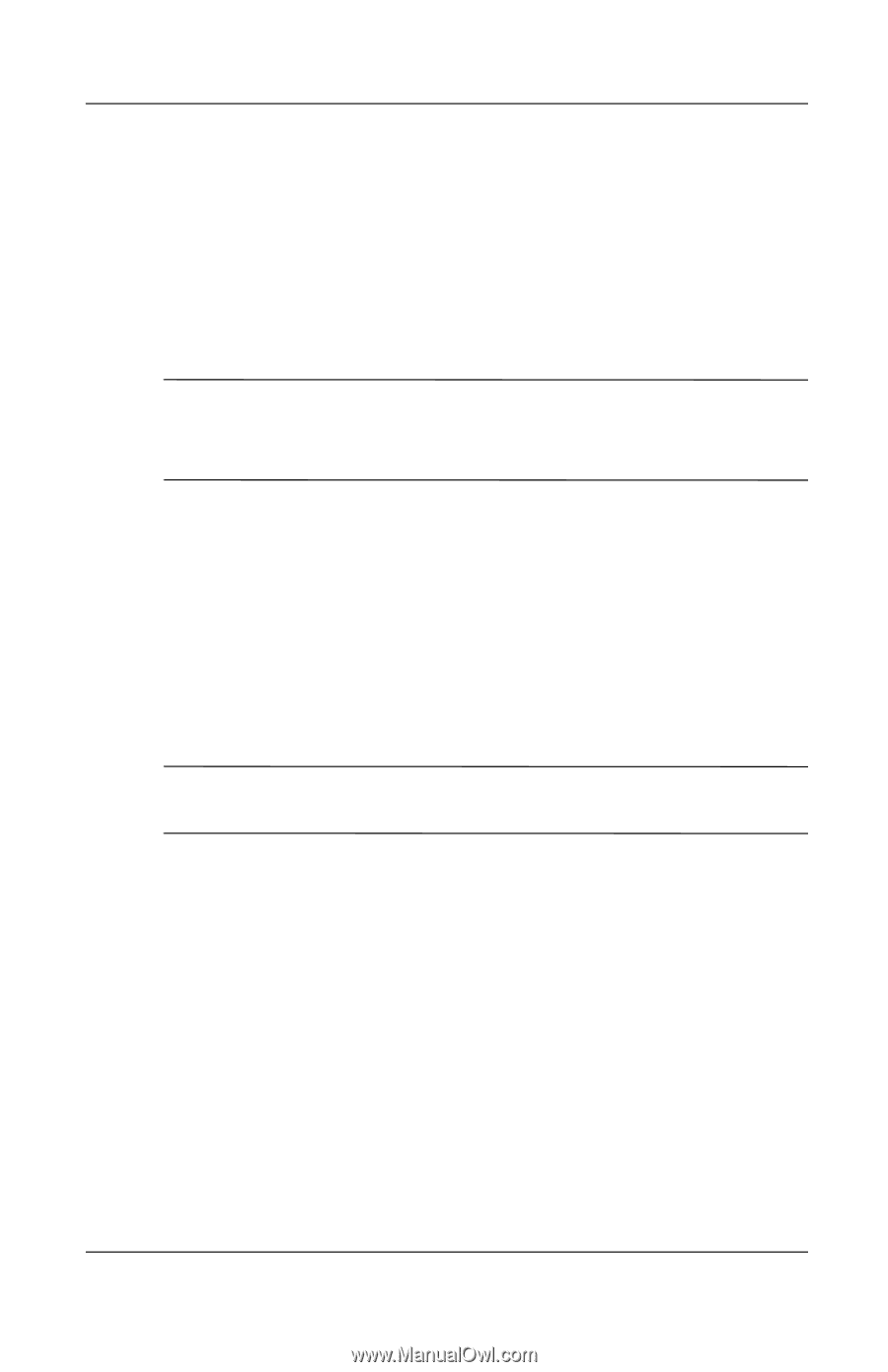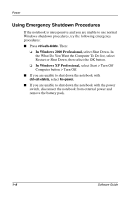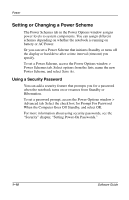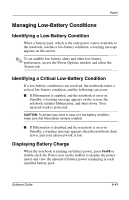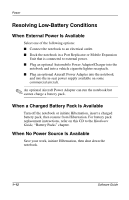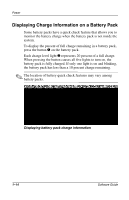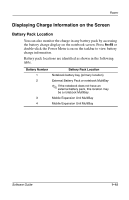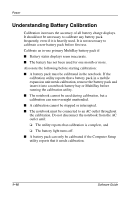Compaq Evo n610c Compaq Evo Notebook N410c Series and Evo Notebook N610c Serie - Page 17
Managing Low-Battery Conditions, Displaying Battery Charge
 |
View all Compaq Evo n610c manuals
Add to My Manuals
Save this manual to your list of manuals |
Page 17 highlights
Power Managing Low-Battery Conditions Identifying a Low-Battery Condition When a battery pack, which is the only power source available to the notebook, reaches a low-battery condition, a warning message appears on the screen. ✎ To set audible low-battery alerts and other low-battery preferences, access the Power Options window and select the Alarms tab. Identifying a Critical Low-Battery Condition If a low-battery condition is not resolved, the notebook enters a critical low-battery condition, and the following can occur: ■ If Hibernation is enabled, and the notebook is on or in Standby, a warning message appears on the screen, the notebook initiates Hibernation, and shuts down. Your unsaved work is protected. Ä CAUTION: To protect your work in case of a low-battery condition, make sure that Hibernation remains enabled. ■ If Hibernation is disabled and the notebook is on or in Standby, a warning message appears, then the notebook shuts down, and your unsaved work is lost. Displaying Battery Charge When the notebook is running on battery power, press Fn+F8 or double-click the Power icon on the taskbar to display the power meter and view the amount of battery power remaining in each installed battery pack. Software Guide 1-11